Are you going for a used iPad? Hold on a second. Actually, hold on for two minutes! Read this article before buying a used iPad. Buying a used iPad can save you a lot of money, but at the same time, it can be risky in many ways. In this article, I’ll provide you with a comprehensive list of factors to check for when buying a used iPad to ensure that you get a reliable and high-quality device. So, Read on to learn how to make a wise purchasing decision and get a perfect preowned iPad.
14 Must-Know Tips Before You Buy a Used iPad: Avoid Costly Mistakes

1.Power Cycle The iPad – Turn Off And Back On
Whenever you’re buying a used Apple iPad, the first thing you want to do is turn it off. So what this does is actually power cycles the iPad. Hence, any technical or hardware issues will become apparent when you turn the iPad on and off.
2.Check iPad For Any Scratches Or Damages
Scratches or other damages on the iPad’s surface can indicate how well the previous owner cared for the device. So the first thing you should do is check for visible signs of wear and tear, such as dents and scratches. Especially the screen; even a tiny crack in the screen can leave your iPad vulnerable.
Make sure to check both the front and back of the device, as well as the sides and edges. Although extensive wear and tear is a red flag, a few scratches here and there are usually not a deal breaker. Small scratches and other minor damages can be cosmetic and may not affect the iPad’s performance.
3.Display And Camera Quality
Inspect the display for any dead pixels, discoloration, or damage. To find the dead pixels, drag any app icon around the screen. If you can move about without experiencing any lag, this indicates that the screen is free of dead pixels.
Additionally, test the camera to make sure that it captures clear and sharp images. Examine both the front and rear cameras. Then, change the video settings and record a brief video. If the camera has a problem, it may freeze anytime you go from photo to video mode or while recording.
4.Test All The Buttons, Ports, And Speakers
Check the volume button, power button, home button, and all the other buttons to make sure that they are responsive. Additionally, test all the ports, including the charging port, headphone jack (if available), and speaker grilles, to ensure they work correctly. To check the sound quality play any song or video at full volume. If there are any issues, the speaker will distort at high volumes.
5.Check Mic And Recording
You don’t want to buy an iPad that has some issue with the audio system. And to check that, you can record a video and then play it back to ensure the audio is working. Speakers and microphones are important because if you’re making calls using FaceTime, you must ensure these are working.
6.Check GPS Sensor On Maps
Go to the map app and identify your current position to see if the GPS sensor is working or not. If it is unable to provide you with your present location, it may be due to a GPS malfunction. It’s a quick way to check your iPad’s GPS issue.
7.Check The Storage Capacity And Ram Of The iPad
Check the storage capacity and RAM of the iPad to ensure that it meets your needs. The storage capacity determines how much data and media the iPad can hold, while the RAM determines the device’s performance.
8.Verify That The iPad Can Connect To Cellular Networks And Wi-Fi
Ensure that the iPad can connect to Wi-Fi and cellular networks by testing its connectivity. Connect the iPad to a Wi-Fi network and test its speed and stability.
Additionally, insert a SIM card and test the cellular connectivity to ensure that it works correctly.
9.Verify the Battery’s Condition
The battery health of the iPad is a crucial factor to consider when buying a used device. The battery’s overall condition can significantly affect the iPad’s performance and user experience. Unfortunately, unlike iPhones, iPads do not offer battery status under Settings. Still, there are some ways to check the iPad’s battery capacity. Check this video for how to do it.
Another way to check the battery level is using third-party apps like 3U tools and iMazing. A healthy battery should have a maximum capacity of at least 80%. Although, below 80% doesn’t mean the iPad is doomed.
In addition, You always have the option to replace the iPad battery. To know more about this, check our blog post “Is It Worth Replacing the iPad Battery?“
10.Check For Any Water Damage Or Signs Of Exposure To Moisture
Water damage can cause the iPad to malfunction or may cause long-term damage to the device. So, check for any signs of water damage or exposure to moisture, such as corrosion, rust, or discoloration.
11.Make Sure The iPad Is Not iCloud Locked Or Blacklisted
A blacklisted iPad means that it has been reported lost or stolen, and its use is prohibited. Apple doesn’t maintain a blacklist and doesn’t add or remove anything from a blacklist. If your iPad is on a carrier blacklist, you need to contact them. Apple does NOT get involved with lost or stolen devices. Thus, they do NOT blacklist devices. Blacklisted devices typically have cellular service and are blacklisted by cellular providers.
If your iPad is a Wi-Fi-only model, it usually functions. If it is a cellular model, and the carrier hasn’t been notified of it as a stolen device, it will be able to work with Wi-Fi and cellular data.
On the other hand, iCloud lock means that the previous owner still needs to deactivate their iCloud account from the device, making it impossible to set up the iPad without the previous owner’s login credentials. In both cases, stay away from that iPad or find another one.
12.Verify The Authenticity Of The iPad
Verifying the authenticity of the iPad is critical to ensure that you are not buying a counterfeit device. You can match the iPad’s serial number and model number with the invoice of the previous owner or you can visit Apple’s website to confirm its authenticity. Additionally, inspect the iPad’s design, weight, and box to ensure it matches the Apple brand’s quality.
13.Research The Market Value Of The iPad Before Buying
Before making a purchase, research the market value of the iPad to ensure that you are getting a fair deal. Compare the price of the used iPad with the current market price of a new device or a similar model. Be wary of overly cheap deals as they may be too good to be true or may indicate that the device has underlying issues.
14.Ask For The Previous Owner’s Proof Of Purchase Or Ownership
Finally, ask for the previous owner’s proof of purchase or ownership to ensure you are not buying a stolen device. Ask for a receipt, invoice, or any other document that proves that the previous owner legitimately purchased the iPad. If the previous owner cannot provide proof of purchase or ownership, consider it a red flag and avoid buying the device.
What To Do After Buying A Used iPad
Congratulations on your new purchase! Here are some bullet points you can follow after buying a used iPad:
1.Reset the iPad to its factory settings. This will erase all data and settings from the iPad.
2.Once the reset is complete, set up the iPad as a new device. Follow the on-screen instructions to set up the iPad.
3.Check for an iPadOS update. If any security update is available, download and install it. It will ensure your device’s security.
4.Install the apps you need from the App Store. If you have already purchased apps on your old iPad account, you can download them again for free.
5.Configure the settings on your iPad to your liking. This includes Wi-Fi, Bluetooth, and other preferences.
6.Get a protective case to protect your iPad from scratches and damage.
Best Place To Buy Used iPad
You can buy a used iPad in several places like eBay, Swappa, Gazelle, Apple’s Certified Refurbished program, Amazon Renewed program, etc.
When buying a used or refurbished iPad, check the condition of the iPad and the seller’s return policy before making a purchase. Also, be sure to ask questions about the iPad before making a purchase to ensure you get what you need.
How To Check If An iPad Is Refurbished Or New?
Normally, we confirm the legitimacy of a product using the serial number or the IMEI number. But in the case of Apple, the most crucial information is stored in the model number itself. All you need to do for that is go to the Settings→General →About.
To check the authenticity of an iPad, We usually check the serial number and IMEI number on the Apple website. But more reliable approaches exist to determine whether the iPad is refurbished, replaced, or new. The model number is the most precise way to determine the authenticity of any iPad.
The essential thing in the model number is the starting letter. Usually, the iPad model number starts with the letter M, but it can also start with the letter N, F, or P. Let’s go over them one by one.
Mxxxxxx/x
When you have an iPad with a model number beginning with the letter M, it implies that you have a new device acquired from the Apple Store online or in an Apple retail store. If you have an iPad with a model number starting from the letter M, you should be pleased that this is a genuine new device by Apple.
Nxxxxxx/x
In the second scenario, you might have an iPad with model numbers starting with the letter N, which means it’s a replacement device. An Apple or Apple-authorized service center replaced it due to a problem. Replacement iPads are usually refurbished devices as well.
Fxxxxxx/x
If your model number starts with the letter F, it’s a refurbished iPad. Apple’s online stores in many countries provide refurbished iPads at a reduced price. All their refurbished devices will have a new battery with 100% battery health. Whether or not the refurbished iPads have any problems is a matter of chance. That’s why Apple will give you one year of warranty for that.
Pxxxxxx/x
Apple sells some devices with personalized engraving. It means your iPad is a personalized device with personalized engraving.
Hope this clears up any confusion about whether your iPad is new or refurbished.
Recommended Readings!
Is An iPad Good For Note-Taking?
Frequently Asked Questions
The best time to buy an iPad can depend on several factors, including your budget and how urgently you need the device. However, there are a few times of the year when you may be able to find good deals on iPads:
Black Friday and Cyber Monday: Many retailers offer significant discounts on iPads during the Black Friday and Cyber Monday shopping events.
Apple product release cycles: Apple typically releases new iPads in the spring, so you may be able to find deals on older models around that time. However, keep in mind that prices may not drop immediately after a new model is released.
Back-to-school season: Apple often offers educational discounts on iPads during the back-to-school season, which usually runs from July through September.
End of the year: Some retailers may offer year-end clearance sales on electronics, including iPads.
Overall, the best time to buy an iPad can depend on the specific deals and discounts available at the time, so it’s a good idea to keep an eye out for sales and promotions throughout the year.
There are several options to sell a used iPad, including:
Online marketplaces: You can sell your used iPad on websites like eBay, Amazon, and Craigslist.
Trade-in programs: Many electronics retailers, such as Apple, Best Buy, and Gazelle, offer trade-in programs where you can sell your used iPad in exchange for store credit or cash.
Buyback websites: There are several buyback websites, such as Decluttr and BuybackBoss, that will purchase your used iPad for a fixed price.
Local classifieds: You can also sell your used iPad on local classifieds websites like Facebook Marketplace or Nextdoor.
When selling a used iPad, it’s important, to be honest about the device’s condition and any flaws it may have. Additionally, be sure to erase all personal data from the device before selling it to protect your privacy.
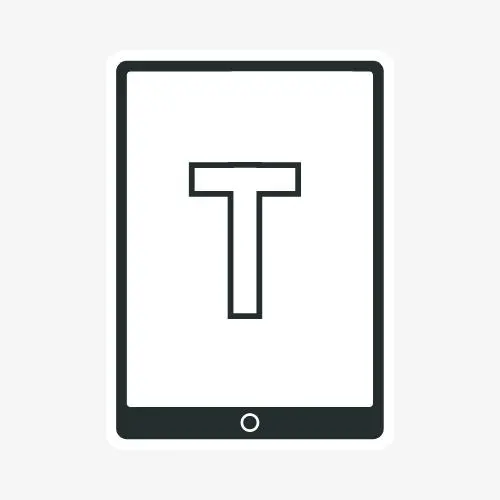

Leave a Reply