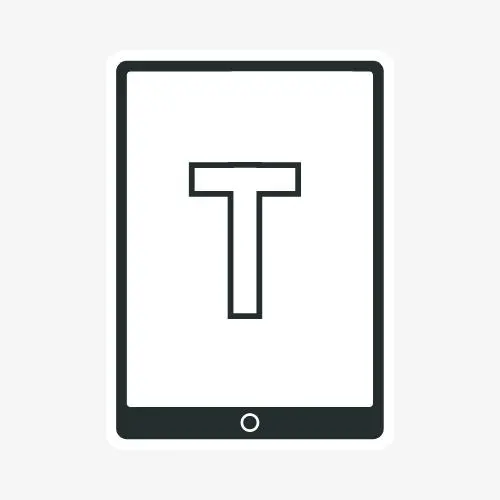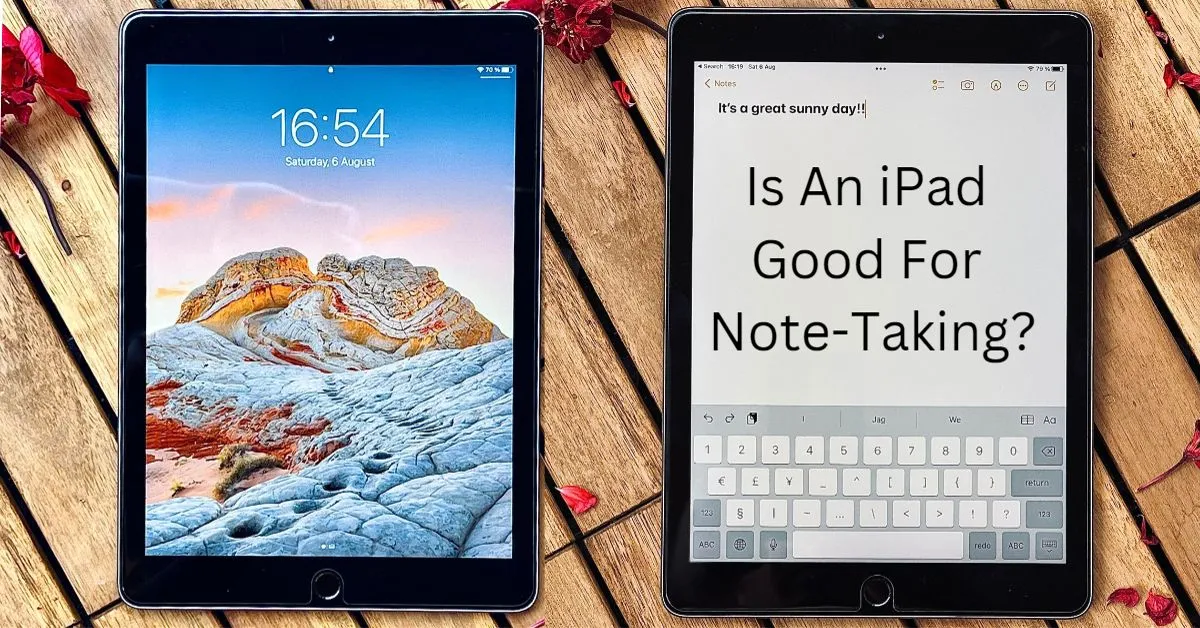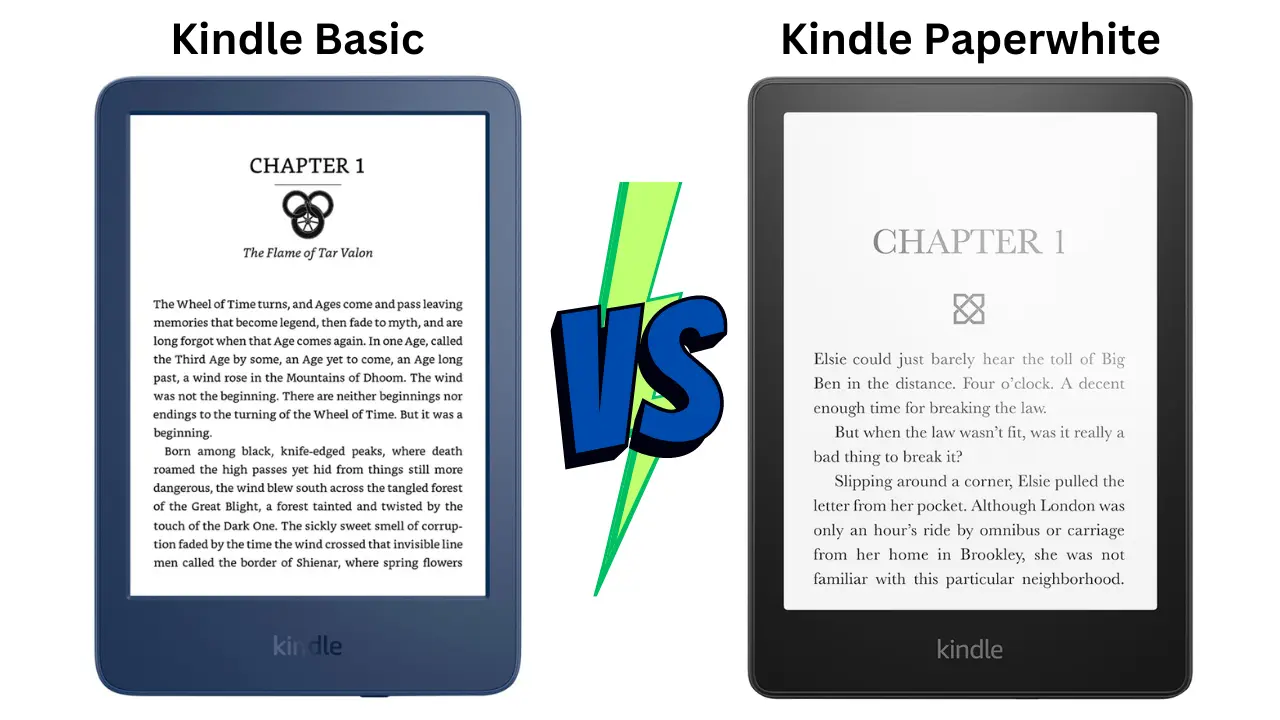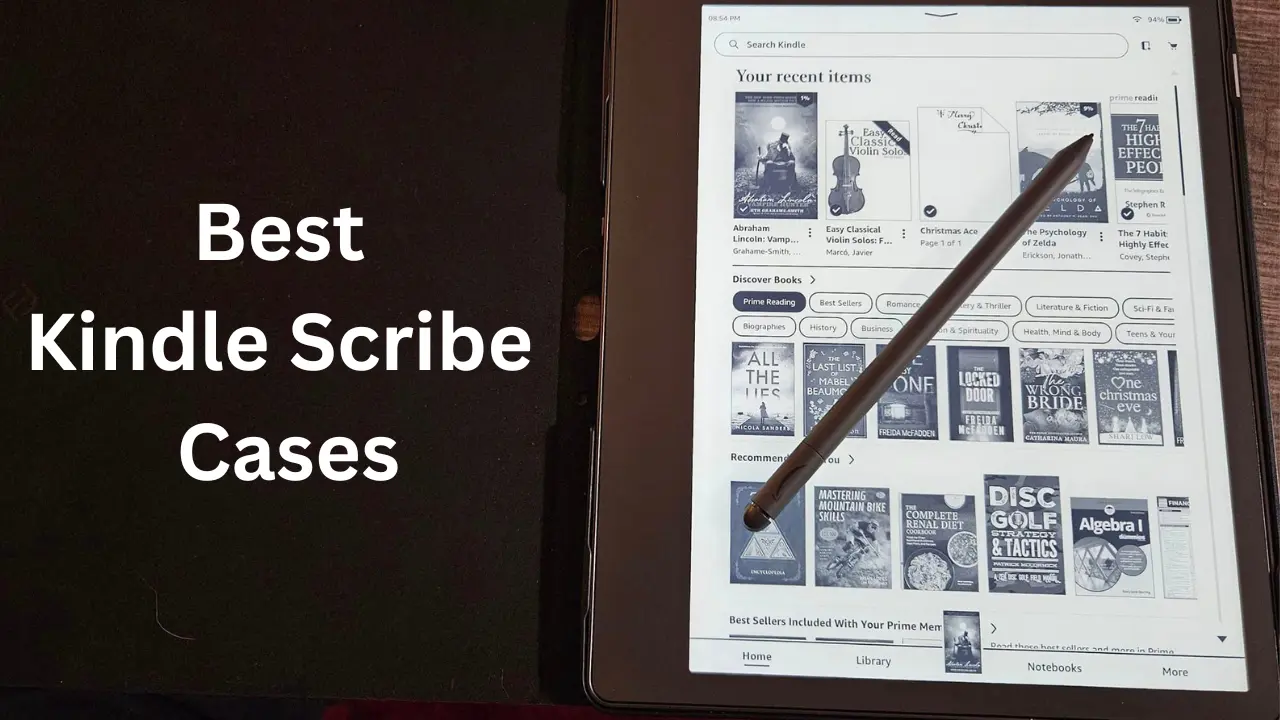Since its release in 2010, the iPad has been a popular device. Many use it for different purposes, including media consumption, browsing, gaming, etc. But what about note-taking? Let’s investigate a bit more to decide whether it is good for note taking or not.
12 Reasons Why an iPad is Good for Note-Taking
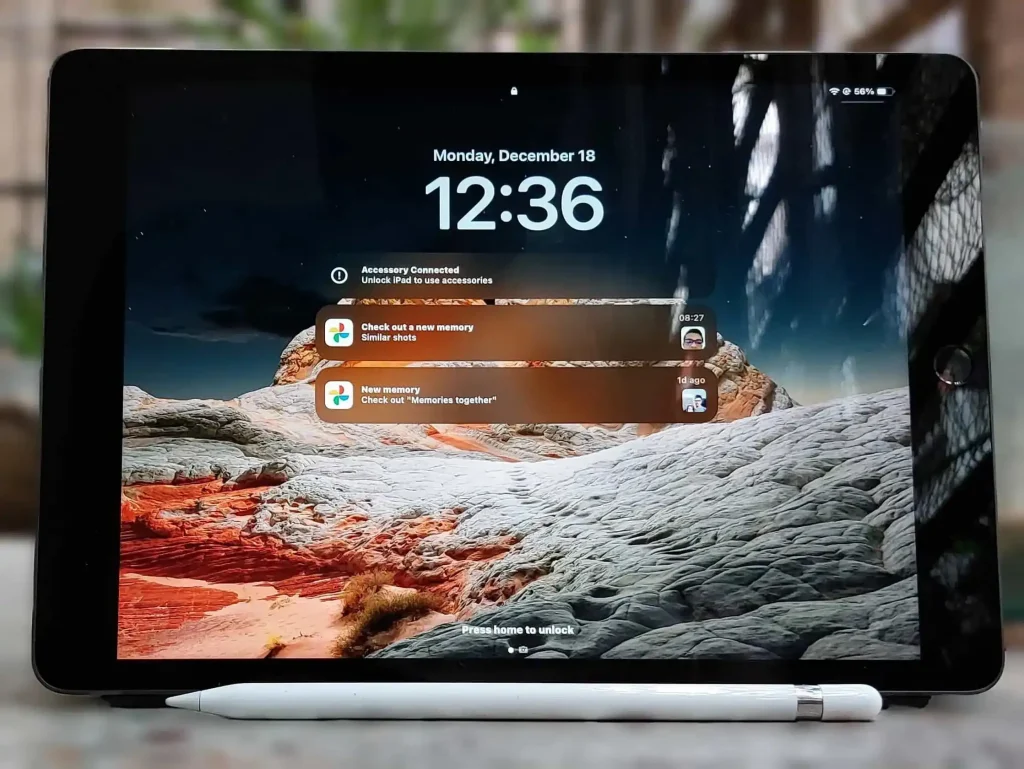
An iPad offers a lot of advantages when it comes to taking notes. A few of them are listed below:
Smooth And Intuitive Writing With The Apple Pencil
One of the biggest draws of using an iPad for note-taking is the ability to write naturally with the Apple Pencil. The iPad’s responsive touch screen and the Pencil’s precision make for a smooth and intuitive writing experience. It has excellent pressure sensitivity and tilt functionality, making it feel like a pen.
Just keep in mind that the Apple pencil you choose is compatible with the iPad model you have.
Versatility with Note-Taking Apps
Another prerequisite for a great note-taking experience is a note-taking app. The right app for taking notes enhances your note-taking experience.
The iPad offers many different apps for taking notes, each with unique features and benefits. Some of the most popular options include Evernote, Notability, and GoodNotes.
These apps offer a wide range of features, from handwriting recognition to PDF annotation, making your note-taking experience seamless and efficient.
Search Your Notes Easily
It performs handwriting recognition on all your notes (on-device), making them searchable. You can search on your iPad to find a specific note you took. This is much easier than flipping through a bunch of pages in a notebook.
Take Your Notes Anywhere
Another significant advantage of using an iPad for note-taking is its portability. Unlike laptops, which can be bulky and heavy, iPads are lightweight and easy to carry around.
You can slip your iPad into your backpack or purse and take it with you wherever you go, making it perfect for students and professionals who are always on the move. This means you can take notes in class, at work, or even on the go.
Store Your Notes Organized
If you have a lot of notes, you can easily organize them on your iPad. You can create folders for different topics or projects to store your notes.
Share Your Notes With Others
If you need to share your notes with someone else, you can easily do so with an iPad. You can email them and share them through a cloud service. Even if your courses require homework assignments to be handed in physically, like me, You can print them out.
Add Images, Charts & Diagrams To Your Notes
It is straightforward to add images to your notes. Regardless of your note-taking apps, you can use all kinds of Images, Charts & Diagrams with your notes. You can also resize, rotate and crop your images.
Annotate Articles With Comments And Highlights
If you need to add information to your notes, an iPad makes it easy. You can add comments, highlighted text, or drawings to your notes.
Edit And Rearrange Your Notes
You can edit and rearrange your notes after taking them. If you cloud sync your notes, you can edit them on your iPhone, iPad, or Mac.
Multitasking While Taking Notes
iPadOS supports multitasking, meaning you can have two instances of the app open to work with. An everyday use case with my iPad is having a video or a website open on half the screen and my notes on the other half. This is fantastic on a large iPad model because you have so much screen space to work with.
Additional Keyboard Options For Comfortably Typing
A keyboard may be an excellent addition if you plan on typing a lot on your iPad. Every iPad model has excellent keyboard options like Magic Keyboard, Smart Keyboard Folio, and Smart Keyboard. A keyboard allows you to type comfortably. You can also get a cheap third-party Bluetooth keyboard. The only problem is that you have to carry around a keyboard all day.
Environmental Benefits
Last but not least, don’t forget the environmental benefits. By going digital, you’re reducing your carbon footprint. Think about all the paper you’ll save by using an iPad instead of traditional notebooks. It’s a small step towards a greener planet.
Recommended Readings! Top 13 iPad Note-Taking Tips for Better Productivity
Are There Any Drawbacks To Note Taking On An iPad?
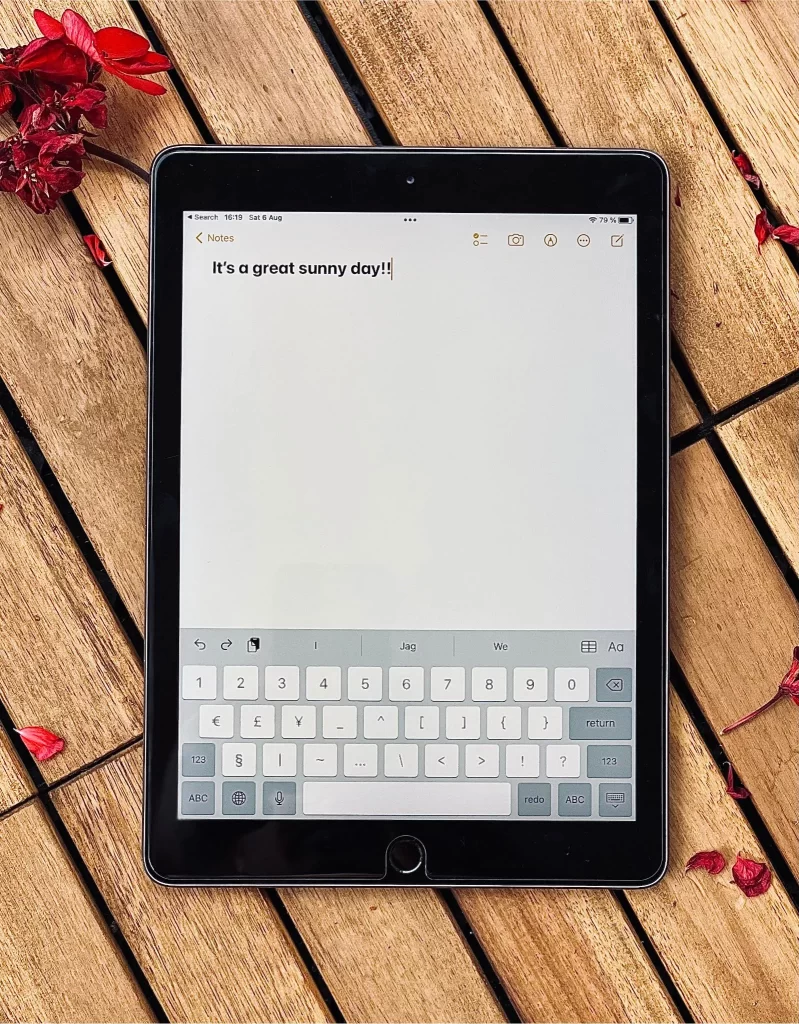
Every good thing has its drawbacks, and the iPad is no exception. Let’s focus on a few of them.
Distracting Device
One of the most significant disadvantages of taking notes on an iPad is that it can be very distracting. With the iPad, you can access the internet, social media, and other apps that take your attention away from taking notes. It is very easy to get sidetracked when using an iPad, making it difficult to focus on taking notes.
Relatively Expensive Device
The iPad is a relatively expensive device compared to pen and paper. Additionally, you have to buy add-ons like Apple Pencil, Keyboard Case, & Note Taking App to ensure a smooth note-taking experience.
Battery Life
The iPad is a battery-powered device, meaning it has specific battery life hours. You may find that your iPad’s battery dies before you complete your note-taking in long meetings or lectures. In addition, it is not always easy to find a place to charge it.
Writing On iPad Takes Time To Get Used To
For most people, pen and paper are the easiest way to take notes. But on the iPad, you need an Apple Pencil for the best possible writing experience.
While the Apple Pencil provides a highly responsive and precise writing experience, some users may find that it doesn’t quite replicate the natural feel of writing on paper. The glass screen can feel slippery compared to the texture of paper, and there’s no physical feedback when you write.
However, many people adjust to this difference quickly and appreciate the benefits of digital note-taking.
Not Always The Most Comfortable Option
Another disadvantage of taking notes on an iPad is that it’s not always the most comfortable option. If you’re taking notes for an extended period, you might find that your hand starts to cramp up from holding the iPad. And if you’re taking notes in a meeting or lecture, keeping the iPad steady on your lap can be challenging.
Comparison of Note-Taking On iPad Vs Paper
| Aspect | iPad | Paper |
|---|---|---|
| Ease of Use | Easy, requires iPad and Apple Pencil | Very easy, just need pen and paper |
| Portability | Portable, can be taken anywhere | Portable, can be carried anywhere |
| Data Loss | Data can be backed up and retrieved | Notes can be lost if misplaced |
| Legibility | Clear digital text | Handwriting may be hard to read |
| Cost | Higher cost for iPad and accessories | Low cost, only need paper and pen |
| Sunlight Visibility | Difficult to read in direct sunlight | Easy to read in most lighting conditions |
| Physical Comfort | May cause fatigue over extended use | Writing for long periods may be tiring |
Which iPad Model Is Best For Note-taking?
When deciding which iPad is best for note-taking, there are a few things to consider.
The first is the size of the iPad you want. The iPad mini is the most portable option, while the iPad Air strikes a good balance between portability and screen size. The iPad Pro offers the largest screen, making it the best choice for taking notes.
The second consideration is which features you desire in an iPad. The iPad Pro boasts the most features but has a hefty price tag. If you don’t need those advanced features, the iPad Air or iPad mini might be a better choice for you. For a more budget-friendly option, you can opt for the iPad basic.
Final Thoughts
In conclusion, an iPad is an excellent tool for note-taking. With its responsive touch screen, precise Apple Pencil, and wide selection of note-taking apps, the iPad provides a natural and intuitive writing experience. Plus, the convenience of digital organization, accessibility across devices, and integration with other productivity tools makes it an excellent choice for taking notes.
Related Articles: Which iPad Is Right For You?