The Apple Pencil has come a long way since its original release in 2015. Over the years, Apple has continued improving the Apple Pencil. However, this latest addition shakes Apple’s pencil lineup and has left many wondering what it brings.
As the name suggests, this USB Type-C Apple Pencil connects via a USB-C port instead of the previous Lightning connector. It also has some other differences that make it unique.
I’ve taken an in-depth look at the new USB-C Apple Pencil to break down everything you need to know, including its features, compatibility, charging process, and more.
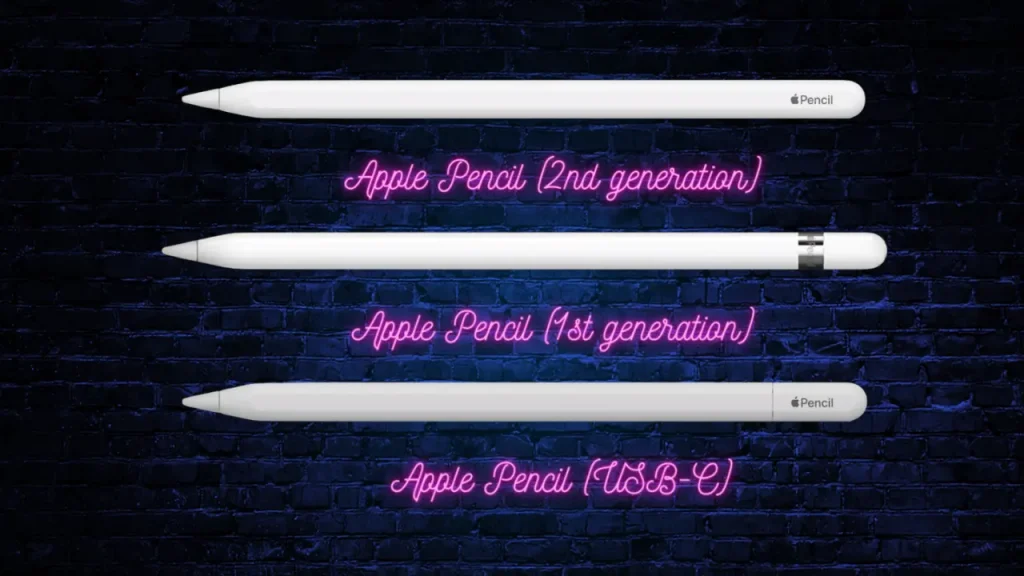
A Quick Overview of Apple Pencil Generations
To understand where this new pencil fits in, let’s first quickly recap the different Apple Pencil models over the years:
Apple Pencil (1st. Generation)
It launched alongside the first iPad Pro models in 2015. It featured a Lightning connector to charge and pair with compatible iPads. A removable cap revealed a Lightning connector plug to charge by inserting into the iPad’s port.
Apple Pencil (2nd generation)
In 2018, Apple introduced the 2nd generation Apple Pencil. This iteration delivered several upgrades, including wireless charging/pairing by magnetically snapping onto compatible iPad edges. It also enables tap gestures to switch drawing tools quickly.
Apple Pencil (USB-C)
In late 2023, the 3rd generation Apple Pencil (USB-C) joins the lineup. It connects via a USB-C port instead of the previous Lightning connector.
Apple Pencil Pro
The Apple Pencil Pro, launched on May, 2024, brings some exciting new features. It now includes squeeze and roll sensors that give users more control and expanded functionality. Plus, it offers haptic feedback for a more immersive experience. It’s designed to work seamlessly with the 2024 iPad Air and iPad Pro models.

Compatibility: Which iPads Work With The USB-C Apple Pencil
The most important thing to know right off the bat is compatibility – which iPad models actually support the USB Type-C Apple Pencil?
As of right now, the USB-C Apple Pencil works with these iPad models:
| iPad Pro 12.9-inch | iPad Pro 11-inch | iPad Air | iPad mini | iPad |
|---|---|---|---|---|
| 6th generation | 4th generation | 5th generation | 6th generation | 10th generation |
| 5th generation | 3rd generation | 4th generation | ||
| 4th generation | 2nd generation | |||
| 3rd generation | 1st generation |
Key Features
The USB-C Apple Pencil lacks the double-tap gestures and pressure sensitivity of the 2nd generation Apple Pencil, but it retains many great features for writing and drawing.
These include:
*Precise, Responsive Tip
*Tilt and Angle Detection
*Low Lag Scribble Capabilities
*Support for Hover Actions
New Retractable Cap Design
Another signature feature of the USB Type-C Apple Pencil is its unique retractable cap design. The pencil has a detachable cap over the connector tip that retracts to expose the USB-C plug.
Beyond just protecting the connector when not in use, the cap has other functions. When capped, the pencil’s length is shortened for better portability and makes a satisfying “click” when opened and closed.
This new retractable cap gives the USB-C Apple Pencil a unique look and some nice usability improvements over past models.
Note Taking And Drawing Performance
When using the USB-C Apple Pencil for writing notes, drawing artwork, or navigating iPadOS, the experience is nearly equal to what you’ll get from the 2nd generation model. Key factors like:
*Low latency
*Accurate palm rejection
*Support for hover/cursor preview
Allow this stylus to keep up with other Apple Pencils.
Per my testing, performance has been flawless for typical productivity tasks like taking notes and marking PDFs. Lines come out smooth and accurate for note-taking or drawing. Tilt support lets you vary line thickness by angling the pencil across the screen at different angles.
However, with no pressure detection, your lines maintain uniform thickness when pressed harder or softer. This presents a significant downgrade for artists accustomed to pressure variability for shading effects and detail work.
On the plus side, the revival of “hover” returns helpful functionality where the pencil can interact with the screen without making contact. Hover lets you preview marks before committing them down, which is useful for precision work.
So while the drawing and writing fluidity largely shine through, you must catch up on some of the pressure and tilt dynamic range that the 2nd gen Apple Pencil leverages. But for most general users these limitations shouldn’t be deal breakers for day-to-day use.
Charging And Battery Life
To charge it, plug it into a USB-C iPad or USB charger. A small LED light lets you know when it needs charging.
While less convenient to charge, charging speeds remain similar to its siblings. According to Apple you can get up to 90 minutes of use from a quick 15-second charge. A full charge takes about 45 minutes and Apple estimates up to 12 hours of use. Battery life will vary depending on usage.
One positive side is you can draw while simultaneously charging the pencil via a cable. So, there is no need to stop mid-drawing sessions to top up the battery.
One drawback compared to wireless charging is that you must remember to pack a USB-C cable when on the go. However, since most modern iPads now use USB-C, you likely already have a cable.
USB-C Apple Pencil Tips
As for tips, the USB-C model uses the same nib tips as the 2nd gen Apple pencil.
Over time, the tips will naturally wear down and become flattened. So remember to swap in a new tip once the original shows signs of significant wear for the best performance.
Missing Features Compared To 2nd Gen Apple Pencil
To achieve the lower price point, Apple did have to remove some features from the USB-C Apple Pencil that are standard on the 2nd generation model.
Here are the main missing features:
| No wireless charging | There is no wireless charging or pairing; you must plug into a USB-C port for both charging and connectivity. |
| No double-tap gestures | Without Apple’s H1 chip, quick double-tap gestures also go away. You cannot double-tap the pencil barrel to switch drawing tools or perform other actions quickly. This was a handy shortcut on the 2nd gen but is absent here. |
| No pressure sensitivity | It does not have pressure sensitivity. You cannot press harder to make thicker lines or darker shades, for example, when drawing. The line weight stays consistent no matter how hard you push. |
These missing features won’t be significant deal breakers for most users. But professional artists who rely on pressure sensitivity for digital drawing may want to spend extra on the 2nd gen model instead.
How to Connect the New USB-C Apple Pencil to iPad
Connecting the USB-C Apple Pencil is quite different from previous models. Instead of wireless charging or a Lightning connector, you need a USB-C cable to connect with your compatible iPad. Here is a simple straightforward step by step pairing process:
Step 1
Lift open the cap on the pencil to reveal the USB-C connector and connect it with a USB-C charging cable.
Step 2
Now plug the other end of the USB-C cable into the iPad for simultaneous pairing and charging. From there, it will automatically pair with the iPad, appearing in the Bluetooth settings once connected.
It takes about 15 seconds to pair it fully with the iPad. There is no need to go into Bluetooth settings or any other setting. Just connect it and you’re ready to start writing or drawing instantly.
However, One downside is that it can only stay paired with one device at a time. There’s no quick wireless pairing option as you switch iPads. You must plug it back in each time to reconnect it to another tablet.
This super simple USB-C connection method is convenient compared to pairing methods of past Apple Pencils.
Great Companion For 10th Generation iPad
The ideal companion device to pair with the USB Type-C Apple Pencil is the budget-friendly 10th-generation iPad. At only $399 base price, this latest entry-level iPad comes equipped with a speedy USB-C connector.
This allows direct connectivity with the USB-C Apple Pencil and enables far better external display support, faster data transfers, and broader accessory compatibility.
So, suppose you’re seeking a highly portable iPad for tasks such as note-taking, email correspondence, streaming movies, and more. In that case, combining the 10th gen iPad and the USB-C Apple Pencil is a terrific combo.
Who Should Buy the USB-C Apple Pencil?
Due to the price drop compared to the 2nd gen pencil, this new USB-C model hits a nice sweet spot for many users. It’s an excellent option for:
*Students – Great for note-taking, precision drawing, and working through documents or presentations.
*Business Users – Annotate documents and take quick notes.
*Casual Artists – Sketching and drawing for personal projects.
Conclusion
The USB Type-C Apple Pencil delivers almost everything you love about using an Apple Pencil at a more budget-friendly price. While more limited than its higher-end counterparts in some regards, the core pencil performance and technology are still excellent.
If you own a recent USB-C iPad and want to spend only a little on an accessory, this affordable Apple Pencil is highly recommended.
Frequently Asked Questions
No, there is no pressure sensitivity. Only tilt support carries over for shading effects based on angle.
The USB-C model supports simultaneous charging and usage for uninterrupted drawing or writing.
There is no wireless charging for the USB-C Apple Pencil. You’ll need to plug directly into a USB-C charging cable connected to a power source.
Apple has carried over its impressive super low latency technology, making writing with the USB-C Apple Pencil high-speed and responsive. It feels just as natural as ink on paper.
No, the USB-C Apple Pencil connects directly without Bluetooth needed. This helps maximize battery life.
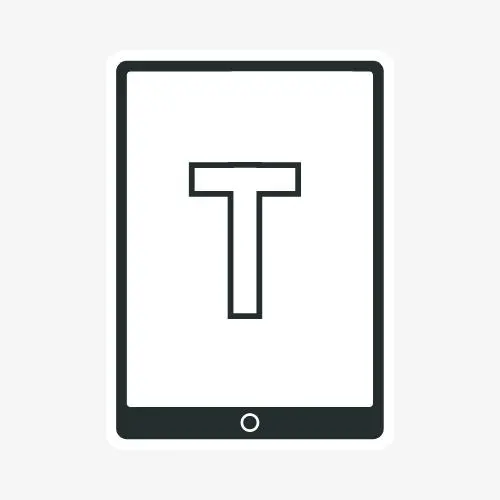

Leave a Reply