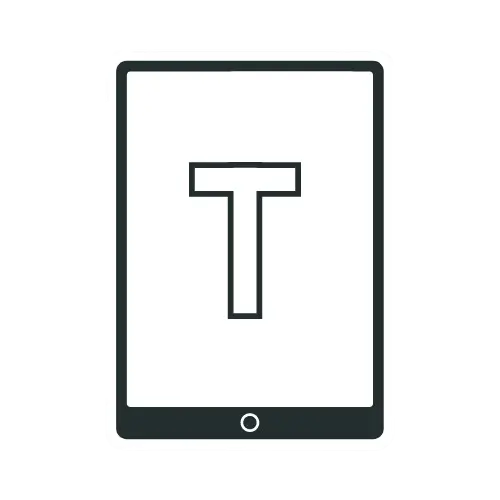iPad Vs. Laptop: Pros And Cons Of Using An iPad As A Laptop

As technology continues to advance, the lines between the laptop and iPad are becoming more blurred. With the new powerful M2 chip, iPad is now more than ever close to the laptop.
In this article, I will explore the pros and cons of using an iPad as a laptop to help you decide if it’s the right choice for your needs.
Pros of Using an iPad as a Laptop

Portability
When it comes to weight and portability, the iPad is the clear winner. It’s easy to carry around and lightweight, making it a great option if you want to take your device to a library or a café. On the other hand, laptops can be quite heavy and bulky, making them less practical for traveling. However, the laptop does offer a larger screen, which some students may prefer.
Touchscreen
Another advantage of the iPad as a laptop replacement is its touchscreen. The iPad’s touchscreen display can make certain tasks easier and more intuitive, such as scrolling through web pages or zooming in on images. Additionally, the iPad’s touch screen can also make it a more versatile device for artists, designers, and other creative professionals who need a device with accurate touch input.
Better Battery Life
The iPad generally has a longer battery life than a laptop, making it a good option for those who need to work or entertain themselves for extended periods of time. An iPad can easily last all day without running out of juice, while laptops (except the top-of-the-line laptops) typically require charging every 4/5 hours.
iPads are equipped with a rechargeable lithium-ion battery and designed to perform less CPU-intensive tasks compared to laptops. In our test, the iPad Pro 2022 (over Wi-Fi) lasted for 10 hours and 20 minutes. While some laptops on the market can offer similar battery life to iPads, they are few and far between.
The longer battery life of iPads is a huge advantage, especially for those who are constantly on the go and need to use their device for extended periods.
Taking Notes On iPad
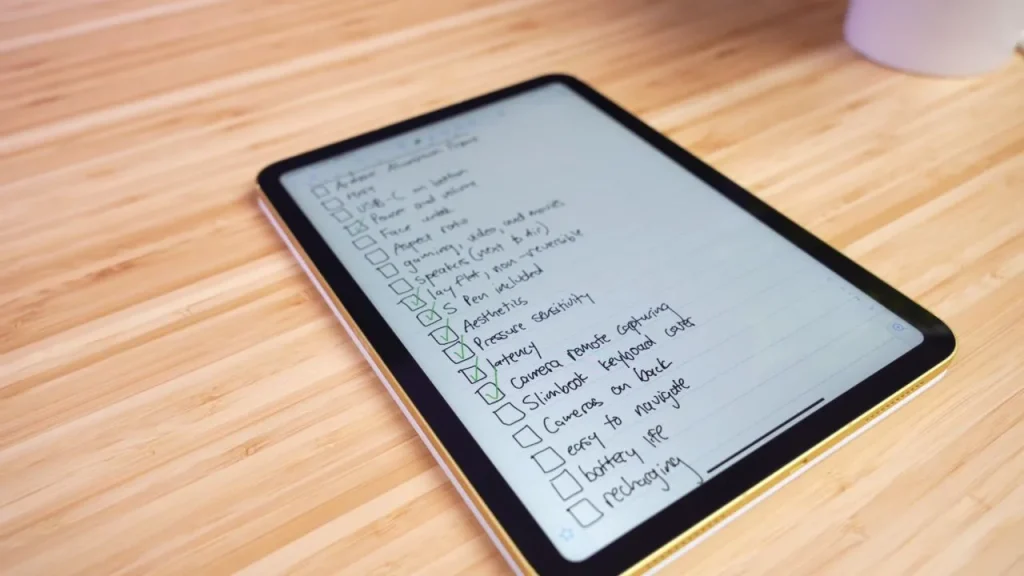
The iPad offers a unique advantage when it comes to note-taking. With apps like GoodNotes, Notability, and OneNote, you can easily take handwritten notes directly on the screen. Studies have shown that handwriting notes can improve comprehension, making the iPad a great option for students who prefer to take notes by hand. While you can certainly take notes on a laptop, it’s not as easy or practical to do so.
Ease Of Use
Regarding ease of use, the iPad reigns supreme over most laptops. It has a sleek touchscreen and intuitive design, making navigating the device a breeze. Its user-friendly interface is accessible to people of all ages and skill levels. Even young children can easily operate an iPad, making it an ideal choice for families.
On the other hand, laptops can be more complex, requiring a certain level of technical skill to operate. While they offer more advanced controls, performance, and features, this often comes at the cost of added clicks and menus to perform even simple tasks.
Reading Ebooks On iPad
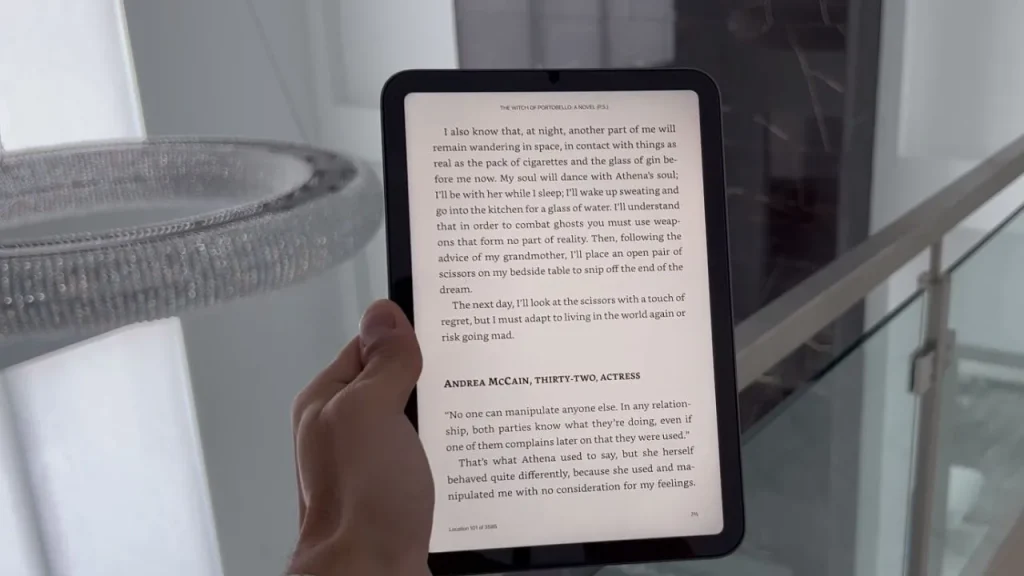
While laptops can certainly do the job, there’s nothing quite like reading on an iPad. With its lightweight design and ability to be held just like a real book, the iPad offers a more natural reading experience.
The iPad’s high-resolution Retina display provides crisp and clear text, which reduces eye strain when reading for extended periods. Plus, its portrait mode allows for a full-page view without having to zoom in on the text.
The iPad is compatible with multiple eBook formats, including ePub, PDF, and iBooks, giving you access to a vast library of books. Its built-in reading apps, like iBooks, Kindle, and Nook, offer a user-friendly reading experience.
On the other hand, laptops aren’t typically considered eBook readers, but they can be used for this purpose. However, Laptops are generally bulkier and heavier than iPads, making them less portable and less enjoyable for reading ebooks. In addition, Laptops emit blue light, which can cause eye strain when reading for extended periods.
iPad Apps That Simplify Your Daily Life
The iPad has a range of apps that can enhance your overall daily experience. It makes the iPad a versatile device for both work and entertainment.
Some of the most popular apps for everyday use are Gmail, Microsoft Outlook, Yahoo Mail, Safari, Google Chrome, Microsoft Edge, Apple Calendar, Google Calendar, CalenGoo, Alarmy, Sleep Cycle, Notability, Evernote, GoodNotes, Netflix, Youtube, etc.
These apps simplify your daily tasks such as checking emails, web browsing, managing calendars, setting alarms, jotting down notes, and more.
Siri On iPad
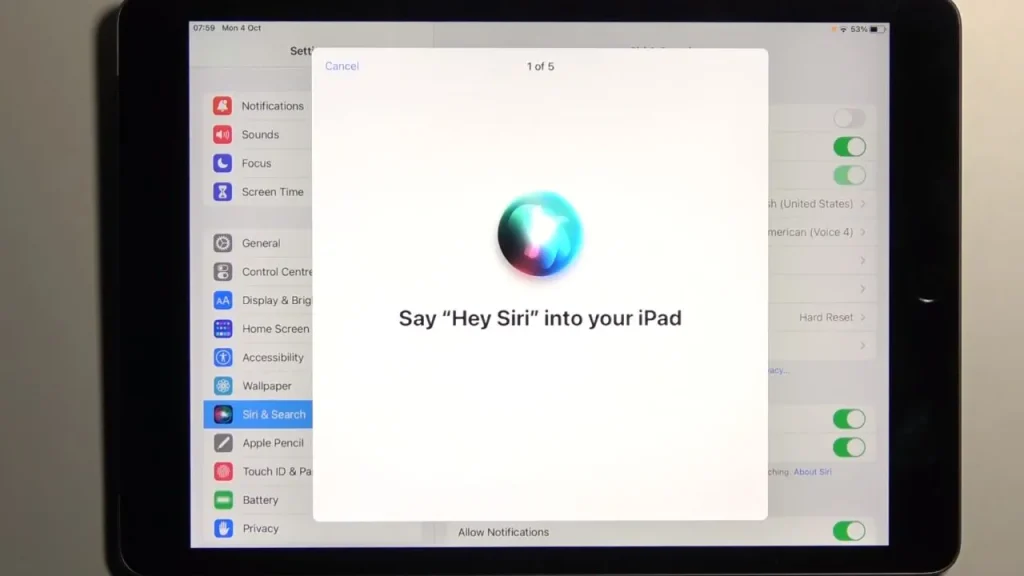
One of the biggest advantages of using iPads instead of laptops is the ability to utilize Apple’s digital assistant, Siri. Siri on an iPad is hands-free, which means you can ask Siri to complete a task without touching your device. This can be particularly useful if you’re busy cooking in the kitchen or doing other tasks that require your hands to be occupied. Besides that Siri can manage your schedule, create alarms, send text messages, and perform various other tasks.
Another advantage of using Siri on an iPad is its natural language processing capabilities. Siri can understand and respond to complex commands, allowing you to interact with your iPad more intuitively. For example, you can ask Siri to “open my calendar” or “play my favorite song,” and Siri will understand what you mean.
Apple Pencil
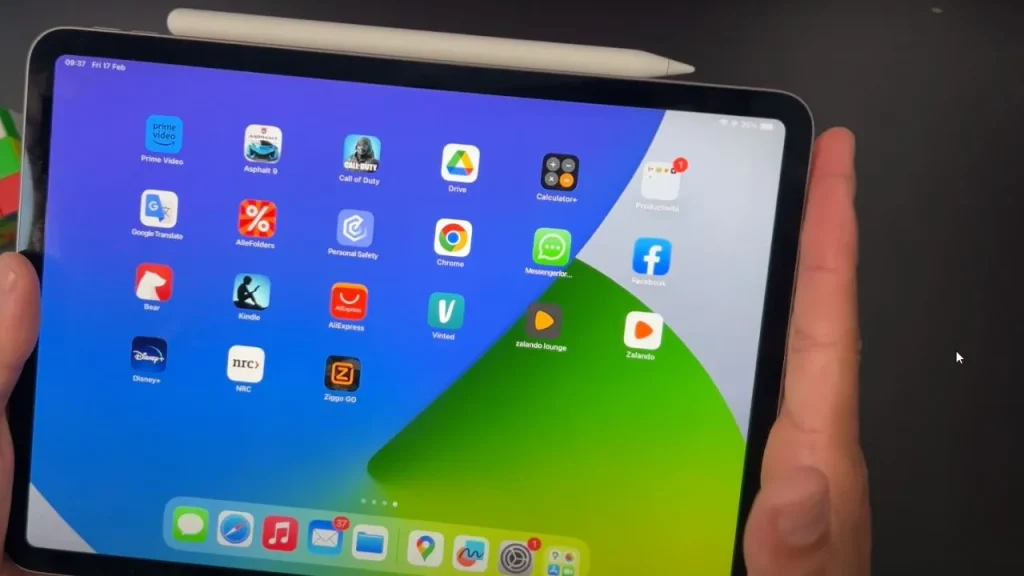
If you’re an Arts or architecture student or a teacher, you’ll appreciate the usability of the Apple Pencil with iPad. Not only can you take notes like a pro using fantastic note-taking apps, but you can also easily draw visual guides and create digital art. This feature makes iPads far more attractive than traditional laptops.
Using an Apple Pencil on an iPad offers many advantages over a laptop.
Apple Pencil is pressure-sensitive, meaning you can create thick or thin lines by adjusting the pressure of your strokes. This makes it perfect for sketching and drawing and taking notes or annotating documents.
It is designed to feel like a traditional pencil, making it easy for people who prefer natural handwriting and sketching. The pencil is also responsive to tilt and angle, which means that you can shade or create different effects by adjusting the angle of the pencil. It is also compatible with a range of creative apps, including Sketchbook, Procreate, and Adobe Photoshop. You can use the pencil to create stunning digital art and designs.
Although some laptops support styluses, they can not match the seamlessness of Apple Pencil and iPad. Apple Pencil works seamlessly with the iPad, which means you can enjoy a range of features not available on a laptop. For example, you can use the Apple pencil to draw on the screen or annotate documents and use it to navigate your iPad with precision.
Security
Both iPad and laptops are used for personal and professional purposes and contain sensitive information, making it essential to choose the device that offers the highest level of security.
The iPad runs on iPadOS, a closed operating system known for its strong security features. The system is designed to prevent malware, viruses, and other security threats from penetrating the device. This means that viruses and malware are far less likely to infect your iPad compared to laptops.
Both devices offer encryption features to protect user data. However, the iPad uses hardware-level encryption, which is considered more secure than the software-based encryption used by laptops. The iPad also uses biometric authentication like Face ID or Touch ID to secure the device.
In addition, the Apple App Store on the iPad is heavily curated, with all apps reviewed by Apple before being made available for download. This ensures that malicious apps are kept off the platform, and users are protected from potential security threats.
On the other hand, laptops have a more open ecosystem, with users able to download apps from a variety of sources, some of which may be malicious.
SIM support
Apple offers cellular-enabled iPad models with a SIM card slot, allowing you to insert a nano-SIM card and connect to a mobile network for internet access. These iPad models typically offer faster connectivity, and you don’t need to tether to a smartphone for internet access. In addition, iPad models with cellular connectivity often come with GPS capabilities for navigation, making them ideal for users who are frequently on the go or need to stay connected while traveling.
Cons of Using an iPad as a Laptop Replacement
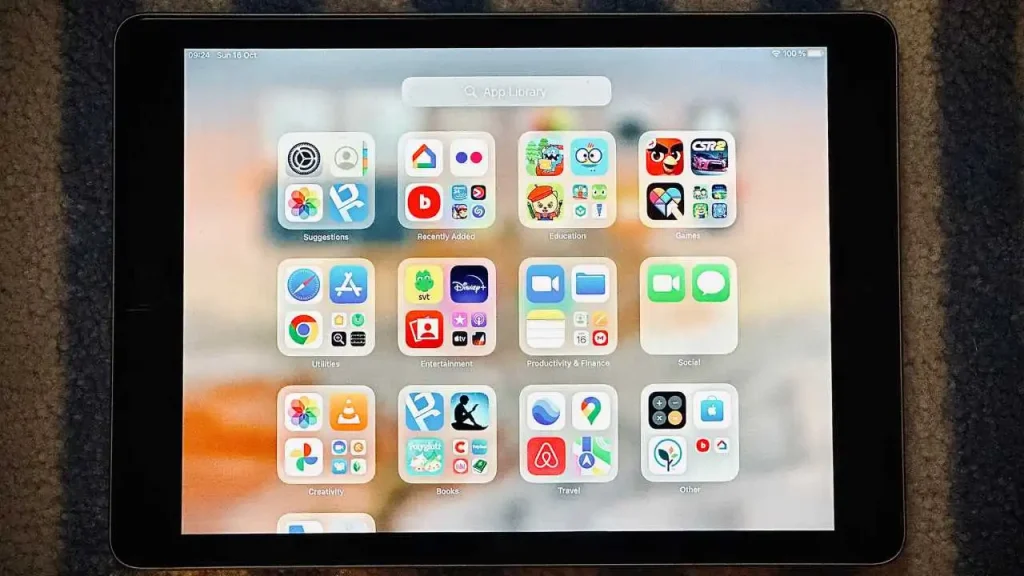
Smaller Screen Size
If you spend long hours looking at a screen, you may need a smaller device like an iPad. The largest screen you can get with an iPad is the 12.9-inch iPad Pro (2022), which might not be large enough for some people.
The small screen size of the iPad can make it difficult to multitask and can also limit the amount of information that can be displayed on the screen at once.
This can be especially frustrating when working on tasks requiring a lot of screen space, such as editing large documents or spreadsheets.
Multitasking can also be more difficult to manage on a small screen. This is because there is less screen space available to display multiple apps at once, making it harder to switch between them and keep track of what you’re working on.
Another major issue with smaller iPad screens is that they can be difficult to read small text on. This can be especially problematic for people with poor eyesight or those who prefer to read smaller fonts. While there are accessibility options available to help alleviate this problem, such as increasing font size or using a zoom feature, it can still be frustrating for some users.
Gaming On An iPad
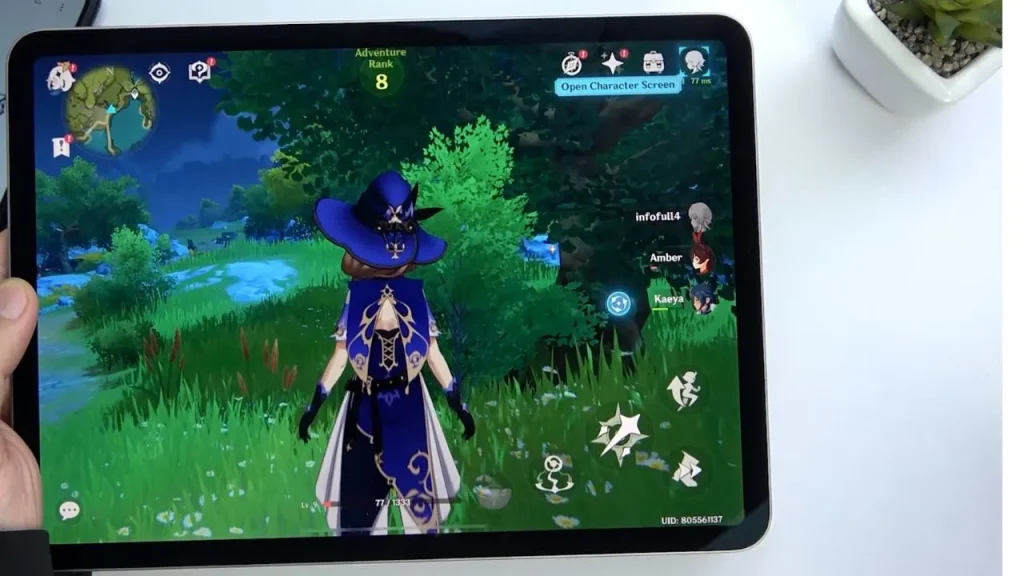
The iPad is about delivering basic and simple functionality to get you to a certain point. While it can replace some of the functions of a Laptop, it’s still not a device that can replace your laptop gaming.
While the iPad may look like a laptop, it’s not powerful enough to handle high-end games or heavy-duty applications. This means you may be unable to play some of the more demanding games at the highest graphics settings. Additionally, iPads typically have limited storage capacity, so you may need to manage your storage carefully if you plan to download many games.
Although the latest iPad Pro models with M1 and M2 chips are becoming increasingly popular for gaming, If you’re a serious gamer, you’ll still need a laptop for the best experience. However, the iPad can still be a perfect companion for light gaming on the go or in bed.
For more on iPad gaming, see our post: Xbox Cloud Gaming on iPad: Take Your Gaming to the Next Level
Storage Capacity
Another disadvantage of the iPad is its limited storage capacity. Although some models offer up to 2TB of storage, this is still significantly less than what many laptops provide. Furthermore, the iPad’s lack of USB ports and expandable storage can make it challenging to transfer files or add additional storage, which can be a dealbreaker for those who need ample space for their work or entertainment content.
Performance
When it comes to performance, the laptop has the upper hand. It’s equipped with more powerful processors and graphics cards, allowing it to handle heavy-duty tasks such as video editing, gaming, and programming.
In recent years, the CPU in tablets like the iPad has improved dramatically, with some models now sporting processors that rival those found in laptops. The latest iPad Pro models are powered by Apple’s M2 chip, which is also used in the latest MacBook Air, MacBook Pro, and Mac mini. However, In terms of raw performance, high-end laptop CPUs still outperform even the most powerful iPad CPUs. However, the gap has narrowed considerably in recent years.
Additionally, the software differences between mobile and desktop operating systems mean that laptops are still the better choice for certain types of productivity tasks.
iPadOS
The iPad’s operating system, while an advantage in some ways, can also be a disadvantage for those looking for a traditional desktop experience. Although the iPadOS operating system is intuitive and user-friendly, it may not be as powerful or customizable as a conventional laptop operating system. The iPad’s lack of support for multiple windows, file management, and desktop applications can make it difficult to use for certain tasks.
Coding On iPad
iPads can support coding to some extent. Several coding apps on the App Store allow you to write code, including Pythonista, Coda, Textastic, and Kodex. Additionally, with the release of VS Code on iPad, developers can access the text editor on their iPads.
However, the device’s limitations, such as the need for a complete development environment and a terminal, make it challenging to code, compile, and manage files through a file manager or ssh into other devices.
While coding the front end from an iPad may be possible, it’s not recommended for professional use. The device’s limitations make it hard to justify replacing your laptop with an iPad. If you like to code on the go, consider investing in a lightweight laptop or Chromebook instead.
Refresh Rate
Regarding high refresh rate displays, laptops have an advantage over iPads. Most laptops offer displays with refresh rates of up to 144Hz, while the iPad Pro has a maximum refresh rate of 120Hz. This means that laptop displays can refresh images on the screen up to 24 more times per second than the iPad, resulting in a smoother and more fluid visual experience.
Limited Multitasking
While the iPad offers many advantages as a laptop replacement, it’s important to consider the limitations and challenges of using it for productivity and entertainment. One of the biggest disadvantages of the iPad as a laptop replacement is its limited multitasking capabilities. Unlike a traditional laptop, the iPad’s split-screen feature can only support two apps simultaneously, making multitasking more difficult.
On the other hand, Laptops are known for their multitasking capabilities. They offer a full-sized keyboard, larger screens, and more processing power, making them ideal for multitasking. You can easily switch between multiple windows, run various programs, and perform complex tasks simultaneously. Laptops also offer a range of ports that allow you to connect external devices, such as printers, scanners, and external hard drives, making them ideal for professional use.
Unable To Handle Demanding Software
iPad with an M2 chip is a powerful device that can easily handle the most demanding apps. With its desktop-class performance, the iPad can easily run apps like Photoshop, Lightroom, and Procreate. However, there are still some demanding apps that the iPad may not be able to handle, as well as a laptop. For example, video editing software like Adobe Premiere Pro and Final Cut Pro X is not currently available for the iPad OS and requires a powerful desktop or laptop. Similarly, 3D design software like SolidWorks or AutoCAD is not currently supported on the iPad platform, which is a letdown for anyone considering replacing a laptop with an iPad.
Price Comparison
When it comes to price, iPad, and laptops can vary greatly in cost depending on the model and specifications.
While you can find budget-friendly options for both, laptops generally tend to be more expensive. A decent laptop can easily cost over $1000, while a basic iPad can be found for as little as $300. Of course, if you need a more powerful iPad like the iPad Pro with accessories such as a keyboard and Apple Pencil, the price can quickly add up. But overall, the iPad is the more budget-friendly option.
When comparing the price of an iPad and a laptop, it’s also important to consider the device’s lifespan. While laptops may need to be replaced every few years, iPads tend to have a longer lifespan due to their less complex design and fewer moving parts. This can make the iPad a better long-term investment for some users.
Conclusion: Should You Use An iPad As A Laptop?
As with any tech decision, using an iPad as a laptop ultimately depends on you. While it may not be the perfect replacement for a traditional laptop, an iPad can certainly serve as a versatile and convenient device for everyday use. However, it may not be the best choice for those who need the power of a traditional laptop or want a larger screen size.
Whatever your decision, it’s clear that the iPad has come a long way in bridging the gap between a tablet and a laptop, and we can only expect more improvements and features in the future.
Recommended Readings!
14 Must-Know Tips Before You Buy a Used iPad
Frequently Asked Questions
Yes, there are situations where an iPad makes a better choice than a laptop. Thanks to its portability, extended battery life, and intuitive touch interface, the iPad is a wonderful option for tasks like online browsing, email, video conferencing, and basic productivity work. Additionally, the iPad can be paired with a keyboard and trackpad to provide a more traditional laptop-like experience. However, some limitations exist, such as the inability to run certain software applications and the lack of a conventional file system. Ultimately, whether an iPad is a good replacement for a laptop will depend on your individual needs and use case.
Yes, an iPad can be used as a laptop replacement for some users who primarily use their devices for basic tasks such as browsing the internet, sending emails, and using social media.
However, for users who require heavy-duty programs for work or school, an iPad may not be able to replace a laptop fully.
It ultimately depends on your personal preference and needs. If you prioritize portability and convenience, an iPad may be a good addition to your Macbook. However, if you require more advanced functionality and multitasking capabilities, a Macbook may be a better option. It is also worth considering the cost and whether an iPad would provide enough added value to justify the expense.