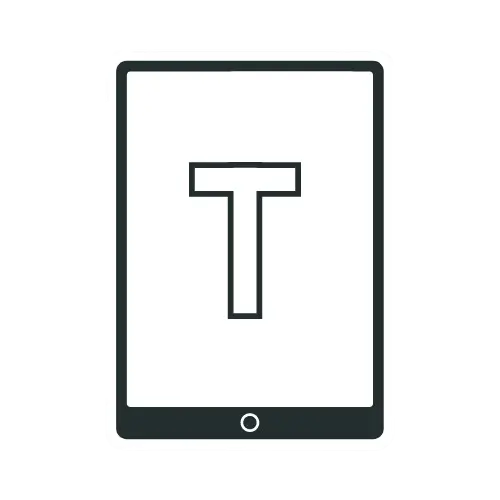Xbox Cloud Gaming on iPad: Take Your Gaming to the Next Level
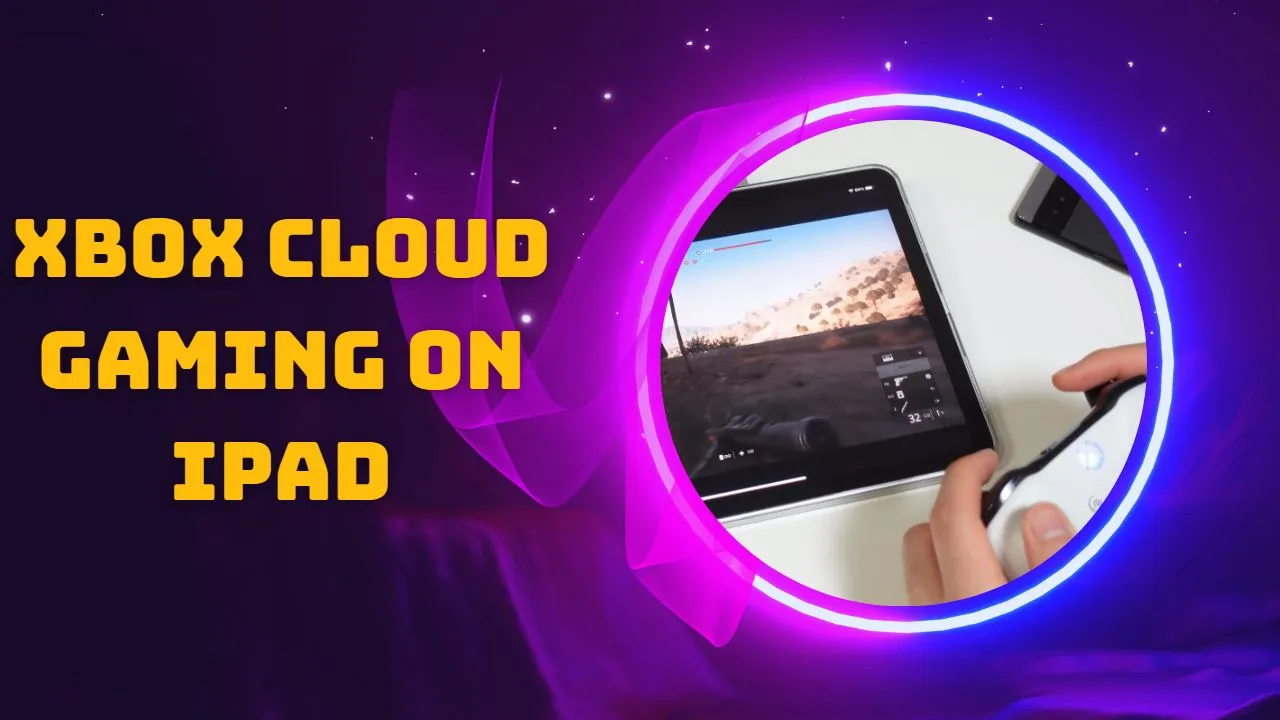
Never thought of Playing Halo on iPad. But it is possible now thanks to Microsoft’s revolutionary cloud gaming service. With Xbox Cloud Gaming, you can play your favorite Xbox games on your iPad.
In this article, I’ll cover everything you need to know about Xbox Cloud Gaming on iPad, including its features, requirements, setup, gaming Experience, and limitations. So, let’s dive in and explore the world of Xbox Cloud Gaming on iPad!
What Is Xbox Cloud Gaming?
Xbox Cloud Gaming, previously known as Project xCloud, is a cloud gaming service provided by Microsoft. It allows players to stream games on various devices, including smartphones, tablets, and laptops, without needing a console or a gaming PC. The game is hosted on a remote server, and the player accesses it through an internet connection. Xbox Cloud Gaming allows players to enjoy high-quality games without purchasing expensive hardware or installing games on their devices.
Some Of The Key Features Of Xbox Cloud Gaming
1.Game streaming without the need to download or install games.
2.Compatibility with a range of devices, including Android smartphones and tablets, Windows PCs, and iPads.
3.Access a large library of Xbox games, including Xbox Game Pass titles.
4.Seamless integration with Xbox Live allows players to access game saves and achievements across devices.
5.Play Xbox Game Studios titles on the same day as the release.
6.EA Play membership included With Gamepass.
Here’s What You’ll Need To Start Playing Xbox Console Games On iPad
Before you can start using Xbox Cloud Gaming on your iPad, there are a few requirements you need to meet.
Firstly, you will need to have a compatible iPad that runs on iPadOS 14.4 or later. The list of compatible iPads includes the following:
*iPad (5th generation or later)
*iPad mini (4th generation or later)
*iPad Air (2nd generation or later)
*iPad Pro (All Models)
Secondly, you need a compatible controller to play Xbox games on your iPad. The Xbox Wireless Controller is the most recommended controller for Xbox Cloud Gaming, but other Bluetooth controllers can also work.
Lastly, You will need a stable internet connection with at least 10 Mbps to download speed to ensure a smooth gaming experience.
How To Set Up Xbox Cloud Gaming on iPad
Setting up Xbox Cloud Gaming on your iPad is a straightforward process.
Step 1
Launch the Safari browser on your iPad, go to Xbox.com/play, and sign in with your Microsoft account.
Step 2
For quick access, pin the website to your Home screen. For the best results on iPad, make sure you use the Safari browser for cloud gaming.
Step 3
Now, Subscribes to Xbox Game Pass Ultimate.
Step 4
Next, navigate to Cloud Gaming and select the game you want to play.
Step 5
Finally, connect your controller to your iPad via Bluetooth and start playing!
Using Cloud Gaming On iPad – Gameplay, Controls, And Performance
Using Xbox Cloud Gaming on your iPad is similar to using it on other devices. You can browse the Xbox game library, select a game, and start playing with your connected controller.
The gameplay experience is optimized for touch controls, so you can use your iPad’s touch screen to navigate menus. There are some games that work with touch. However, using a controller provides a more immersive and comfortable experience.
Regarding performance, Xbox Cloud Gaming on iPad highly depends on your internet connection. You can enjoy smooth gameplay with minimal lag or latency with a stable and fast connection. However, slower connections may result in choppy gameplay and poor graphics quality.
Xbox Cloud Gaming Experience On iPad
I’m currently using the iPad 10.9-inch (10th gen) with a resolution of 2360 by 1640 at 264 pixels per inch. It is not the most powerful iPad on the market. But still able to deliver good gaming graphics sharp enough with a good amount of clarity to enjoy the game. Although I must point out that cloud gaming is capped at 1080P at 60 frames per second.
Its 14 bionic chip has been able to support smooth gaming when playing games such as Forza Horizon five and Assassin’s Creed Odyssey. However, I recommend you close any background apps to avoid lag. Of course, the performance can have some delays. Your controller can feel like it has some lag too. This is expected because when you’re gaming, your controller sends the signal into the cloud, where a server plays the games and broadcasts the results back to you, which is how cloud gaming works. To avoid such issues. Make sure you have a stable and fast connection.
And one cool thing is your progress does get saved in the cloud, so you won’t have to worry about the storage size on your iPad.
Another thing that will strike you right away is the seamless gaming experience across devices. I can start playing a game on our Xbox console, pause it, and continue playing on our iPad without missing a beat.
Overall, I have had a positive experience playing Xbox games on our iPad using cloud gaming. The convenience and portability of the service are definitely its strengths, and the graphics quality and performance are good enough for most games. If you’re a fan of Xbox games and have an iPad, I recommend giving Xbox Cloud Gaming a try.
Tip 1: I recommend you invest in a pair of headphones to get that fully immersive experience.
Tip 2: When wirelessly connecting your iPad, choose a 5 GHz network.
Xbox Cloud Gaming Experience On External Monitor
If your TV or monitor supports screen mirroring, you can always screen share and enjoy gaming with a larger screen. However, if your monitor or TV does not support screen mirroring, then you will need a USB-C hub with an HDMI port.
I also recommend you keep your iPad charged when you are gaming. The Xbox Cloud gaming experience on the external monitor is very smooth, without any lag whatsoever. Although you will see the annoying vertical black bars on both sides, you will still experience gaming on a bigger screen. Gaming on an external monitor is smooth and responsive when using the controller. The iPad can provide an enjoyable gaming experience when connecting to a TV or external monitor.
Comparing Xbox Cloud Gaming To Other Cloud Gaming Platforms
Some of the most popular alternatives of Xbox Cloud Gaming are NVIDIA GeForce Now, Amazon Luna, PS Now (Now merged with PS Plus Premium), and Google stadia. Sadly, Google discontinued Stadia and shut it down in January 2023.
In terms of game selection, Xbox Cloud Gaming has an advantage over its competitors. It offers over 400 games and is continually expanding and improving. On the other hand, GeForce NOW provides games from various publishers, including Steam, Epic Games, and Uplay. It connects to digital PC game stores so you can stream the games you already own.
While Amazon Luna is still in its early stages and has a smaller library of games. However, both PS Plus Premium and Amazon Luna offer some exclusive titles that aren’t available on Xbox Cloud Gaming.
Regarding performance, I found that Xbox Cloud Gaming, NVIDIA GeForce Now, and Amazon Luna, all three platforms performed similarly well in terms of graphics quality and input lag. However, Xbox Cloud Gaming had slightly less input lag and better streaming quality than GeForce NOW. The actual performance may vary depending on your internet connection and other factors, such as network congestion and distance from the server. So, having a stable and fast internet connection is essential to enjoy these cloud gaming platforms.
When it comes to user experience, Xbox Cloud Gaming on iPad has a slight edge over its competitors, thanks to its seamless integration with the Xbox ecosystem. Players can use their Xbox account to access their entire library of games and pick up where they left off on another device. NVIDIA GeForce Now and Amazon Luna also offer similar features, but they don’t have the same level of integration with gaming consoles or PCs.
Overall, Xbox Cloud Gaming on iPad is a great option for cloud gaming fans. However, GeForce Now and Amazon Luna are worth considering, especially if you want exclusive titles or a more integrated gaming experience. Regardless of your cloud gaming platform, having a stable internet connection and a compatible device is necessary to enjoy the best gaming experience.
Pros and Cons of Xbox Cloud Gaming
| Pros | Cons |
|---|---|
| The main benefits of Xbox Cloud Gaming on iPad are its portability and convenience. | The graphics quality may not be as good as playing on a console or PC |
| A high-speed internet connection can give you a 1080p 60 fps gaming experience. | Gaming performance is highly dependent on your internet connection. |
| You don’t need to carry a bulky console or set up an expensive gaming PC. | For optimal gaming experience, you need a compatible controller, which may be an additional expense if you don’t already have one. |
| A great option for gamers who travel frequently or don’t have access to any expensive console or PC. |
Troubleshooting Common Issues With Xbox Cloud Gaming
Like any other app, Xbox Cloud Gaming on iPad may encounter issues from time to time. Common issues include connectivity problems, controller pairing issues, and game crashes. If you experience these issues, try restarting your iPad, controller, or internet connection. You can also check for updates to the Xbox app or the game you’re playing. For more Troubleshooting issues, check this page.
Xbox Cloud Gaming Supported Countries/Regions
Argentina, Australia, Austria, Belgium, Brazil, Canada, Czechia, Denmark, Finland, France, Germany, Hungary, Ireland, Italy, Japan, Korea, Mexico, Netherlands, Norway, Poland, Portugal, Slovakia, Spain, Sweden, Switzerland, United Kingdom, United States, New Zealand.
Conclusion and Final Thoughts
The real question is, can the Xbox Cloud Gaming on iPad replace your gaming console? Technically no. Of course, the gaming experience on a console or PC differs greatly. But I must say that the Xbox Cloud Gaming iPad is not bad at all.
The awesome thing about Xbox Cloud Gaming is that you can connect your Microsoft account to your iPad, allowing you to seamlessly game wherever you are, which is always handy.
Overall, this is only a beta version of Microsoft cloud gaming, it is only going to improve, and I’m super excited to see what they have in store for us in the future.
Recommended Readings
What To Check For When Buying A Used iPad
Frequently Asked Questions
Yes. You can play any Xbox game on your iPad using Xbox Cloud Gaming. But, Not all Xbox games are available on Xbox Cloud Gaming. However, the service offers a wide selection of popular Xbox titles, including some of the latest releases.
You need a compatible controller to play Xbox games on your iPad using Xbox Cloud Gaming. You can use an Xbox wireless or Bluetooth controller with your iPad.
Microsoft recommends a minimum internet speed of 10Mbps for a smooth and responsive gaming experience. However, the actual performance may vary depending on your internet connection and other factors such as network congestion and distance from the server.