Gone are the days of cherishing trips to the local library to borrow books. The need to physically visit the library is now a thing of the past. Thanks to the remarkable Libby app, borrowing captivating e-books to enjoy on your Kindle has never been easier. In this article, I’ll guide you through the steps of getting Libby on your Kindle device.
What is the Libby App?
Libby is a library reading app developed by OverDrive that allows you to access free e-books from your local library using your phone, tablet, or Kindle. It can be connected to your Amazon account, enabling you to read the e-books on your Kindle. However, if you don’t own a Kindle, there’s no need to worry. Using the Libby app, you can still read the books on your phone or tablet.
Tip: Kindle Books are currently available for U.S. libraries only.
Read Your Libby eBook on Kindle.
Now, let’s walk through the steps of getting a Libby e-book on Kindle:
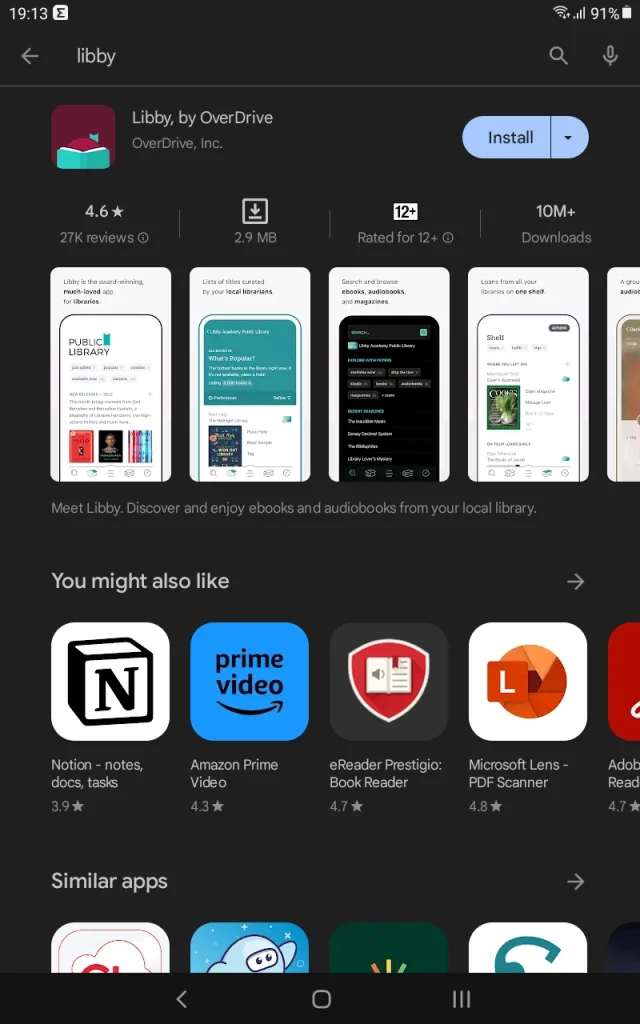
Step 1: Download The Libby App
Grab your smartphone or tablet and head to the app store (Apple App Store or Google Play Store). Search for Libby and hit download. Once it’s installed, open the app and follow the prompts to set up your account.
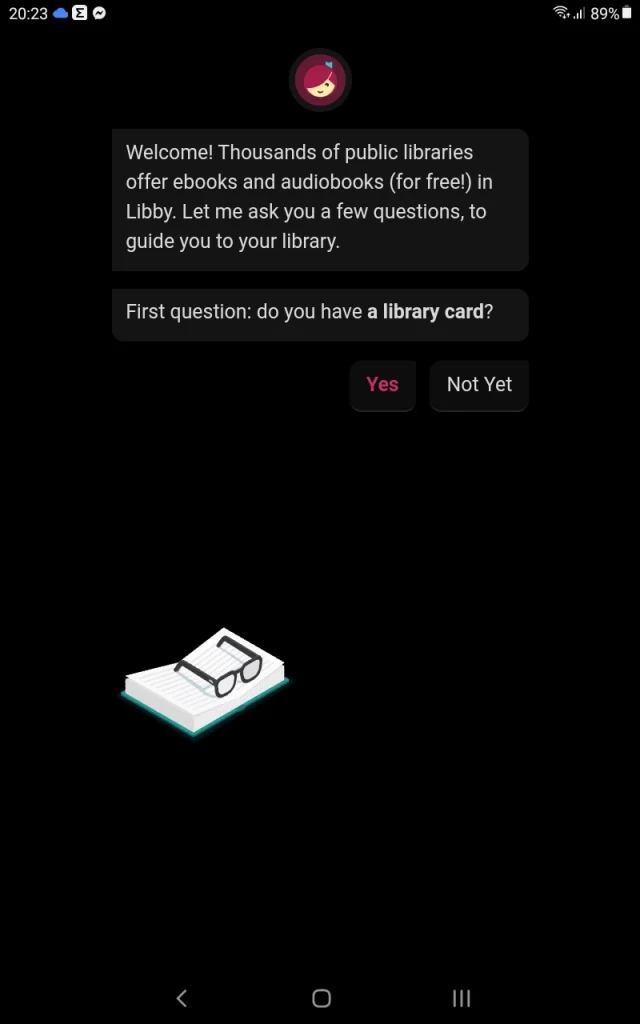
Step 2: Sign In Or Get A Library Card
When you open the app, it will ask if you have a library card. If you do, select “Yes.” If not, signing up for one through the app is easy.
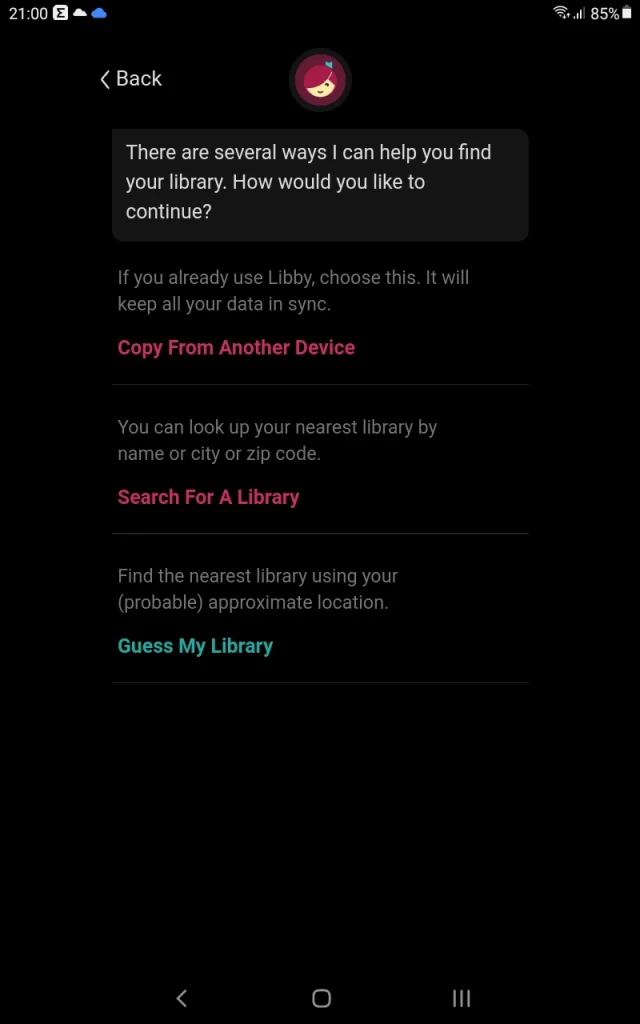
Step 3: Choose Your Library
Search for and select your local library system in the app. You can search for it, let the app find it based on your location, or copy it from another device if you are already using Libby.
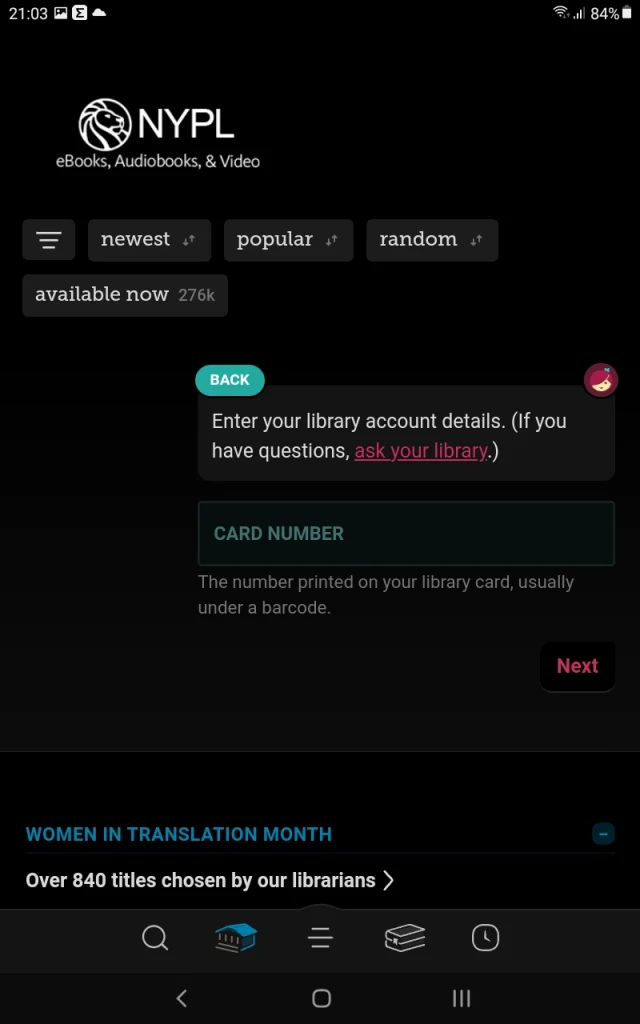
Step 4: Sign In with Your Library Card
Enter your library card number and PIN. You can contact your library for help if you’re unsure about your PIN.
Step 5: Explore And Borrow Books
Now you’re in! You can search for specific books or browse the available selection. If a book isn’t available, you can place a hold and wait for it. You can also explore newly added books, guides, and even magazines.
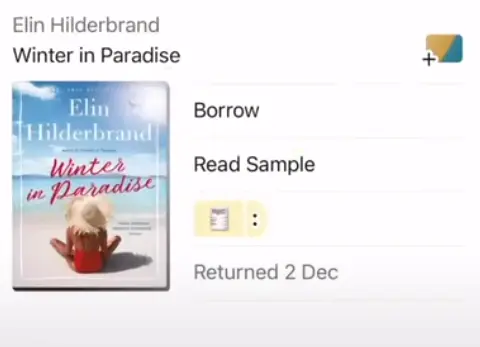
Step 6: Borrow And Read
When it comes to borrowing e-books, it’s similar to borrowing physical books. Each book in the library can only be loaned out to one person at a time. If a library has multiple copies of an e-book, several people can borrow it simultaneously. However, if there’s only one copy, it can be borrowed by only one person. You can adjust the borrowing time, usually between 14 and 21 days.
If a book you want to read isn’t available, you can place a hold on it. This functions like a waitlist, informing you when the book is back in stock and ready to be borrowed.
An exciting aspect of e-books is that when your loan period ends, the book is automatically returned to the library, allowing the next person to borrow it promptly.
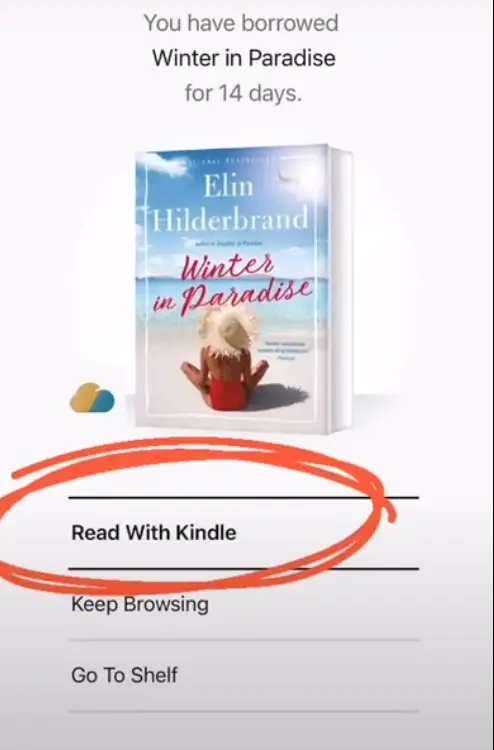
Step 7: Read On Kindle
Once you borrow a book, you’ll have the option to read it on your Kindle. Choose the “Read with Kindle” option to read on your Kindle. Log in to your Amazon account and press “Get Library Book.” Make sure the name of your Kindle is selected. The book will be sent to your Kindle device. Now, turn on your Kindle e-reader and connect to your Wi-Fi. The title should appear. If it does not, you may need to go to your Kindle e-reader reading tools by tapping in the upper third of the screen and tapping “Sync My Kindle.”
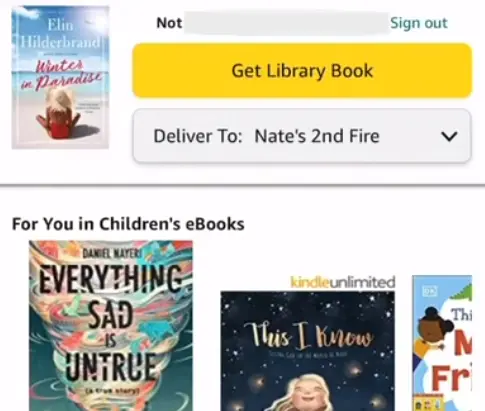
Tip: When you borrow library books on a Kindle, an awesome advantage is that any highlights, notes, or annotations you create stick around even after you return the book. This means that if you decide to borrow or buy the same book again in the future, all your highlights and notes will magically reappear on your Kindle, synced and ready to guide your reading adventure.
How to Renew Libby E-books
When it comes to renewing e-books, you have the flexibility to do so a few days before their due date. Here’s how you can renew an e-book using the Libby app:
Go to > Loans > Manage Loan > Choose Renew Loan > Renew
Nevertheless, you might encounter limitations when attempting to renew an e-book in certain situations.
Firstly, if another individual has placed a hold on the e-book.
Secondly, if it is too soon to renew the book.
Lastly, the e-book might have expired or been manually removed from the library’s catalog, thereby preventing renewal.
How to Return Libby E-Books Early
The process is straightforward if you’re looking to return your Kindle e-reader book before its due date. Your title will naturally return itself on its scheduled due date, but if you wish to return it sooner, here’s how you can do it:
Navigate to > Loans > Click on “Manage Loan” > Choose “Return Early”> Return.
How to Get Rid of Libby Books on Kindle
To get rid of a book off your Kindle, touch and hold your finger on the book cover. A menu will pop up, and you can choose to either “Delete this title” or “Delete this later.” If your Kindle is old, there might be different ways to get rid of the book.
What Kindle E-Readers Work With Libby?
Yes, Libby is compatible with most Kindle devices, ensuring a seamless reading experience across various models. Here are the Kindle E-readers that work with Libby:
*Kindle Basic
*Kindle Paperwhite
*Kindle Oasis
*Kindle Voyage
*Kindle Scribe
How to Get Libby Audiobooks on Kindle
You can definitely get Libby audiobooks on your Kindle device. Libby offers a range of audiobooks that you can borrow and enjoy. Just like with e-books, you can borrow and listen to audiobooks using Libby. You have the option to listen to these audiobooks on your Kindle or through the Libby app on your smartphone or tablet. This flexibility lets you decide how you want to experience your borrowed audiobooks.
Can I Customize the Reading Experience on Kindle When Using Libby?
Absolutely! Kindle’s user-friendly interface lets you personalize your reading experience when using Libby. You can adjust font size, margins, and spacing and jump to chapters by accessing reading tools on a Kindle e-reader. To access the tools, simply tap in the upper third of the screen.
Conclusion
To sum up, borrowing library books digitally is a fantastic method to read without using your wallet. Using the Libby app, you can connect your library card to a wide range of e-books and have a great reading experience on your Kindle. This combines the ease of digital borrowing with the joy of reading on Kindle devices.
Recommended Readings
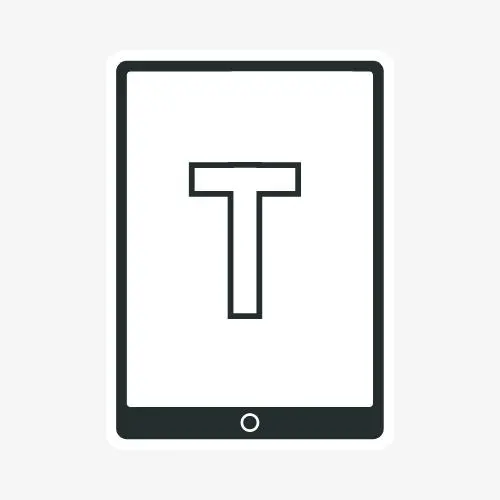
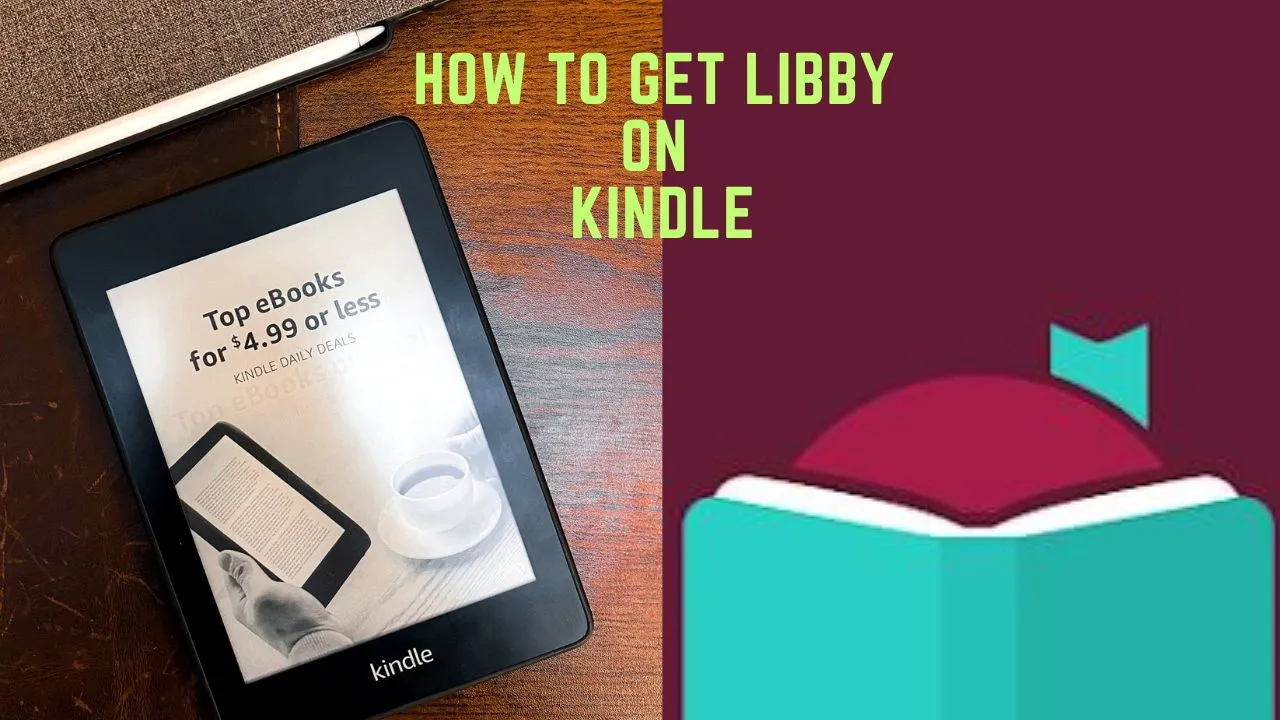
Leave a Reply