Water damage can cause serious issues for any electronic device if not addressed quickly. It May lead to permanent damage or data loss. In this article, I’ll provide you with a step-by-step guide on what to do if your iPad gets wet, as well as tips on how to prevent it from happening in the future. Additionally, I’ll discuss the importance of backing up your data on a regular basis to avoid potential data loss and Apple’s warranty policy for water-damaged iPads. So let’s dive in and learn how to handle a wet iPad!
What To Do If Your iPad Gets Wet- Step By Step Guide
Step 1
The first thing to do if your iPad gets wet is to turn it off immediately. This is important to prevent further damage to the device.
Step 2
After turning off the iPad, remove any accessories or cases. The SIM card tray (assuming your iPad has one) should also be removed if your iPad is completely submerged in water. This will make it easier for any interior water to escape.
Step 3
Gently shake excess liquid off the iPad and use a clean, soft cloth to wipe away any external wetness.
Step 4
Leave the iPad in a dry, well-ventilated area for at least 30 minutes to allow any internal moisture to evaporate.
Step 5
Now, try connecting the cable and charging the iPad. If you see a liquid-detection alert, there is still liquid inside. Continue drying for up to a day/24 hours.
Step 6
If the iPad still won’t charge after thoroughly drying, try using a different charging cable or plug and unplug the adapter.

Things Not To Do If You Get Your iPad Wet
If you accidentally get your iPad wet, there are several things you should avoid doing to prevent further damage. Here are some things NOT to do if you get your iPad wet:
1.Don’t submerge your iPad in rice. While a popular DIY drying technique, rice grains can get stuck in the ports and scratch the screen.
2.Avoid using a hairdryer or other heat source to dry the iPad, which may cause further damage.
3.Don’t blast your iPad with compressed air. The powerful air stream could push water deeper into the ports and crevices.
4.Do not put any external objects, like cotton bud or paper towels, into the connector port.
5.If your iPad is wet, do not turn it on. Turning it on can cause a short circuit and permanently damage the internal components.
6.Do not connect your iPad to any power source to check whether the iPad is charging or not, as this can also cause a short circuit.
7.Avoid pressing any buttons on the iPad, as this can push water further into the device and cause more damage.
8.Do not shake or vigorously move the iPad, as this can cause water to move around inside the device and damage its internal components.
5 Tips To Prevent Your iPad From Getting Wet
While accidents can happen, there are steps you can take to prevent your iPad from getting wet in the first place. Here are 5 tips to help prevent your iPad from getting wet:
1.Distance it from water sources. Steer clear of using your iPad near water sources, such as sinks, swimming pools, or the beach.
2.Always Use a protective case. A protective case can serve as a shield, safeguarding your iPad against spills or splashes.
3.Refrain from taking your iPad into the bathroom. Bathrooms can be humid, and water can easily splash onto your device.
4.Keep your iPad away from food or drinks. Food and beverages can spill onto your device and inflict damage.
5.If you’re using your iPad outside, be mindful of the weather conditions and take appropriate precautions in case of rainfall.
Does Applecare Or Applecare+ Cover Water Damage iPad?
Water damage is not covered by either the original one-year warranty or the two-year extended AppleCare+ warranty. However, AppleCare+ does offer coverage for hardware damage up to two occurrences, including drops and damage caused by liquid contact. But you’ll need to pay a service fee. Apple will either fix the problem using new parts or parts from other devices that still work and have been tested or give you a new device made from new parts or previously used parts that meet Apple’s standards after testing. To know more about Water Damage iPad’s warranty policy check this page.
Backup Your Data In Case Of Water Damage
It’s important to regularly back up your data to prevent potential data loss in case of water damage or other issues. Several backup and data recovery services are available, including cloud-based solutions like iCloud or Dropbox.
Conclusion
You can save your iPad from permanent damage or data loss by taking quick action and following the recommended steps. Remember to turn off your iPad immediately if it gets wet, remove any accessories or cases, and gently wipe it dry before placing it in a bowl of rice or silica gel.
You Might Also Be Interested In Reading
Is It Worth Replacing iPad Battery?
Frequently Asked Questions
It depends on how quickly you act. First, turn off your iPad and wipe away any excess water. Then, follow the steps in our guide to dry out your device and prevent further damage.
It can take anywhere from 30 minutes to 24 hours for an iPad to dry out fully. It’s important to be patient and not try to turn it on until it’s completely dry to avoid further damage.
Not necessarily. If you have backed up your iPad to iCloud or iTunes, you should be able to restore your data once your device is dry and functioning properly again. If you haven’t backed up your data, you may need professional help to recover it.
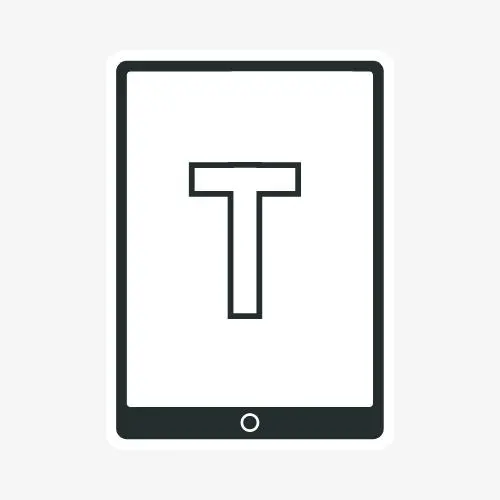

Leave a Reply