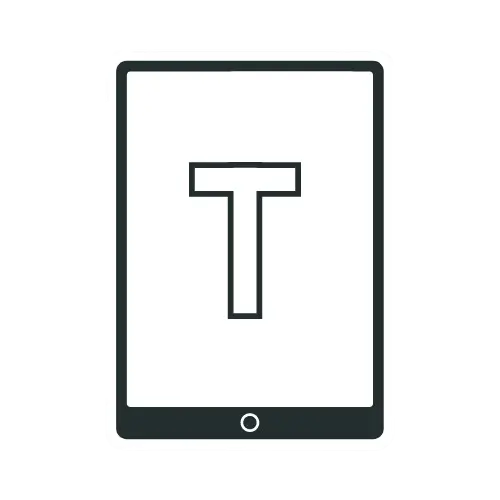14 Proven Tips to Instantly Increase Internet Speed on Your Tablet
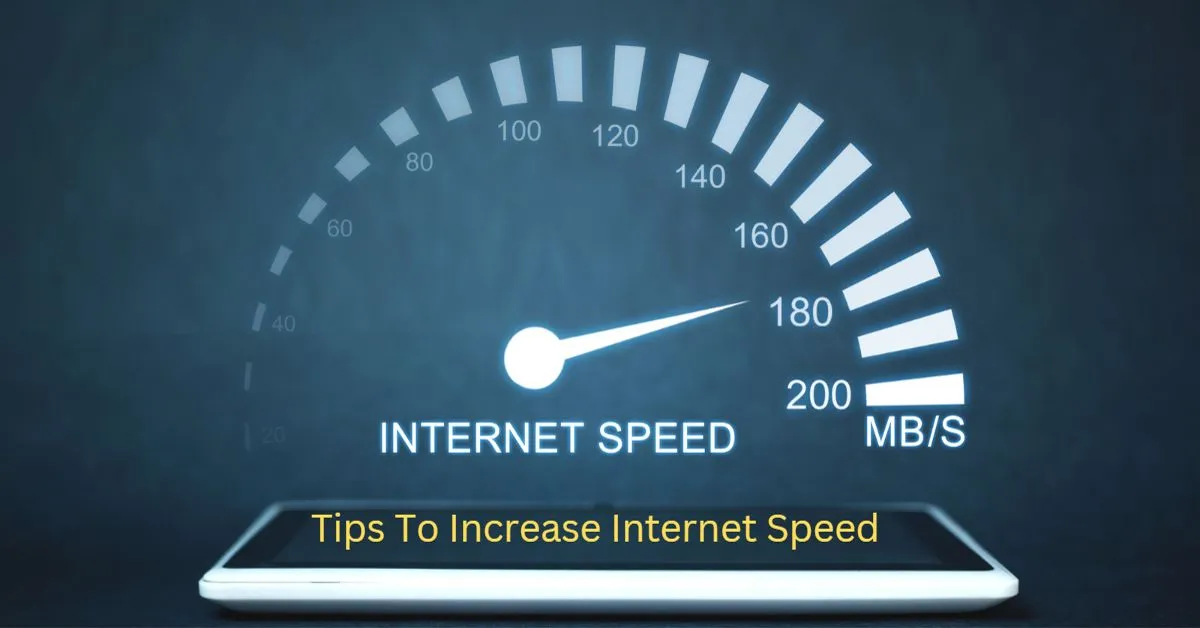
Slow internet speed is frustrating. It is more frustrating when your internet is blazing fast on other devices except for your Tablet. But don’t worry; there are ways to speed up your Tablet’s internet connection. Here are 14 tips to instantly increase internet speed on your Tablet.
Tips to Increase Internet Speed on Your Tablet
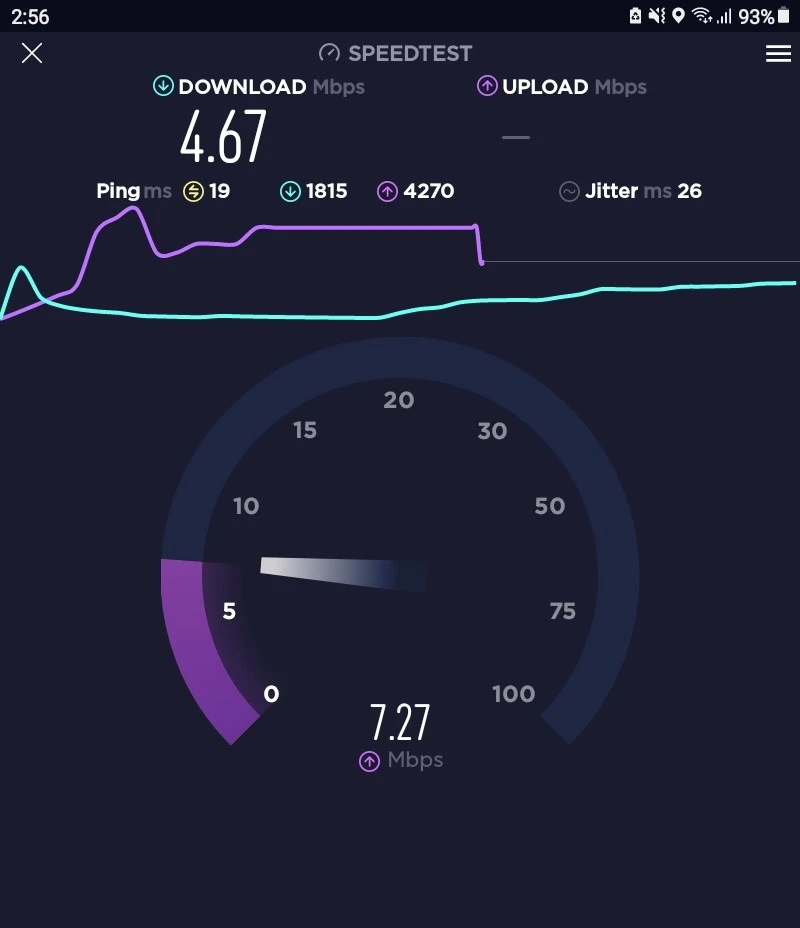
Background Process Limit
Background processes are applications running in the background of your Tablet. It can take up a lot of your device’s resources, such as memory, battery life, and internet data. It can slow down your internet speed as well. Fortunately, you can limit the background processes of your Tablet. To enable the Background Process Limit option, follow this sequence-
Open Settings→Tap About Tablet→Software Information→Build Number→Tap on the Build Number seven times→You’ll see a message that says, “You are now a developer.”
Now, In the App section of Developer options, you will find the Background Process limit with several options. Select the “at most, 1 process” option.
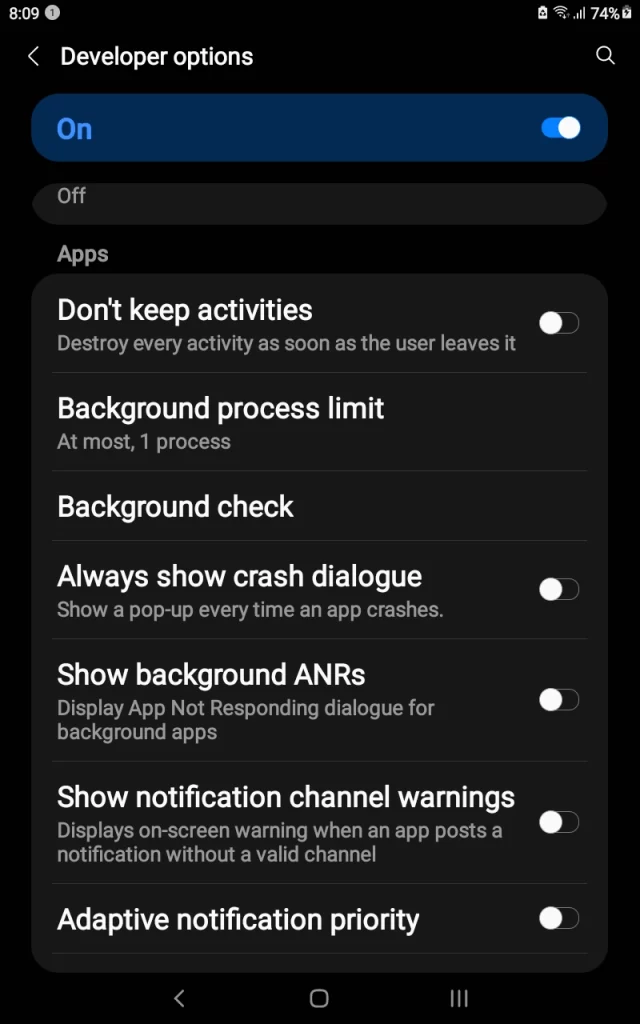
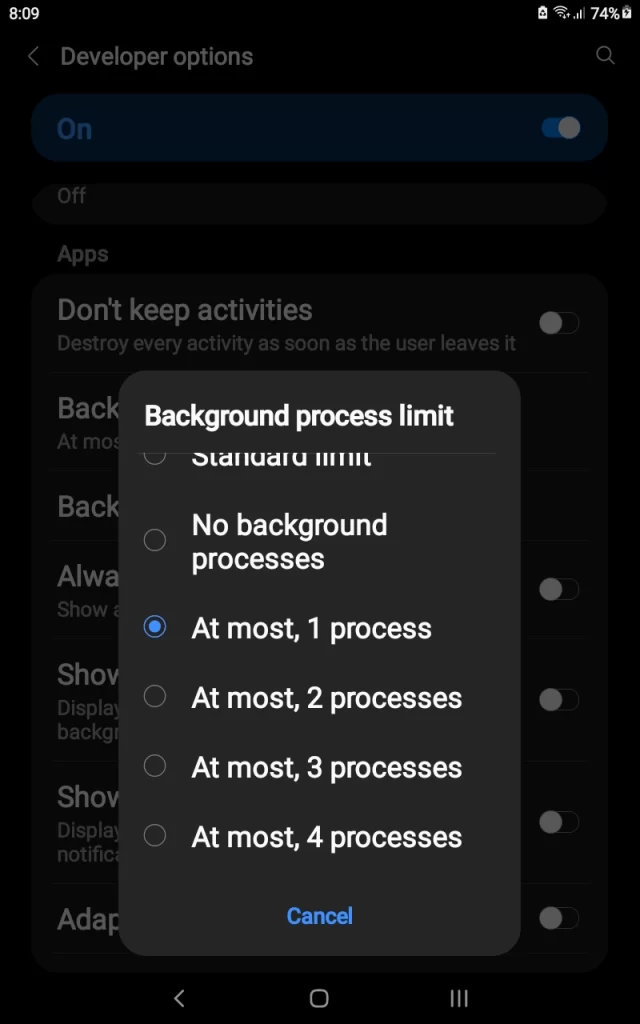
Wi-Fi Scan Throttling
Enabling Wi-Fi Scan Throttling on your Tablet is a great way to improve network performance. It also conserves battery life. Wi-Fi Scan Throttling is a feature that limits the amount of time the tablets spend searching for available Wi-Fi networks. To enable it, follow these steps:
Enable Developer Options→Find Networking Section→Switch On Wi-Fi scan throttling
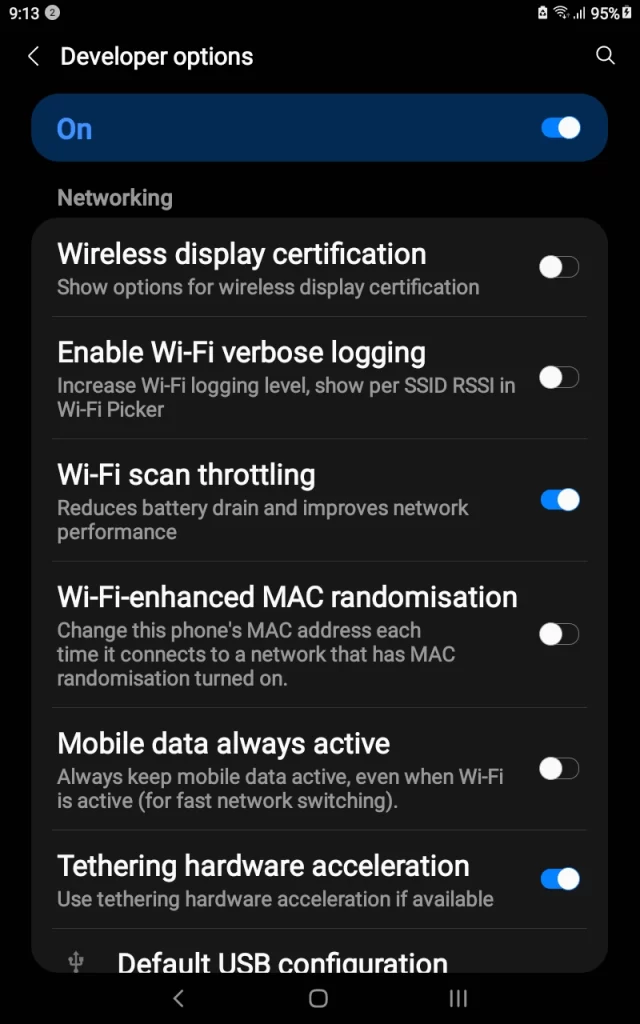
Clear App Data And Cache
App data and cache of your Tablet can sometimes slow down your internet speed. App data is user settings, preferences, and other information stored on your device. On the other hand, a cache is a type of temporary data stored on your device to help apps run faster. Clearing your cache regularly can help optimize your Tablet’s internet speed. Here are the steps you need to follow to Clear app data and cache on your Tablet:
Open the Settings app→ Tap on the “Apps” option→ Select the App You want to Clear→Storage→ Tap Clear Data & Clear Cache.
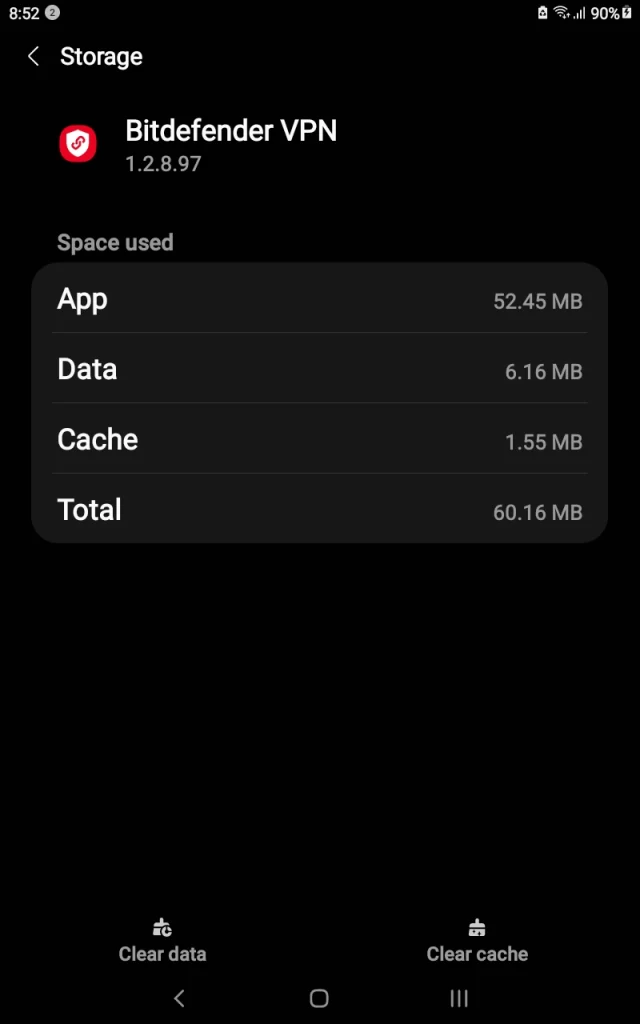
Block Unwanted Ads Pop Up
Ads Pop Up is annoying. At the same time, it slows down the Tablet’s performance and internet speed. The easiest way to block Ads is by installing an ad-blocker app like AdGuard, FAB Adblocker Browser, and Adblock Browser.
In addition to using an ad-blocker app, you can block ads on your Tablet using a web browser. You can use popular browsers with built-in ad-blockers like Microsoft Edge, Google Chrome, Firefox, and Opera. Access the browser’s settings and turn on the ad-blocker feature to enable the ad-blocker.
Use A Faster Browser
Different browsers have different speeds. On my Samsung galaxy tab, Chrome always performed faster than Microsoft Edge. If your current browser is not performing well, try switching to a faster one.
Stop Downloading During Browsing
Avoid browsing while you are downloading something. Mainly, When you are downloading a large file, it takes all your internet speed. To avoid slow internet, don’t perform internet-heavy tasks simultaneously.
Clear Browser’s Cache
While browsing, browsers store temporary files and images that can slow down the internet connection. Clearing the browser’s cache can help speed up the internet connection.
Don’t Install Too Many Apps
Avoid downloading too many apps on your Tablet. It can quickly overload your Tablet’s memory and storage and even slow down your internet. Only download apps when needed and uninstall apps you don’t use regularly.
Delete Bloatware And Unnecessary Apps
Many tablets come with pre-installed apps or bloatware that you may not need. Deleting these apps can help improve your internet speed.
Check For Malware
If your Tablet is malware infected, it can slow down your internet connection and make your device vulnerable to attack. So, always use a good mobile security app like Malwarebytes, Bitdefender Mobile Security, etc.
Switch To A Faster Network Or Wi-Fi
Mobile network speed is unreliable. If you see a slow internet speed on your tablet, try switching to a Wi-Fi connection. Also, change to a faster Wi-Fi network if you use a public one. Look for a network with a better speed, as many public networks are slow.
Re-Adding The Connection Or Assigning A Static IP Address
Often simple fixes like disconnecting and reconnecting from the network can solve your slow internet speed.
Settings→Tap Connections→ Tap Wi-Fi→ Tap the Settings icon next to your network→Tap Forget→ Then try reconnecting to the network.
Sometimes, you might need to assign a static IP address to maintain your Wi-Fi connection. Check this link to know more.
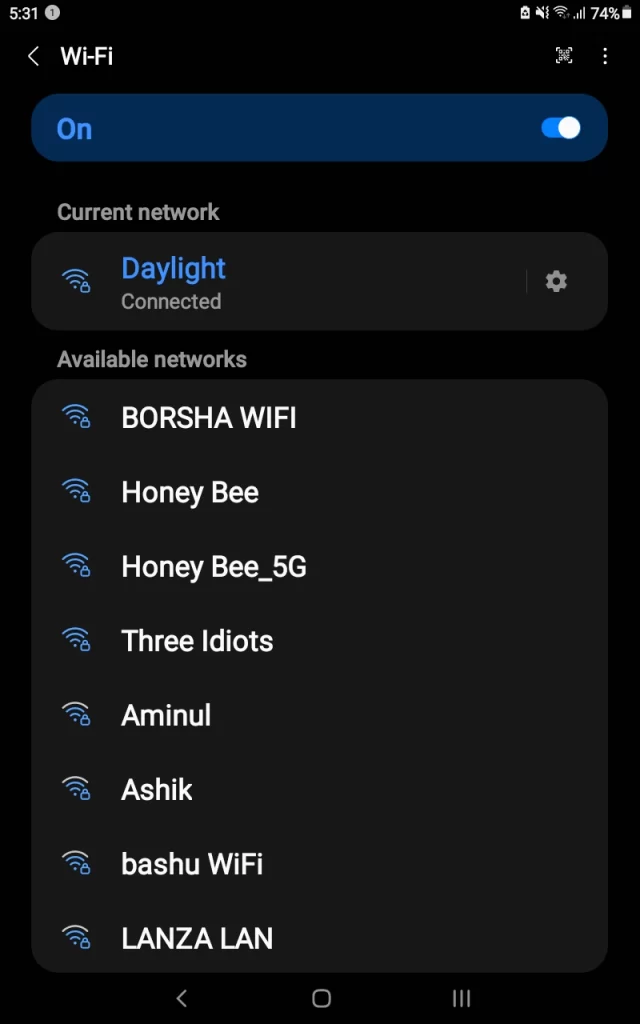
Use Internet Speed Booster Apps
Internet Speed Booster apps are designed to help you get the most out of your Tablet. These apps can fix lag, reduce latency (ping time) and Improve web surfing speed with faster response time. In addition, these apps can find & connect the fastest DNS server based on your network & location. Network Signal Speed Booster, Net Optimizer: Optimize Ping, and Connection Stabilizer Booster are some of the best internet speed-increasing apps.
Update Your Tablet’s Software
Outdated software can slow down your internet connection. Ensure you are running the latest version of your Tablet’s operating system and any other software you use.
Final Thoughts
I hope these 14 tips will help you increase your Tablet’s internet connection. If you have any questions or comments, feel free to leave them in the comments below.
Related Articles: 11 Hidden Amazon Fire Tablet Tips And Tricks