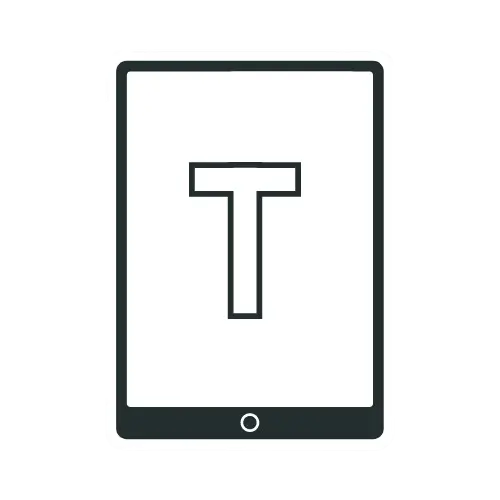16 Ways to Speed Up Your Slow Android Tablet

Last year and a half, I have been using a 2 GB version of the Samsung Galaxy Tab A 8.0 (2019) android tablet and have experienced first-hand the frustration of a slow android tablet. Fortunately, there are ways to speed up your slow android tablet. I have gathered a few tweaks that can help reduce the occurrence of slow-downs and lags. With these tweaks, you should see an improvement in the speed and responsiveness of your tablets. Let’s take a detailed look at these tips.
16 Tips on How To Speed Up Your Tablet
Background Process Limit
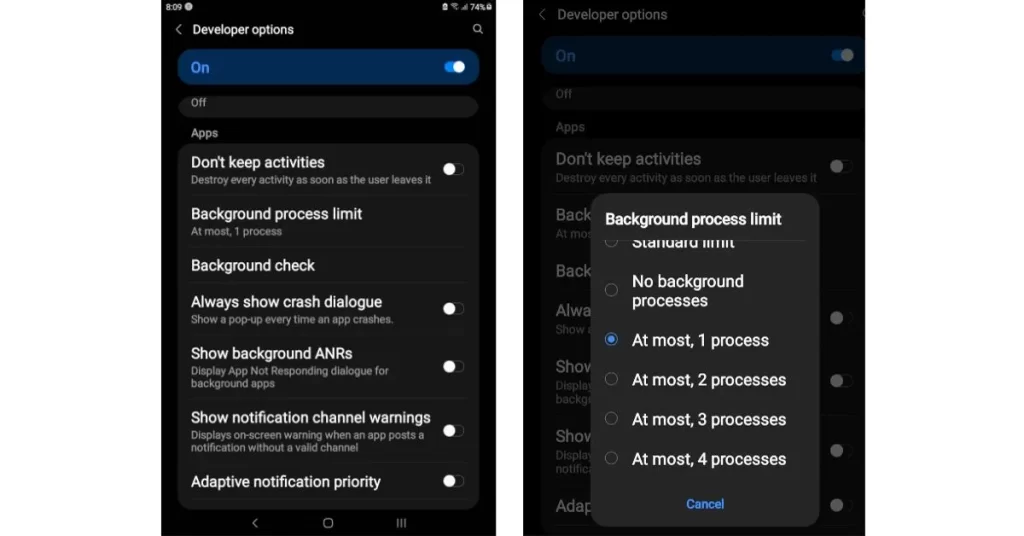
Limiting background processes can speed up your tablet. Some apps run in the background even when you’re not using them. It can slow down your tablet. To limit background processes, go to Settings > About tablet> Software Information > Tap Build Number Several Times To Activate it > Tap Developer Option > App > Background processes limit > Select At most, 1 process.
Reduce Window And Transition Animation Scales
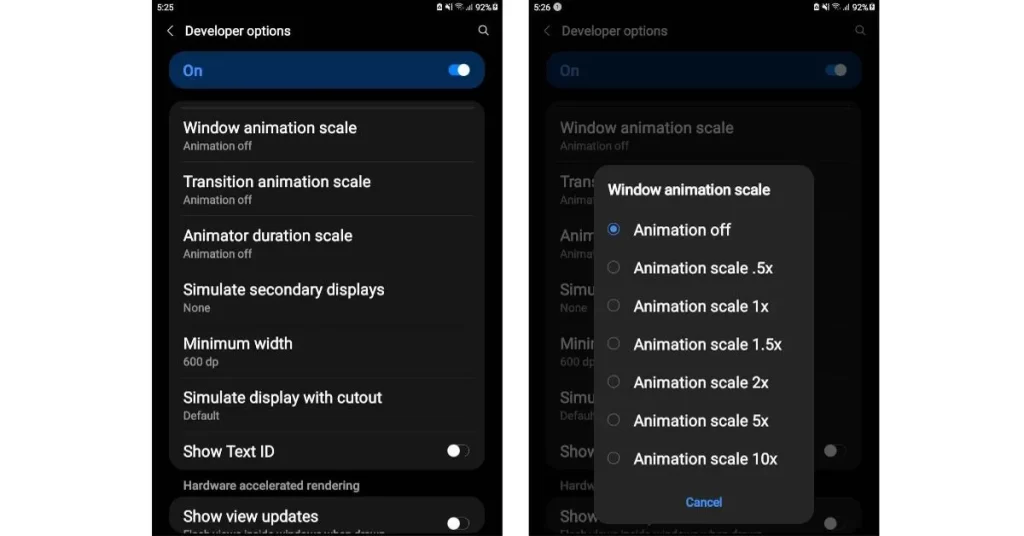
By default, Tablets have animations and transitions turned on. While they may look nice, they can slow down your user experience. Now to reduce animations and transitions, go to settings; from there, scroll down to about tablet > software information and then tap the build number until you see a message saying developer options. After enabling developer options, scroll down to the menu until you find the window and transition animation options.
There are three options: window animation scale, transition animation scale, and animator duration scale. By default, these will be set to one, but you can set them down to 0.5, which is the preferred option, or you can set them down to zero. But if you set them down to zero, your tablet will look a little unnatural and unpleasant to the eye. So, set them to 0.5, as this is the perfect balance between having smooth animations and still feeling some performance improvements.
Close All Apps In Your Ram
Your tablet’s performance gets significantly slowed down when too many apps run in the background. For example, Suppose you have a game open and simultaneously YouTube, Netflix, or other social media apps running in the background. In that case, your tablet will struggle to distribute the remaining available ram for the applications. You have to prioritize your applications. Close off the ones you’re not using anymore. In fact, close all the applications running in the background. Indeed, it might take longer for them to open up when you want to use them again, but it will make your tablet run faster at the end of the day.
Clear App Data And Cache
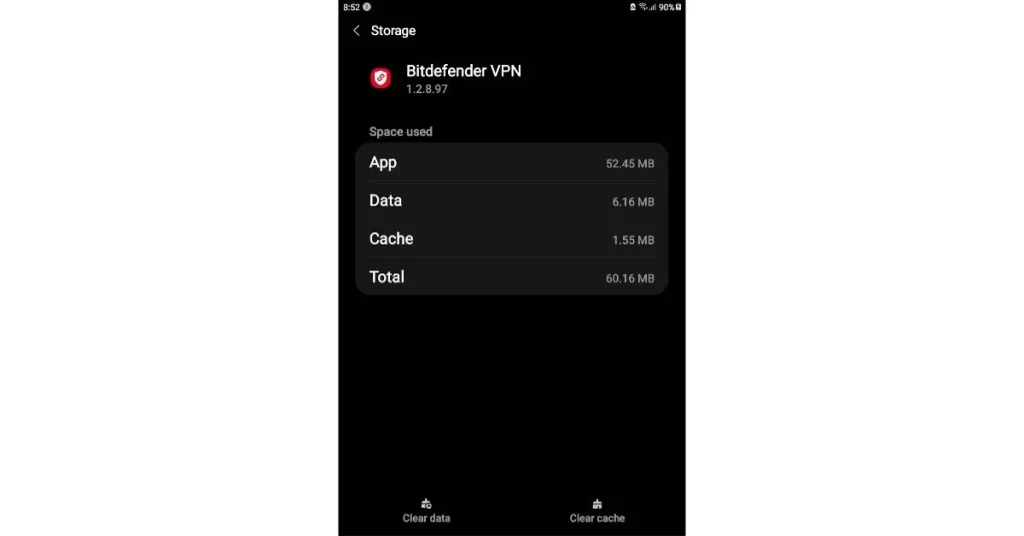
Over time, big applications like Instagram, Twitter, Facebook, TikTok, youtube, and games accumulate a lot of caches. This big pile of cache often bogs down your tablet’s performance. Clearing the data and cache will free up space and make your tablet run faster. Once you’ve removed the app data and cache, you should notice a significant improvement in the speed of your tablet. It’s important to note that clearing app data and cache will delete all user settings, preferences, and passwords.
Disable Bloatware/Pre-Installed Apps
If you have an android tablet that Samsung or some other company makes, there will likely be some bloatware or pre-installed applications. The biggest culprits are social media applications like Facebook, TikTok, and Instagram, which come pre-installed with your tablet.
Removing or disabling these applications not only frees up internal storage but also prevents these applications from taking up precious resources in the background and making your tablet run faster.
Declutter Your Apps
If you have apps on your tablet that you never use, get rid of them! Even though this does not make any sense, it is incredibly effective. On your tablet, there are undoubtedly some apps and games that you have installed but have never used or opened. It’s time to remove these big applications or games. Decluttering your apps can speed up your Android tablet and make it run more efficiently.
Get Rid of Big Files
The more storage your tablet occupies, the less performance you will get. For example, you have stored some big movie files or audiobooks and have already finished watching these movies and finished reading the audiobooks. But they are still on your tablet. You should occupy at most 75 to 80% of storage on your tablet. If you go into your storage settings and see that you have exceeded this percentage, you will have to do some cleaning. Get rid of some big files that take up a lot of space. It will lighten up your tablet.
Give Your Tablet Time To Cool Down
Every tablet has its limitations. When you keep piling on one activity after activity without giving your tablet some room to breathe, it begins to heat up. With the increase in temperature, you get something called thermal throttling. When a processor becomes too hot, the thermal throttling process will kick in and reduce speed, causing the processor to slow down. The tablet will perform slowly, and you will face lag. So, to avoid it, if you have just finished a long gaming session of asphalt 9 or PUBG, don’t go straight to Netflix, youtube, or social media. Just put your tablet down for 5 to 10 minutes to let the temperature go back down to a normal level before you start using it again.
Remove Live Wallpapers And Pesky Widgets
Live wallpapers and pesky widgets are appealing, but they are resource hungry and can cause your tablet to slow down. If you are facing a slow-down issue, remove live wallpapers and widgets. It will help you to free up memory and processing power, resulting in a faster and more efficient tablet.
Use Lite Version of Apps
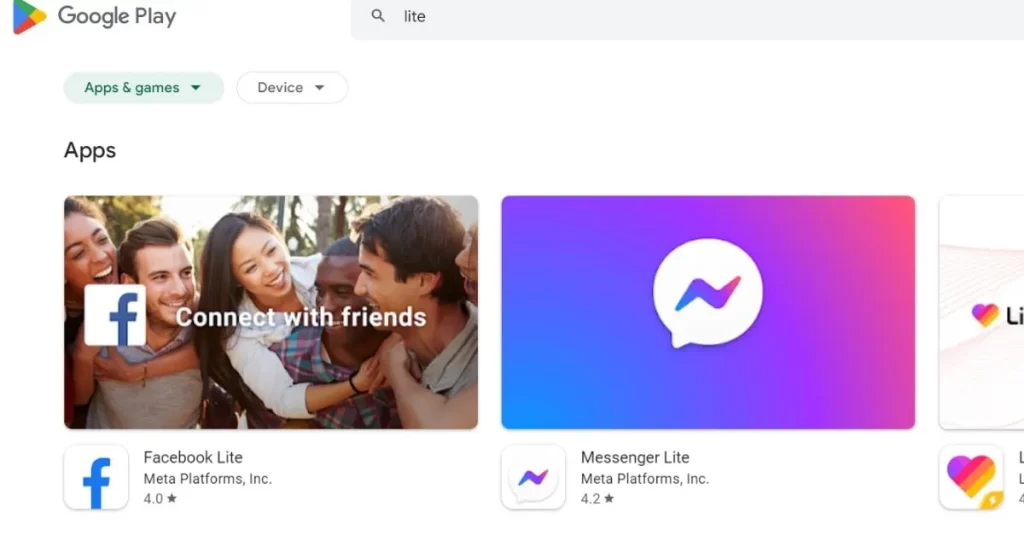
If you’re using an app that depends heavily on resources, like Facebook, switch to a lighter version to help speed things up. For example, you will see the default Facebook app in the play store, which is very heavy, bulky, and resource-hungry. Aside from that, you also see something called Facebook lite and messenger lite. Many applications have lite versions for devices that don’t have a lot of performance capabilities. They take less storage and power. For better and faster performance, get rid of default Instagram, Facebook, and messenger and install the lite version of these apps.
Use Light-Weight Third-Party Android Launchers
An easy and efficient approach to speed up your Android tablet is to use a lightweight Android launcher. A lightweight Android launcher replaces your Android tablet’s default home screen experience. It provides a more streamlined and efficient experience designed to make your tablet run faster.
There are several lightweight Android launchers available in the Google Play Store. Some of the most popular ones include Nova Launcher, Smart Launcher, Hyperion Launcher, and Niagara Launcher. These launchers make your tablet speedier since they utilize less memory and are less taxing on your tablet’s processor.
Use A Faster Sd Card
Nowadays, a micro SD card slot is a feature that relatively few tablets have. But if you have a tablet with a microSD card slot, use a faster MicroSD card. When it comes to performance, a faster microSD card can make a huge difference. A faster card can reduce load times and improve the overall performance of your tablet. Just make sure that the microSD card is compatible with your device.
Restart Your Device At Least Once A Week
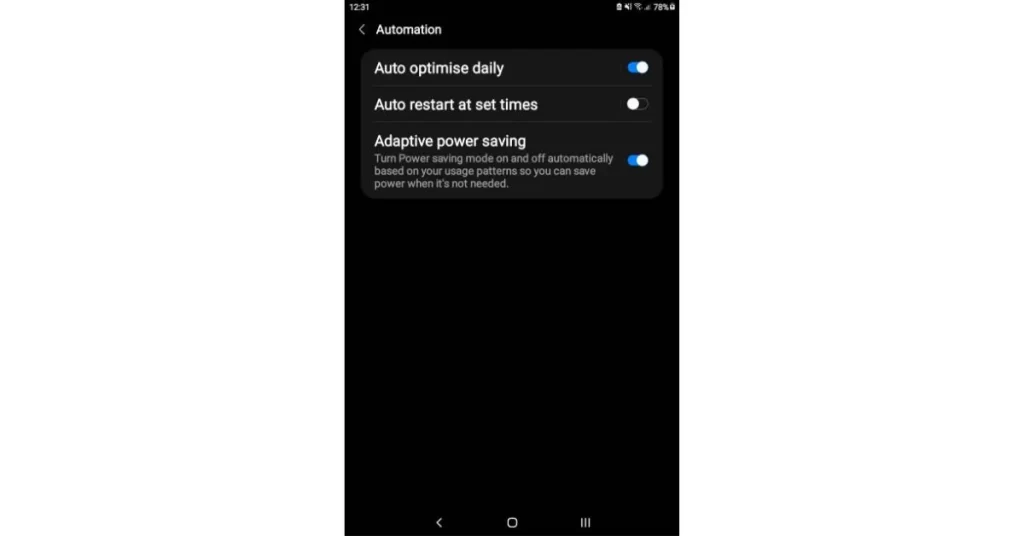
Restarting a device serves the same function as when humans sleep. It helps your device decompress, fix internal bugs, and clear out memory issues. This may seem like a no-brainer, but restarting your tablet can help it run faster. So, restart your device at least once a week so that the issues accumulated over the week can be sorted out. There is an option in the settings that lets you do this automatically. To do this, go to Settings> Battery And Device Care> Tap On The Three Dots On The Top Right Corner> Tap Automation> Tap Auto Restart At Set Times> Set Your Schedule Time To Auto Restart.
Regularly Update Your Android Tablet Os And Apps
Updating your Android tablet OS and apps can speed up the performance of your device by fixing bugs and glitches, increasing the system’s stability, and addressing any security vulnerabilities that could lead to potential malicious attacks. Additionally, routine updates can include new features and enhancements that can speed up and improve the responsiveness of your device. It’s crucial to remember that not every update is made equal. While some upgrades offer minor tweaks and bug fixes, others may bring more significant changes, like a new operating system.
Factory Reset Your Android Tablet
If you’ve tried all the other tips, but your tablet is still slow and laggy. You can reset it to factory settings. This will delete all your data, so back up anything important first.
Install A Custom Rom To Speed Up Your Tablet
Installing a custom ROM should be a last resort to speed up your tablet. A custom ROM is a modified version of the Android operating system developed or tweaked by a third-party developer. Custom ROMs are designed to improve the performance of your device by removing bloatware and optimizing the software for better battery life and faster speeds.
However, it would be best to consider the drawbacks of installing a custom ROM before making the change. The warranty on your device will be void after installing a custom ROM, which is one of the most significant drawbacks. In addition, If you run into any issues with the ROM, your device manufacturer will not be held liable for any repairs or replacements. So if you’re not comfortable with taking that risk, a custom ROM may not be the right choice for you.
Final Words
I hope your tablet runs faster and more efficiently by following these tips. If you have any other information or suggestions that I need to add, please share them in the comments below.
You Might Also Be Interested In Reading: 14 Proven Tips to Instantly Increase Internet Speed on Your Tablet
Frequently Asked Questions (FAQ)
Yes, RAM speeds up a tablet. A tablet’s CPU can access more data and do tasks more quickly with more RAM. As a result, a tablet with more RAM will be able to run software and apps more speedily and multitask more effectively.
Tablets with 1GB of RAM are an excellent option for anyone looking to get the most out of their device without breaking the bank. However, they can quickly become slow and unresponsive if not optimized correctly. Fortunately, simple steps like closing unused apps and processes, clearing cache, and uninstalling unnecessary apps can speed up your 1GB RAM tablet.