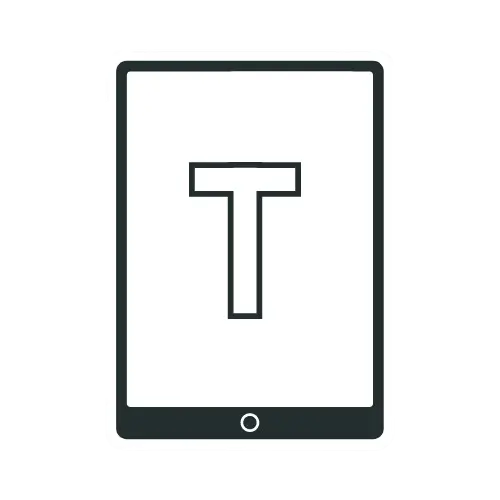Revive Kindle Paperwhite: Simple Fixes When It Won’t Charge
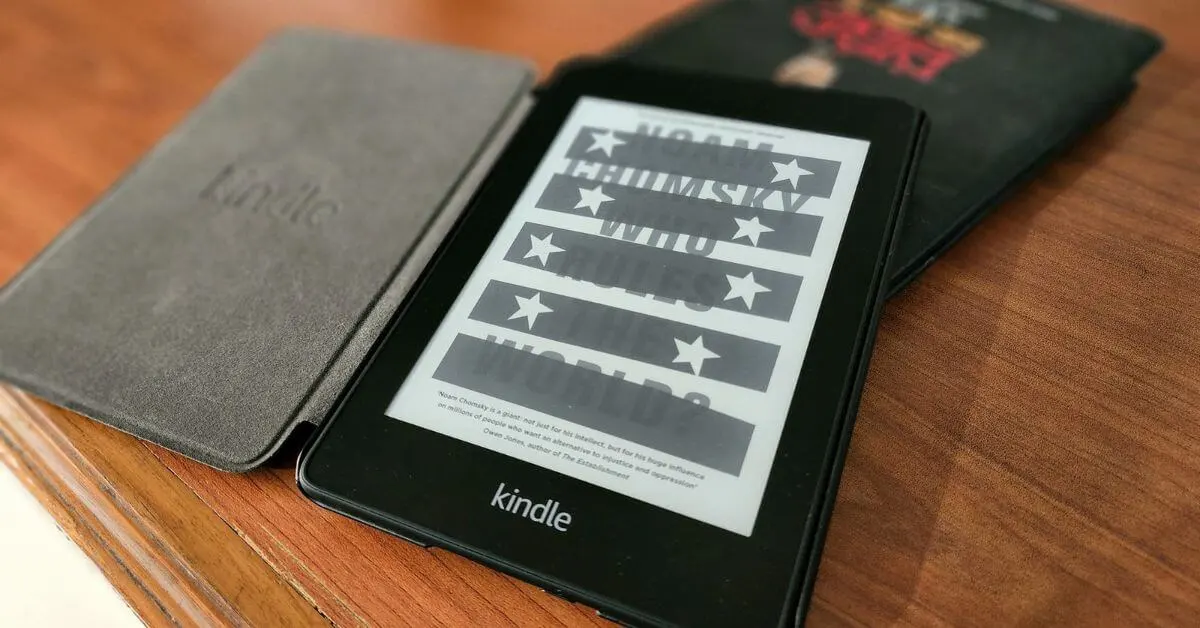
You are not alone if you experience a panic attack when your Kindle doesn’t appear to be charging, or the screen is frozen with an exclamation point. This is a common issue for Kindle users. Most of the time, the 40-second reboot will solve the issue. This is the most common solution. Let’s explore more problems and solutions.
9 Solutions to Fix Your Kindle Paperwhite When It Won’t Charge
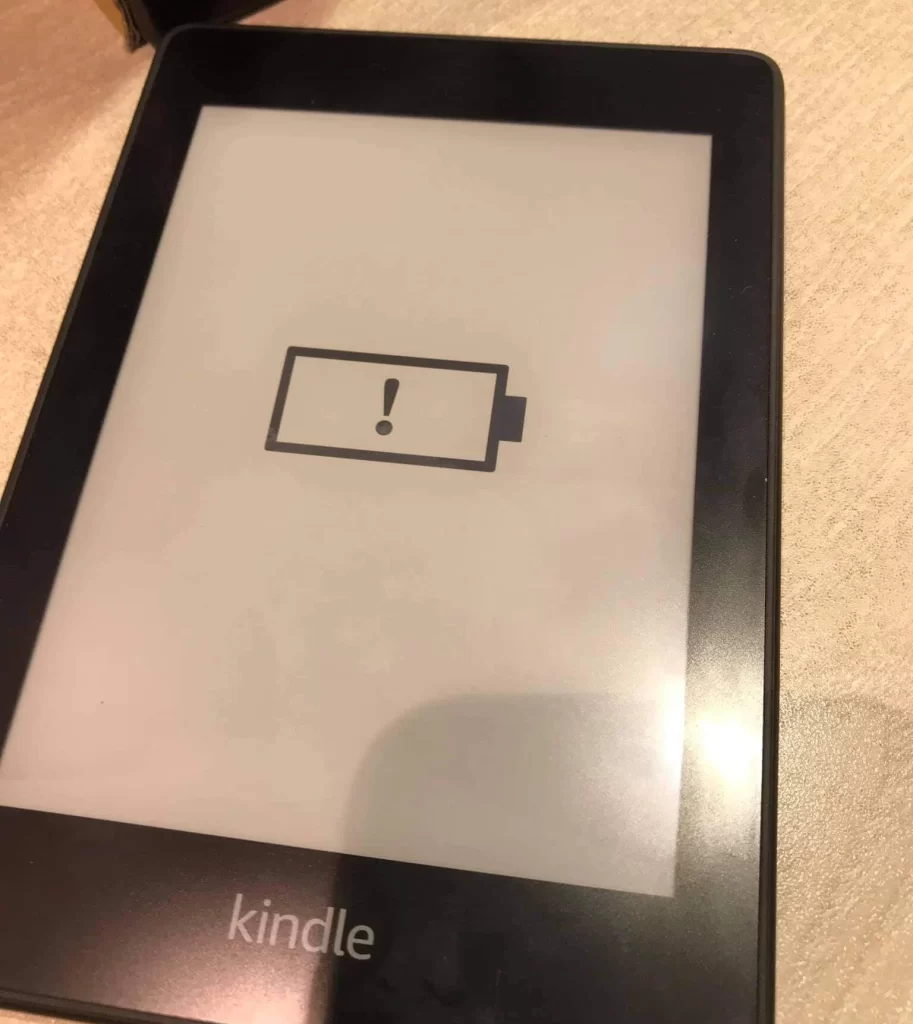
1.Most Common Fix Of Kindle Won’t Charge Issue
To fix it:
- Take the cable that was included with your Kindle or a similar one.
- Connect one end to a PC and the other to your Kindle.
- Keep it linked for a short while.
- Allow the gadget to charge fully.
- Keep the power button pressed for about 40 seconds.
- Let it restart.
As an alternative, connect it with a USB to a wall adapter that provides 5W of electricity. The Kindle should display a battery image on the screen when holding the power button, indicating that the device is charging. Give it about an hour to charge. Now press and hold the power button; if it is charged enough, it should turn on.
2.Change Your Charging Cable
Change the charging cable that you are using with your power adapter. A new charging cable may fix your problem.
3.Try a Different Power Adapter
The power adaptor may occasionally be faulty. Examine the power supply. Ensure the cord is firmly connected to your Kindle Paperwhite and the power adapter is hooked into an active socket. Try inserting the power adapter into a separate outlet if it is plugged into a wall socket.
4.Clean Dirty Charging Port
Try cleaning the charging port with a soft cloth to remove dirt or debris. It may fix your issue.
5.Soft Reset Your Kindle Paperwhite
The least invasive method to repair your Kindle is a soft reset. Since none of your settings or books will be removed, hold the power button down for 30 to 40 seconds to do a soft reset. The screen may flash, which is entirely OK. You will see a screen with a progress bar. You can then let go of the button at that point. Allow one minute for the device to finish the restart, and test the device to see if the issue is fixed.
6.Hard Reset
Try a hard reset if the soft reset doesn’t work. Factory reset or Hard reset will delete all of your downloaded files and personal data. Additionally, it will deregister your device. Once the factory reset is complete, you must log back in and re-register your device.
To perform a factory reset, simply turn on your Kindle, select three dots in the top right and go to settings. Once in settings, press on the three dots and choose the reset option. Agree to remove all your downloaded content and select yes. The process may take a couple of minutes, so stay patient and let the device do its thing. Once done, you should end up on the Welcome screen.
7.Update Your device firmware
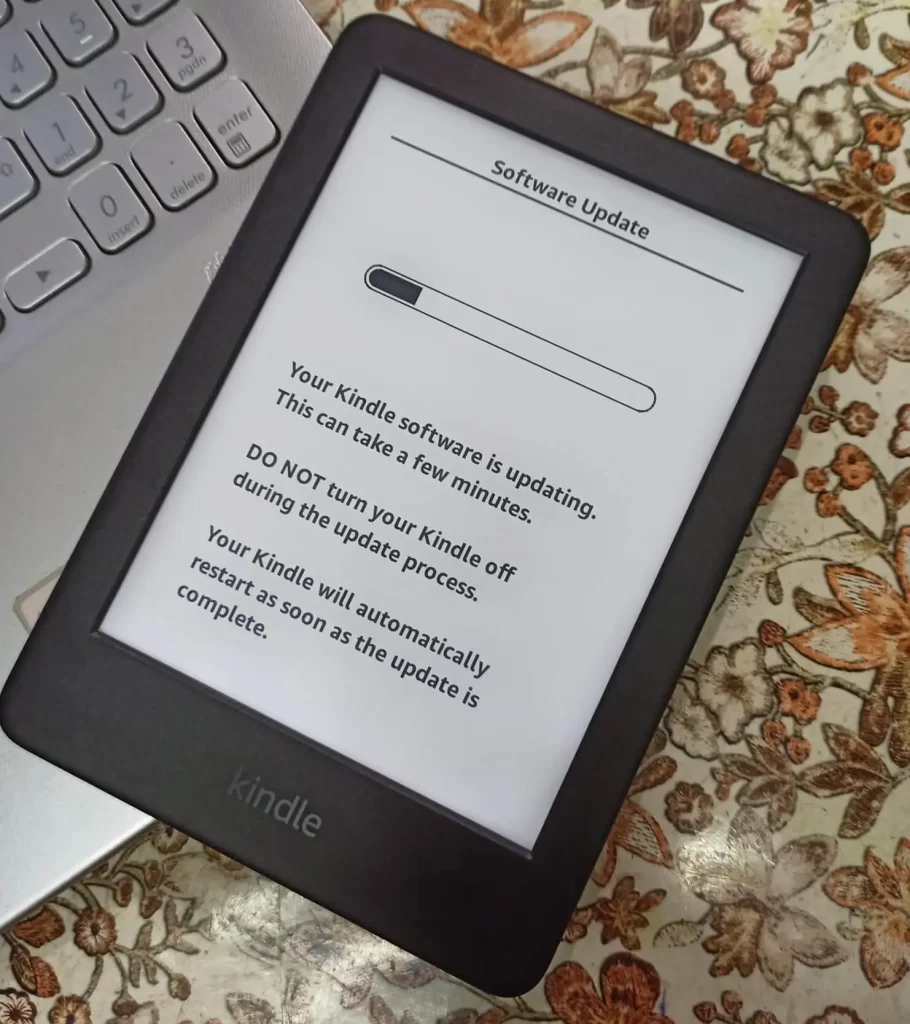
Check your device firmware. If it is not up to date, update your Kindle’s firmware. Connect the Kindle Paperwhite to a Wi-Fi network and open the Settings menu. Select “Device Options” then “Software Updates.” If a software update is available, it will be downloaded and installed automatically.
8.Replace Kindle Battery
If your battery is the problem, it’s probably time to replace it. The majority of the time, replacing the battery will fix your problems. Even though this is a relatively simple process, if you are not accustomed to fixing electronic gadgets, leave it to a pro. Use an official Amazon replacement battery if possible, as these are made specifically for your Kindle and are less likely to harm it. You can find replacement batteries on Amazon’s website or at most electronics stores. If you still want to attempt it, watch the video below.
9.Contact Amazon Customer Service
After Following all troubleshooting methods, if the Kindle Paperwhite still won’t charge, the next step is to get in touch with a reputable repair service. If the product’s warranty hasn’t expired, You should contact Amazon support.
Common Issues That Can Prevent A Kindle Paperwhite From Charging
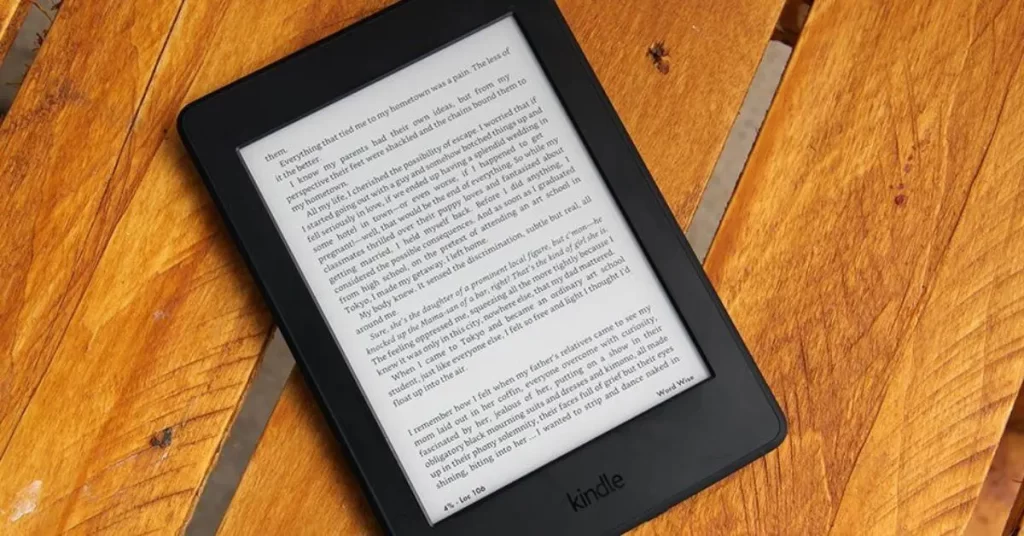
1.The Battery May Be Completely Drained
The first thing to do if your Kindle Paperwhite won’t charge is to check the battery. If the battery is completely drained, it will need to be recharged. To check the battery level, press and hold the power button for 20 seconds. If the light doesn’t come on, the battery is completely drained and must be recharged.
2.Loose Connection
The connection between the Kindle Paperwhite and the charging cord should be checked. The Kindle Paperwhite may not charge if the connection is loose.
Ensure the charging wire is securely attached to the Kindle Paperwhite and the power supply.
3.Faulty Charging Cable
Check your charging cable if you’re still experiencing issues with your Kindle Paperwhite. It might eventually become worn out. Sometimes, the charging cable that comes with the Kindle Paperwhite can be defective.
4.Bad Power Adapter
The power adapter should be checked next to see if the charging wire is appropriately plugged in and if the battery isn’t the problem. Ensure that the power adapter is hooked into a functioning socket and the light is on. If the light is not on, there may be a problem with the power adaptor.
5.Dirt In The Charging Port
Dirt in the charging port could be an issue. It may prevent your device from charging.
6.Check for Physical Damage
The Kindle Paperwhite may not be able to switch on if it has been dropped or has sustained other damage. Ensure there are no cracks or other damages to the Kindle Paperwhite. Physical damage might cause the Kindle’s inability to power on.
7.Temperature Issue
The Kindle Paperwhite occasionally won’t switch on due to extremely high temperatures. So make sure the temperature is not too hot or cold.
8.Check the Device Firmware Version
Check your device firmware version. Often older firmware versions create various problems.
Conclusion
I hope you have done the steps to fix your Kindle. Please share your experience in the comments below if that’s the case.
Frequently Asked Questions (FAQ)
The lifespan of a Kindle Paperwhite is around 4/5 years with regular use. However, It solely depends on your use. If you charge and use your Kindle regularly, it surely will expand its lifespan.
If you’ve noticed that your Kindle’s battery performance isn’t what it used to be, it might be time for a replacement. There are several signs that can indicate your Kindle battery needs replacing. You might find that your device takes longer to charge than it did before, or that the battery drains more quickly during use. Additionally, you may observe that your Kindle doesn’t hold a charge for as long as it once did. When you start noticing these changes in battery behavior, it’s likely time to consider a battery replacement. You have the option of replacing the battery yourself or seeking help from a professional to do the job.
Yes, when the orange light is on, it means your Kindle is charging.
There are a few reasons why your Kindle might have a battery icon with an exclamation mark. One reason could be that your Kindle is not charging properly. Another reason could be that your Kindle’s battery is not holding a charge.
Yes, you can use a phone charger to charge your Kindle. Depending on your Kindle model, the phone charger must have a micro-USB port or USB C in order to connect to your Kindle. Your computer’s USB port can also be used to charge your Kindle.
Related Articles: 22 Tips to Optimize Your Kindle Reading Experience