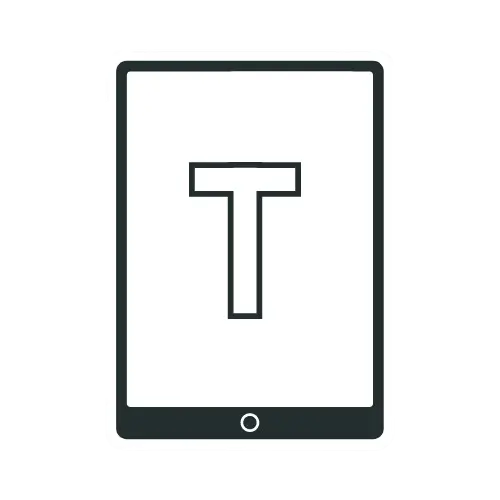Is It Worth Replacing iPad Battery?-The Ultimate Guide to iPad Battery
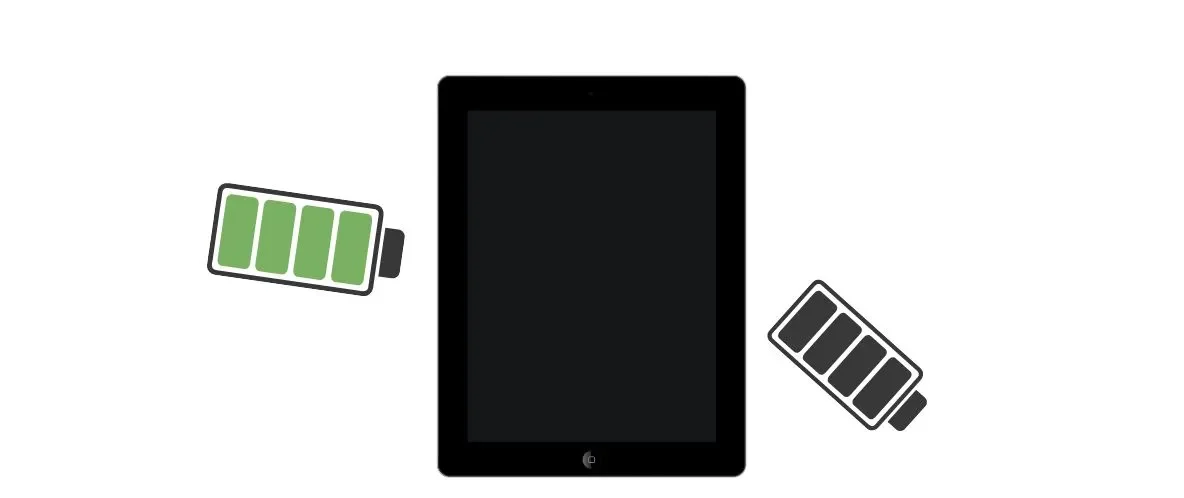
If you’re like most iPad users, you rely on your device for everything—from checking emails and browsing the web to gaming and watching movies. Over time, however, your iPad’s battery may start to underperform, leaving you wondering: Is it worth replacing the iPad battery?
This guide will explore everything you need to know about iPad batteries, including lifespan, signs of a dying battery, replacement options, and cost comparisons. By the end of this article, you’ll have the insights you need to make an informed decision.
How Long Does an iPad Battery Last?
According to Apple, the battery lifespan for an iPad is 80% of its original capacity after 1000 full recharge cycles. High screen brightness and CPU/GPU-intensive Apps will increase battery utilization. Generally, battery usage of 8-10% per hour is considered normal when screen brightness and CPU load are moderate. At the end of the iPad battery’s serviceable lifespan, the battery utilization rate may drop to 15-20% per hour.
In general, how long an iPad battery lasts really depends on how you use it. If you regularly use your iPad for tasks requiring a lot of power, like gaming or watching videos, you can expect the battery to drain more quickly. However, if you use your iPad for more basic tasks like browsing the web or checking email, then you can expect the battery to last for a longer period of time. On average, you can expect an iPad battery to last for around 4-5 years with regular use. However, I had an original iPad, which I had used for about six years. Eventually, I gave it to my little sister, and she is still using it for video calls.
Signs Your iPad Battery Needs Replacement
It’s no secret that iPad batteries don’t last forever. In fact, it’s pretty common for the average iPad battery to last around 3 to 4 years before it starts to die.
But what are the signs that your iPad battery is dying?
Here are a few telltale signs:
- The battery on your iPad is probably dying if it’s not holding a charge as well as it used to.
- Your iPad only works when it’s plugged in. Probably your iPad battery is unable to hold a charge on its own.
- If your iPad starts shutting down abruptly, even when it has a full charge, it’s a sign that your battery can no longer keep the charge.
- If you notice that your iPad is unusually hot to the touch, it could be a sign that your battery is overworking itself and is in danger of overheating.
If you notice any of these signs, it’s a good indication that your iPad battery is on its last legs, so it’s time to look for a new one.
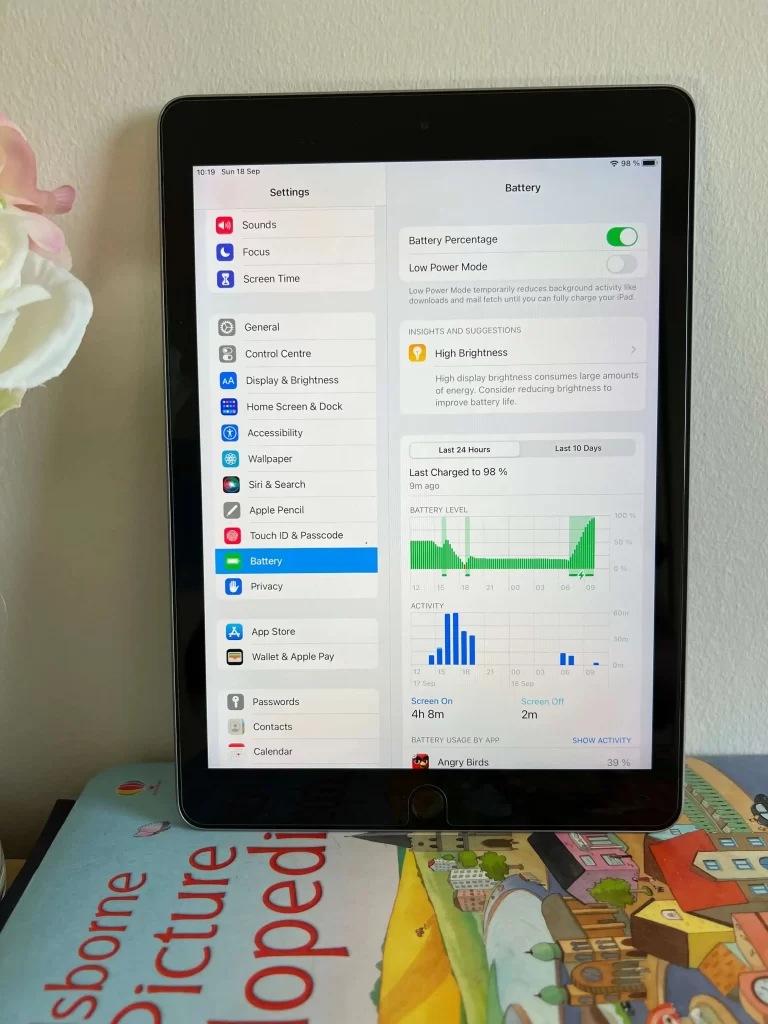
Benefits of Replacing Your iPad Battery
Your iPad’s battery may not maintain a charge as well as it once did if you’ve had it for a time. There is no need to be concerned because this is usual. However, you might want to consider replacing the battery if you want to keep your iPad running at its best. Here are a few advantages of getting a new iPad battery:
1.Your iPad Will Last Longer
As your iPad battery starts to wear out, it won’t be able to hold a charge as well. This means that your iPad will die faster, and you’ll have to recharge it more often. Replacing the battery will give your iPad a new lease on life, and it will last longer before needing to be recharged.
2.You’ll Be Able To Use Your iPad For Longer
If you’re someone who likes to use their iPad for long periods of time, you may have noticed that it doesn’t last as long as it used to. This is because the battery is wearing out and can’t hold a charge either. By replacing the battery, you’ll be able to use your iPad for longer before needing to recharge it.
3.Your iPad Will Charge Faster
As your iPad battery starts to wear out, it will take longer to charge. This is because the battery can’t hold a charge either, so it takes longer to charge up. Replacing the battery will help your iPad charge faster, so you can get back to using it sooner.
4.You’ll Save Money In The Long Run
If you’re using your iPad a lot, you may be tempted to buy a new one when the battery starts to wear out. But replacing the battery is a much cheaper option, saving you money in the long run.
5.You Won’t Have To Worry About Your iPad Anymore
If you’re worried about your iPad battery wearing out, replacing it will give you peace of mind. You won’t have to worry about your iPad dying on you, and you can use it without worry.
Replacing your iPad battery is a great way to keep your iPad running at its best. If you’ve noticed that your iPad isn’t holding a charge like it used to, or if you want to use your iPad for longer periods of time, replacing the battery is always a good option.

Cost of Replacing an iPad Battery
Here’s a look at how much it will cost to replace your iPad battery, depending on the model of iPad you have. These prices are for Apple’s official battery replacement service. For more information, click here.
| iPad | The cost to replace your iPad’s (10th Gen/Wi-fi) battery is $119.00. |
| iPad Mini | The cost to replace your iPad mini’s (7th Gen/Wi-fi) battery is $119.00. |
| iPad Air | The cost to replace your iPad Air’s (6th Gen/Wi-fi/13-inch) battery is $149.00. |
| iPad Pro | The cost to replace your iPad Pro’s (13-inch/M4/Wi-Fi) battery is $199.00. |
Can You Replace an iPad Battery Yourself?
iPads are one of the most popular devices on the market and for a good reason. They’re sleek, powerful, and versatile. But like any piece of technology, its have issues. One common issue is a dying battery; you may need to change it over time. But it is not easy to replace the battery. You might find some DIY youtube videos for older iPad models. It may be possible for tech-savvy people. But in most cases, you need to have it replaced by a professional.
Battery replacement via third-party
If you’re unsure whether your iPad needs a new battery, you can always take it to an Apple Store or an authorized Apple service provider for a diagnostic test.
Alternatively, the cost will be lower if you choose to have your iPad’s battery replaced by a third-party service.
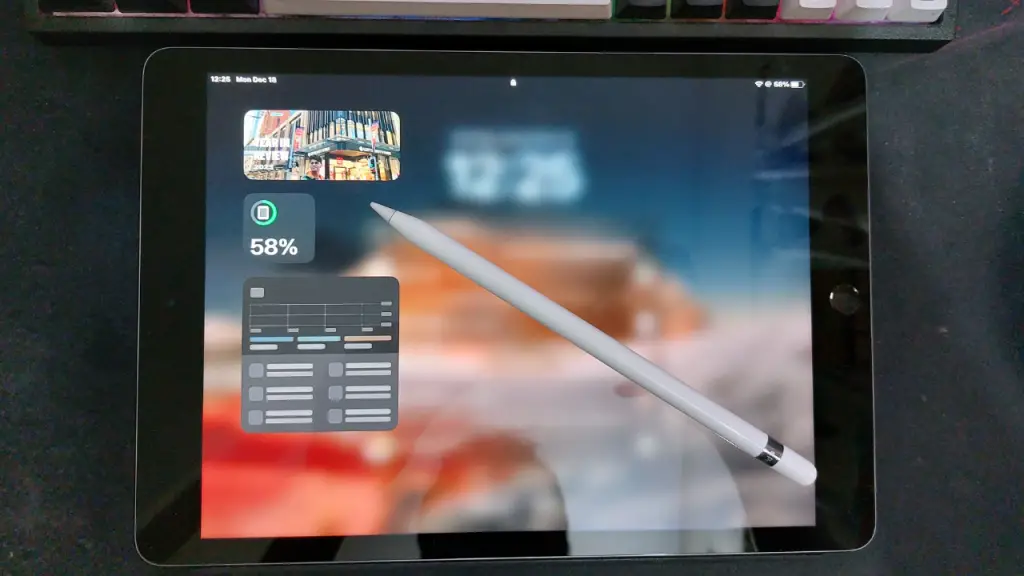
How to Maximize Your iPad’s Battery Life
As we rely on our iPads for an ever-increasing number of tasks, keeping the battery healthy is more important than ever. Here are a few things you can do to extend your iPad battery life as long as possible:
1.Keep your iPad charged
Firstly, make sure to keep your iPad charged. When the battery gets low, charge it back up to 100% as soon as possible.
2.Avoid Extreme Temperatures
The battery in your iPad doesn’t like extreme temperatures. So, avoid leaving it in a hot car or direct sunlight for extended periods of time. Keep it away from heating vents in cold weather, and don’t let it get too cold, either.
3.Update to the Latest iOS
One of the best ways to keep your iPad battery healthy is to ensure you’re using the latest version of iOS. Apple regularly releases updates that include improvements and bug fixes, which can also help improve battery life. To update to the newest iOS, go to Settings > General > Software Update.
4.Use Auto-Brightness
Use auto-brightness to help conserve the power of your iPad. Auto-brightness adjusts the screen brightness based on the ambient light in your environment. To turn on auto-brightness, go to Settings > Display & Brightness.
5.Limit Background App Refresh
Background app refresh allows apps to update their content in the background when you’re not using them. While this can be convenient, it also means that apps are using battery power even when you’re not using them. To limit background app refresh, go to Settings > General > Background App Refresh and choose which apps you want to refresh in the background.
6.Turn Off Location Services
Many apps use location services to track your location and provide you with relevant information. While this can be useful, it also means that apps are using battery power to track your location. To turn off location services, go to Settings > Privacy > Location Services.
7.Turn Off Wi-Fi and Bluetooth
Turn them off to conserve battery power when you’re not using Wi-Fi or Bluetooth. To turn off Wi-Fi, go to Settings > Wi-Fi and tap the switch to the Off position. To turn off Bluetooth, go to Settings > Bluetooth and tap the switch to the Off position.
8.Use Airplane Mode
If you’re in an area with poor cellular reception, your iPad will use more power to search for a signal. To conserve battery power in these situations, you can use Airplane Mode. When Airplane Mode is turned on, your iPad will disable cellular data, Wi-Fi, and Bluetooth radios. To turn on Airplane Mode, go to Settings > Cellular and tap the switch to the On position.
9.Reduce Motion
The animations and effects used in iOS can be fun, but they can also drain your battery. You can turn off Reduce Motion to reduce the battery drain caused by these animations. To turn off Reduce Motion, go to Settings > Accessibility > Motion and tap the switch to the Off position.
10.Check for App Updates
Outdated apps can cause battery drain because they’re not optimized for the latest version of iOS. To check for app updates, open the App Store and tap the Updates tab at the bottom of the screen.
How To Fix iPad Battery’s Common Issues?
If you’re reading this post, chances are your iPad’s battery has died, and you’re looking for a way to fix it. Sadly, reviving a dead iPad battery is complex and can not be done in a few simple steps. But if your iPad battery is giving you minor trouble, some simple fixes exist.
First, make sure your iPad is turned off. If it’s not, hold down the power button until the “Slide to Power Off” slider appears. Once your iPad is turned off, plug it into a power outlet using the included Lightning cable and let it charge for at least an hour.
After an hour, try turning your iPad on by holding down the power button. If it turns on, great! If not, don’t worry. There’s still one more thing you can try.
If your iPad still won’t turn on, it’s time to try a force restart. To do this(models with the Home button), simply hold down the power button and home button simultaneously for about 10 seconds until the Apple logo appears. Once the logo appears, you can let go of the buttons, and your iPad should boot up as normal.
You’ll need to do this a bit differently if you have Apple’s latest iPad model, which does not have a Home button. Press and quickly release the iPad’s top button. Now Press and quickly release the down volume button. Next, Press and hold the top button until you see the Apple logo on the screen. It will force restart your iPad.
You can also factory reset your iPad in Settings. Tap Settings > General > Reset to factory reset your iPad.
If your iPad battery is still dead after following these steps, it must be replaced. You can take it to an Apple Store or an authorized Apple service provider or replace the battery yourself if you’re feeling brave.
Final Thoughts
Replacing your iPad’s battery is often a cost-effective solution to prolong its life and maintain peak performance. Evaluate your device’s condition, usage, and budget to decide whether a replacement is right for you.
Related Post: Is An iPad Good For Note-Taking?