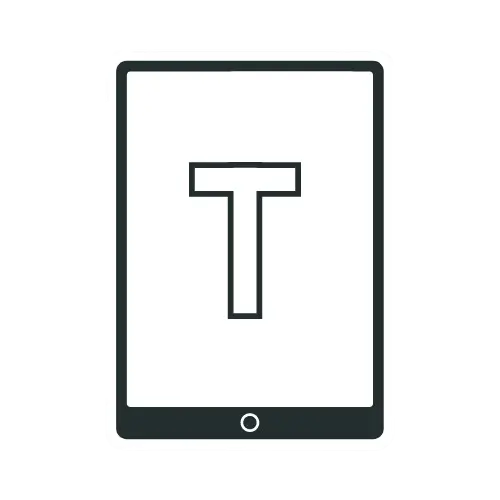iPadOS 26 New Features: 21 Game-Changing Updates for iPad

Apple’s iPadOS 26 is the most significant update for the iPad yet. It’s a bold leap that brings the iPad closer than ever to Mac-like power, versatility, and true pro-level productivity. It brings features that many thought would never be available on an iPad.
Now, let’s explore each of these features in detail that are set to redefine how you interact with your iPad. I’ll break them down so even if you’re not a tech wizard, you’ll get the whole picture.
1. Freely Resizable App Windows
iPadOS 26 lets you adjust any app window to the size you need. This feature uses a new “grab handle” in the bottom-right corner of each app. Simply drag it to make windows larger or smaller. The system remembers your preferences, so your favorite apps open at the perfect size every time.
The freedom this brings is remarkable. You can have a small calculator window next to a large document, or resize your video player to fit alongside your notes. It’s the flexibility users have been asking for since the first iPad.
2. Multiple Windows, Even of the Same App
Now you can open more than one window of the same app at once. For example, you can have two Safari windows side by side to compare articles. Or you can work on two Pages documents without switching back and forth.
The implementation is seamless. Simply open an app, then tap its icon again to create a new window. Each window operates independently, giving you true multitasking capabilities.
This feature boosts productivity by keeping related tasks visible simultaneously. For anyone who regularly multitasks, such as content creators or project managers, this is a lifesaver.
3. Smart Window Tiling
iPadOS 26 introduces intelligent window snapping that rivals desktop operating systems. You can snap windows into halves, thirds, or quarters using simple gestures.
Simply drag a window to the edge and let go. iPadOS 26 automatically tiles it to fill that portion of the screen. You can mix and match layouts quickly, moving between different work setups in a flash.
This feature is perfect for productivity workflows. Snap your email to one side, your calendar to another, and keep your notes app in a corner. Everything stays organized and accessible.
4. Mac-Style Traffic Light Controls
Each app window now features the familiar red, yellow, and green buttons from macOS. These controls let you close, minimize, or maximize windows with a single tap.
The red button closes the window completely. The yellow button minimizes it to a smaller size. The green button maximizes the window to full screen. It’s exactly what Mac users expect and what iPad users have been wanting.
These controls also offer additional options when you hover over them. You can quickly tile windows or access other layout options directly from these buttons.
5. Apps Remember Window Size and Position
Here’s another handy feature: apps now remember their window size and position when you reopen them. Let’s say you resize your email app to a small corner of the screen and place your browser in the center. Close them, come back later, and they’ll pop up exactly where you left them. No more resetting your workspace every time you restart an app.
This saves you the hassle of resizing and rearranging each time you reopen an app. It also keeps your workflow consistent.
6. External Displays Remember Window Layouts
When using an external monitor, iPadOS 26 remembers your window arrangements for each display setup. Connect your iPad to a monitor, and your preferred layout automatically appears.
This feature is crucial for users who regularly switch between portable and desktop setups. Your work layout stays consistent whether you’re at your desk or on the go.
The system is smart enough to handle different monitor sizes and orientations. Your carefully arranged workflow adapts seamlessly to any external display you connect.
7. Swipe-Up Exposé: All Your Windows at a Glance
A simple swipe up or a tap on the Dock icon now reveals all your open windows in an organized overview. This Exposé-style feature, borrowed from macOS, makes managing multiple windows effortless.
The gesture works from anywhere on your screen. All your windows shrink down to show their contents clearly. Tap any window to bring it to the front instantly.
This feature makes managing multiple apps a breeze. If you’ve got a dozen windows open and need to find a specific one, just swipe up and scan through them. It’s fast, slick, and super helpful for staying organized.
8. Mac-Like Menu Bar
Another Mac-inspired feature in iPadOS 26 is the new menu bar. When you swipe down or hover your cursor at the top of the screen, a menu bar appears. Each app can now offer full menu access.
The menu bar includes familiar options like File, Edit, View, and more. This change makes iPad apps feel more professional and capable. Complex actions that were buried in settings are now easily accessible through standard menu navigation.
9. Third-Party Apps Can Add Custom Menu Options
Developers can now implement their menu bar options, bringing desktop-class functionality to iPad apps. This means your favorite professional apps can offer their full feature sets through familiar menu structures.
Apps like Photoshop, Final Cut Pro, and Microsoft Office can now provide complete menu access. This makes switching from Mac to iPad much smoother for professional users.
10. Built-In Menu Search
You can now search for commands directly in the menu bar, making it easy to find specific features in complex apps. Just type what you’re looking for—like “Copy,” “Resize,” or “Export”—and iPadOS surfaces matching commands. This search function works across all apps that implement the new menu system.
The search is intelligent and learns your usage patterns. Frequently used commands appear first, making your workflow more efficient over time. It’s a small quality-of-life update, but it saves time and frustration.
11. True Pointer Cursor
The iPad cursor no longer morphs into a circle. Instead, it’s a precise arrow pointer, the same as on macOS, offering pixel-perfect precision for detailed work.
This change makes iPad compatible with professional workflows that require exact cursor positioning. Graphic design, video editing, and data analysis all benefit from this improved precision.
12. Mac-Like Cursor Interactions
Along with the new pointer, cursor interactions now match the behavior and precision of macOS. This includes accurate text selection, precise button targeting, and smooth dragging operations. If you’ve ever felt the iPad cursor was a bit clunky, this update fixes that.
The improved cursor makes the iPad viable for tasks that previously required a traditional computer. Complex spreadsheet work, detailed image editing, and precise drawing all feel more natural.
This consistency between platforms makes switching between iPad and Mac seamless. Muscle memory from one device transfers perfectly to the other.
13. Enhanced Files App with Resizable Columns
The Files app in iPadOS 26 has been overhauled with resizable columns and collapsible folders. You can adjust the width of columns to see more details and collapse folders to keep things tidy.
This makes browsing files less cluttered and more efficient. If you work with a large volume of documents or media, being able to customize your view is a game-changer. It’s like having a desktop file explorer right on your iPad.
14. Customizable Folders with Colors, Icons, and Emoji
Folders in the Files app can now be customized with colors, icons, and emojis. This visual organization makes it much faster to find specific folders.
Choose from a rainbow of colors to categorize your projects. Add icons that represent the folder’s contents. Use emoji for a personal touch that makes navigation intuitive.
The customization syncs across your devices, so your organizational system stays consistent everywhere you work.
15. Assign Default Apps to File Types
Another neat update to the Files app is the ability to assign a default app for opening specific file types. For instance, you can set Photoshop to open your PSD files, or choose your preferred PDF reader for documents. This saves you from manually choosing an app every time.
It’s a simple feature, but it streamlines your workflow. If you frequently work with specific file types, this will reduce unnecessary clicks and keep things moving smoothly.
16. Drag Folders into the Dock for Quick Access
Here’s a feature straight out of macOS: you can now drag folders into the Dock for quick access. Just like Finder stacks on a Mac, these folders “fan out” when you tap them, showing all the files inside. It’s perfect for keeping your most-used files or projects just a tap away.
This integration significantly improves file access speed. No more diving through multiple folder levels – your important files are always one tap away.
17. Preview App Comes to iPad: Edit PDFs & Images
The Preview app, a macOS staple, is now available on iPad with full Apple Pencil support and professional PDF editing capabilities. This dedicated app handles documents and images with desktop-class features.
Edit PDFs with annotations, highlights, and signatures. Crop and adjust images with precision tools. Convert between file formats with ease.
The Apple Pencil integration makes markup natural and intuitive. Sign documents, add handwritten notes, or sketch ideas directly on your files.
18. True Background Tasks Processing Support
With iPadOS 26, long-running operations like rendering a video or exporting a file can continue while you use other apps. In the past, switching apps often paused or crashed these tasks, which was a huge headache.
For creators using apps like Final Cut Pro or DaVinci Resolve, this is a massive development. You can start an export, hop over to check emails or edit a photo, and the task keeps chugging along. It’s a huge boost for efficiency, especially on powerful iPads like the M4 iPad Pro.
19. Choose Microphones per App or Website
Audio management also gets a big upgrade. You can now choose different microphones for each app or website, just like on macOS. Need your AirPods for a FaceTime call but a USB mic for a podcast app? You can set that up easily.
This level of control is fantastic for creators and anyone who relies on high-quality audio.
20. High-Quality Local Capture for Audio and Video
Another creator-friendly feature is local capture for audio and video during calls. This means you can record high-quality audio and video directly on your iPad during a Zoom or FaceTime call. It’s perfect for podcasters or anyone conducting remote interviews.
Instead of relying on third-party tools or worrying about quality loss, you can capture everything natively. It’s a small but powerful addition that shows Apple is serious about supporting creators with iPadOS 26.
21. Export Notes as Markdown Files
Finally, for all the note-takers out there, iPadOS 26 lets you export Notes as Markdown files. Markdown is a simple text format used by writers and developers for formatting content without complex software. Now, you can take your notes and seamlessly use them in other apps or platforms that support Markdown.
This is a niche but awesome feature. If you’re into writing or coding, being able to export directly in Markdown saves a ton of formatting hassle.
iPadOS 26 Compatible iPad List
- iPad Pro (M4)
- iPad Pro 12.9‑inch (3rd generation and later)
- iPad Pro 11‑inch (1st generation and later)
- iPad Air (M3)
- iPad Air (M2)
- iPad Air (3rd generation and later)
- iPad (A16)
- iPad (8th generation and later)
- iPad mini (A17 Pro)
- iPad mini (5th generation and later)
Final Thoughts: The iPad’s Mac Moment
With iPadOS 26, Apple has supercharged the iPad’s capabilities, blurring the line between tablet and laptop more than ever before. For years, users have been begging for pro-level multitasking, improved file management, and a more powerful UI. In 2025, Apple delivered.
And the best part? iPadOS 26 supports a wide range of devices, from the latest M4 iPad Pro to older models like the 3rd-gen iPad Air and even the iPad Mini (5th gen and newer). Therefore, chances are that your device will receive this update when it is rolled out to the public in the fall of 2025.
Recommended Readings!
Exploring iPad Pro As A MacBook Replacement