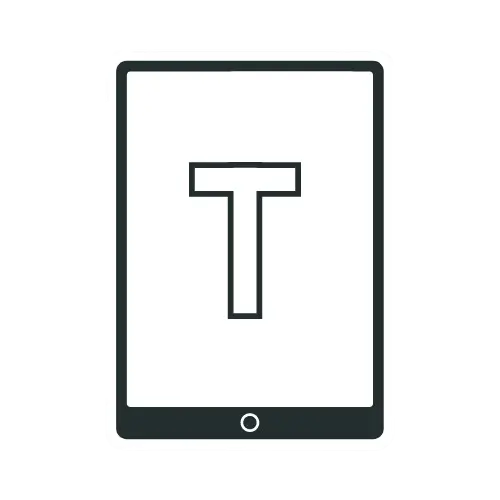How To Convert EPUB To KFX [Step By Step Guide]
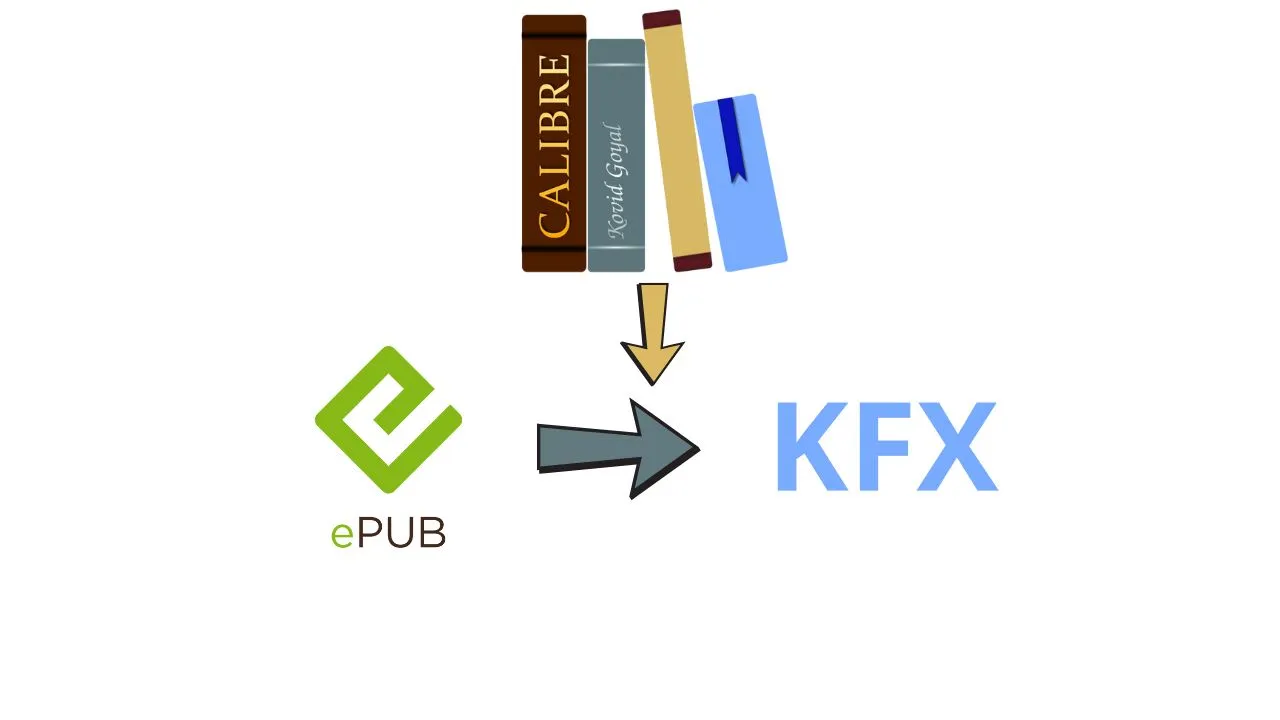
Converting EPUB files to KFX format allows readers to enjoy enhanced typography, better page layouts, and advanced features on Kindle devices. This guide provides a clear, step-by-step process for converting EPUB to KFX.
What Are EPUB and KFX Formats?
EPUB is a popular open eBook format compatible with most devices and reading apps, except Amazon Kindle. It features reflowable text, which automatically adapts to different screen sizes.
KFX, or Kindle Format 10, is Amazon’s proprietary eBook format introduced in 2015. KFX offers enhanced typesetting, improved page layouts, and features like reading progress tracking and adjustable word spacing. It delivers better performance and readability than older Kindle formats such as MOBI and AZW3.
Step-by-Step Guide to Convert EPUB to KFX Using Calibre
Step 1: Install Calibre
- Download and install Calibre from the official website.
- Launch Calibre on your computer.
Note: Calibre is a free, open-source eBook management tool that supports various formats and conversions.
Step 2: Install Amazon Kindle Previewer 3
Next, install Amazon Kindle Previewer, which is essential for KFX conversion.
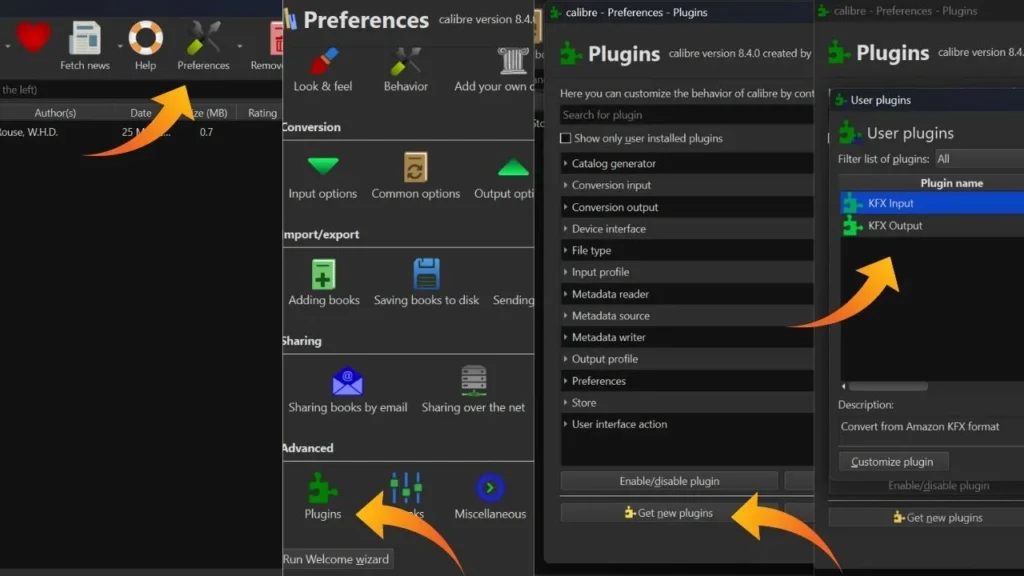
Step 3: Add the KFX Input and Output Plugin
- In Calibre, go to Preferences > Plugins > Get new plugins.
- Now, search for KFX Input and Output Plugin. Install both the plugins.
- Restart Calibre to activate the plugins.
Step 4: Add Your EPUB File
Add your EPUB file to Calibre’s library by clicking the “Add books” button or dragging the file into the interface. Make sure your EPUB file is DRM-free; Calibre cannot convert DRM-protected files unless you install additional plugins like DeDRM.
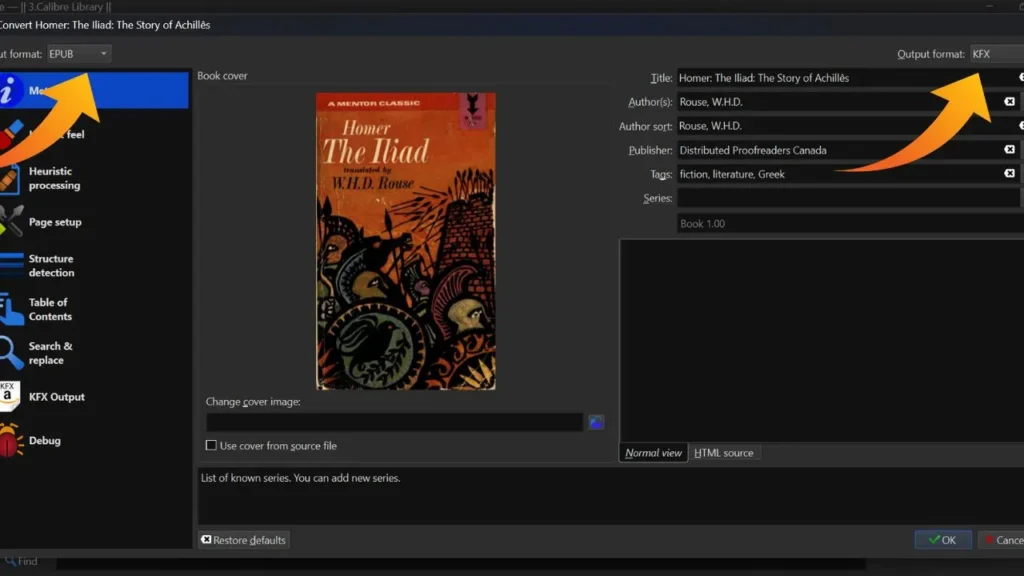
Step 5: Convert EPUB to KFX
- Select the EPUB book in your Calibre library.
- Click the “Convert books” button.
- In the conversion window, choose KFX as the output format.
- Customize typography, fonts, soft hyphens, and metadata as needed.
- Click “OK” to start the conversion.
- When the process is complete, the KFX file will appear in your Calibre library.
- To transfer the KFX file to your Kindle, connect your device to your computer, right-click the file, select “Send to device,” then “Send specific format to,” choose “Main memory,” and select “KFX.”
Note 1: If you run into issues, make sure Kindle Previewer is installed—it’s essential for generating KFX files.
Note 2: Please remember that converted KFX files may not be identical to those delivered directly by Amazon, especially regarding advanced features.
Pro Tips for Quality KFX Conversion
- Ensure your EPUB is well-formatted—clean chapters, headings, and consistent styling yield better KFX results.
- Double-check metadata (title, author, cover image) in Calibre so your KFX files display correctly on Kindle.
- For accurate reading progress, enable “Create approximate page numbers” in KFX Output options.
- To use advanced Kindle features like X-Ray or WordWise, install plugins such as WordDumb, but note these may require manual setup.
- If KFX conversion is too complex or unnecessary for your needs, consider AZW3 a reliable alternative.
- For image-heavy books, KFX can reduce file size but may have issues with complex formatting like footnotes.
Conclusion
Converting EPUB to KFX is straightforward with the right tools. Always back up your original EPUB files before converting, as errors can occasionally corrupt data. Ensure your files are DRM-free or use legal methods to remove restrictions. Keep your software updated—Calibre and related tools frequently release updates for compatibility with new Amazon formats.
Frequently Asked Questions
Calibre and its plugins are available for Windows, Mac, and Linux, making it a cross-platform solution.
Converting DRM-protected files may breach copyright or licensing agreements. Only convert files you own or have the right to modify.
Ensure you are transferring the file to the correct directory on your Kindle device and that the file is DRM-free.
Recommended Readings!
How To Send An EPUB To A Kindle [Step-By-Step Guide]
22 Tips to Optimize Your Kindle Reading Experience