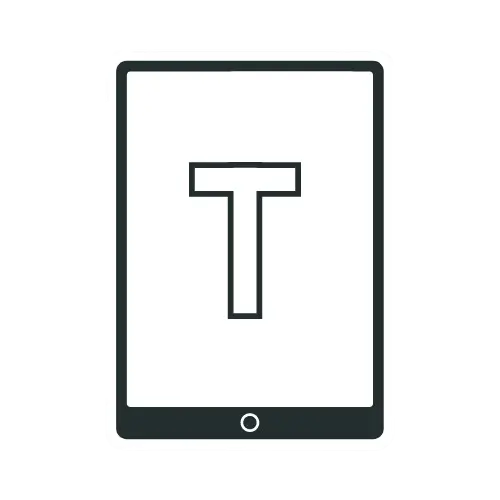Common reMarkable Problems & How to Fix Them
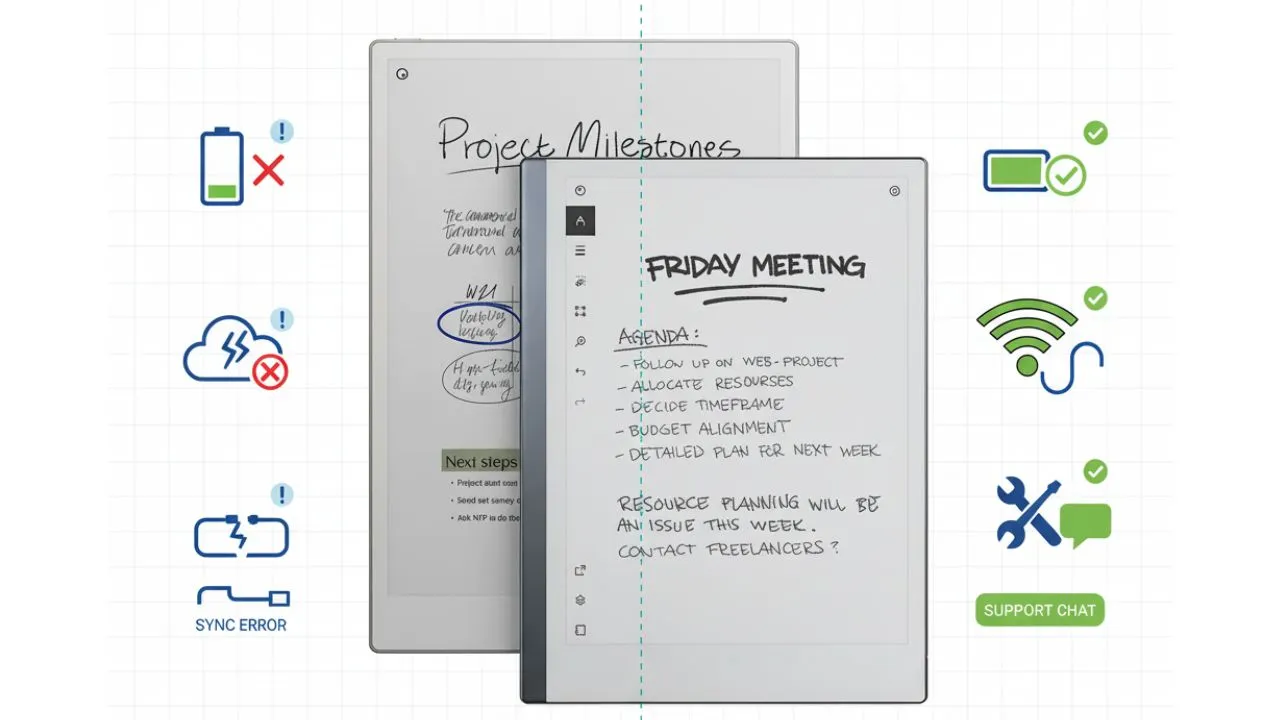
Your reMarkable tablet was supposed to revolutionize how you take notes, but instead, you’re wrestling with battery problems, screen defects, connectivity failures, pen malfunctions, and documents that won’t sync across devices. These problems often appear without warning. The good news is that most reMarkable problems have solutions. This guide covers 10 major issues, from battery recovery to pen fixes. Each solution works right away.
reMarkable won’t Turn On or Charge
You may find that your reMarkable device refuses to turn on, leaving you staring at a completely black screen. Don’t panic, this is actually a reasonably common issue that typically happens when your device has been sitting unused for weeks or months. If you’re experiencing this problem, you’re likely dealing with what’s called deep battery discharge. The good news is that it’s usually fixable with the right approach and a bit of patience.
You’ll notice this problem when your reMarkable device won’t respond to anything. Pressing the power button does nothing, there are no charging indicators when you plug it in, and it seems completely dead. Before you assume the worst, there are several things you can try to bring your device back to life.
Possible solutions
- Use the right charging method. This is crucial, connect your reMarkable to a computer’s USB port using the original cable that came with your device. Avoid wall adapters or fast chargers completely for this fix. Computer USB ports provide a gentler “trickle charge” that deeply discharged batteries need to start accepting power again.
- Switch up your charging setup. If charging through your computer or low-power USB hubs won’t work, try using a different USB-C cable and a wall adapter that can provide at least 1.5A output.
- Be patient with the charging process. You’ll need to leave your device connected for at least 24-48 hours continuously. Ensure your computer remains on, or if you’re using a laptop, ensure it maintains USB power when closed. Sometimes the device only showed signs of life after charging for over 24 hours, with some requiring up to 48 hours.
- Verify the device is charging. If you have access to a USB cable with a power display, use it to confirm that your reMarkable is actually drawing current during the charging process.
- Try a hard reset after charging. Once you’ve given it that extended charging time, hold the power button for 30 seconds, then try turning it on normally.
- Check your charging port. Take a look at the USB-C port for any debris, lint, or corrosion that might be preventing a proper connection. You can use compressed air or a soft brush to clean out the port gently.
If none of these steps work after 48 hours of charging, it’s time to contact reMarkable customer service. The good news is that many users report success in getting help, even with out-of-warranty devices, for this specific battery-related problem, so don’t hesitate to reach out. The company typically replaces devices experiencing this particular issue under warranty, especially when it happens so early in the device’s life.
Prevention tip: To avoid this happening again, charge your reMarkable device regularly even when you’re not using it. Avoid letting the battery completely drain. If you’re storing it for an extended period, ensure it has at least a 50% charge.
reMarkable Battery Drain and Power Issues
Standard battery drain varies by model and usage. The reMarkable 2 battery is expected to last several weeks with typical use, whereas the Paper Pro typically lasts several days due to its color display and frontlight features. However, if your device is draining much faster than expected, dying within hours instead of the advertised weeks of use, something is definitely wrong. This problem is particularly noticeable on the Paper Pro model. It has significantly shorter battery life compared to the reMarkable 2, especially when using features like the frontlight or color display.
Possible solutions
- Disable Wi-Fi when not needed. One of the biggest battery drains is keeping Wi-Fi constantly active. Turn off Wi-Fi in settings when you’re not actively syncing documents, your battery life will improve dramatically.
- Turn off the frontlight on Paper Pro. The frontlight feature consumes significant power on color models. If you don’t need it for your current lighting conditions, turning it off can extend battery life considerably.
- Check for runaway processes. Restart your device completely by holding the power button for 15 seconds, then turning it back on. Sometimes background processes can get stuck and drain the battery unnecessarily.
- Disable automatic text conversion. Features like handwriting-to-text conversion require constant processing power. If you’re not using these features actively, disable them in settings to conserve battery.
- Monitor background sync activity. Constant syncing attempts can quickly drain the battery. If you’re having sync issues, temporarily disable automatic syncing until you resolve the underlying connectivity problems.
- Perform a factory reset. If battery drain started suddenly after a software update, try a factory reset to eliminate software-related causes. Back up your documents first, as this will erase everything.
- Check the charging cable and port. Sometimes what appears to be rapid battery drain is actually a charging problem. Try different cables and charging methods to ensure your device is actually reaching a full charge.
If none of these steps improve your battery life significantly, you may have a defective battery that requires device replacement under warranty.
reMarkable Wi-Fi Connection Problems
Wi-Fi-related issues often appear after software updates or when the device has been unused for extended periods. It can be incredibly frustrating.
The symptoms are pretty straightforward, your device either shows “No networks found” when you try to connect, displays available networks but fails when you enter the correct password, or connects briefly before losing the connection entirely. Sometimes the device will work fine with mobile hotspots but refuse to connect to your home router, which makes the problem even more puzzling. This problem seems to affect both the reMarkable 2 and the Paper Pro models.
Possible solutions
- Start with the basics first. Restart both your reMarkable device and your router completely. Turn them off for at least 30 seconds, then power them back on. This simple step resolves the issue for many users who experience temporary connectivity problems.
- Check your network frequency settings. Many reMarkable devices work better with 2.4GHz networks rather than 5GHz. If your router broadcasts both frequencies, try connecting to the 2.4GHz network specifically, or temporarily disable the 5GHz band to force the connection.
- Test with alternative networks. Connect your reMarkable to your phone’s mobile hotspot to determine if the problem is with your device or your home network. If it connects to the hotspot successfully, the issue is likely with your router configuration rather than your device.
- Remove special characters from network names. reMarkable devices have trouble with Wi-Fi networks that contain special characters like accents (ä, ñ, etc.) in the network name or password. If your network name contains these characters, you’ll need to change it in your router settings.
- Update your router’s security settings. Switch your router’s security to WPA2 if you haven’t already, as reMarkable devices sometimes struggle with newer WPA3 encryption or older WEP security protocols.
- Try the USB connection method. Connect your reMarkable to a computer with internet access using the USB cable, then leave both devices awake and connected for 30-40 minutes. This can help reset the device’s network configuration.
reMarkable Screen Defects – White Dots and Dead Pixels

If you’ve noticed bright white dots appearing on your reMarkable screen when you turn on the frontlight, you’re unfortunately experiencing one of the most common issues with the device. These frustrating spots can really detract from your reading and writing experience, especially when they’re right in your field of view. The good news is that this is a known manufacturing defect, not something you did wrong, and it’s covered under warranty.
These bright white spots aren’t dirt or debris that you can simply wipe away, they’re actually dead or stuck pixels that stay permanently illuminated. You’ll notice them most clearly when using the frontlight feature, and you might see multiple spots scattered across their screen. It’s particularly frustrating because you paid premium money for what should be a high-quality display.
Possible solutions
- Rule out surface dirt first. Try gently cleaning your screen with a slightly damp cloth or your finger. However, if the spots only appear when the frontlight is on, you’re definitely looking at hardware defects rather than something on the surface.
- Document the problem clearly. Download an all-black PDF file and view it with the frontlight activated to clearly identify all problem areas. Take photos of these spots, you’ll need them for your warranty claim.
- Don’t try to fix it yourself. Resist the urge to scratch or apply pressure to remove the spots, as this can permanently damage your screen surface.
- Contact reMarkable support immediately. This issue is definitely covered under warranty, and they’ve been replacing affected devices. Make sure to include clear photos showing the defects with the frontlight enabled when you reach out.
You shouldn’t have to accept a premium-priced device with obvious screen defects. If your replacement arrives with defects, don’t hesitate to contact support again, you deserve a device that works properly. This represents a significant quality control issue, so be persistent until you get a unit that meets the standards you paid for.
reMarkable Cloud Sync Problems
One of the most frustrating issues you can encounter is when your reMarkable device connects to Wi-Fi perfectly but refuses to sync with the cloud service. You might see error messages like “Network failure: 0” when trying to check sync status, or find that documents you create on your device never appear in your desktop or mobile apps. Like the wifi issue, this problem often occurs after long periods of inactivity or software updates.
The root cause is usually that your device’s internal clock has become out of sync with real time, which prevents the cloud service from authenticating your device correctly. This happens because reMarkable devices don’t always maintain accurate time when they’re powered off for extended periods, and cloud services require accurate timestamps for security.
Possible solutions
- Perform a sync check manually. Go to Settings > Storage > Check Sync to see if you get a specific error message. This helps identify whether the problem is authentication-related or a general network issue.
- Reset your device’s internal clock. Connect your reMarkable to a computer via USB cable, ensure both devices stay awake, and leave them connected for at least 30-40 minutes with both having internet access. This allows the device to synchronize its internal clock automatically.
- Disable auto-sleep during troubleshooting. Go to Settings > Battery and turn off the auto-sleep function while you’re working on sync issues. This prevents the device from going to sleep during the clock synchronization process.
- Restart Wi-Fi connection. Turn off Wi-Fi in your device settings, wait 30 seconds, then turn it back on. Sometimes this helps reset the network authentication that’s required for cloud sync.
- Try syncing from different networks. Test your sync functionality using your phone’s mobile hotspot instead of your home Wi-Fi to rule out network-specific issues.
- Check for software updates. Once your clock is synchronized, try checking for software updates, as newer versions often include fixes for sync-related problems.
- Update the internal clock (for technical users). If you’re comfortable with technical solutions, you can access your device via SSH and manually set the system time using commands like timedatectl set-time with the current date and time. For more detailed information, please check the link.
reMarkable Screen Ghosting Issue
Sometimes the reMarkable device’s screen does not clear properly when you turn pages or switch documents, leaving behind faint images from whatever you were viewing before. This ghosting effect can be incredibly distracting when you’re trying to read or write, making text appear layered on top of each other. If you’re experiencing this problem, there are several things you can try to fix it.
reMarkable 2 uses full-screen refreshes to keep everything crisp, while the Paper Pro uses what’s called a “smart refresh” system that only updates parts of the screen it thinks need updating. Unfortunately, these systems don’t always work as intended, leaving behind visible remnants like PIN keypads, previous page content, or interface elements that should have disappeared.
The good news is that this is primarily a software issue rather than a hardware failure, which means there’s a good chance you can fix it yourself without needing a replacement device.
Possible solutions
- Try a hard reset first. Hold the power button for 15 seconds to force your device to shut down completely and then restart. This sometimes clears up temporary ghosting issues and gets your screen refreshing properly again.
- Perform a force refresh. To clear the display’s cache, try double-pressing the power button.
- Perform multiple factory resets. This might sound excessive, but you might need 3-5 consecutive factory resets. Each reset downloads fresh software from reMarkable’s servers, and you might end up with a newer, more stable version that fixes the ghosting problem.
- Test your screen’s refresh behavior. Normal device operation should completely clear the screen when you turn pages or exit documents. If you’re still seeing ghosting after these full refreshes, you may have a defective unit.
- Consider disabling automatic updates. Sometimes ghosting problems are related to specific software updates. Once you get stable operation, you should turn off automatic updates to prevent new issues from appearing.
If you’ve tried multiple factory resets and hard reboots but the ghosting persists, you’re probably looking at a hardware defect that requires a replacement device. Document the problem with photos or videos showing the ghosting effect, this helps speed up the replacement process. The good news is that reMarkable support recognizes this as a known issue and typically processes replacements quickly, though you should expect a turnaround time of 4+ weeks.
reMarkable Pen Writing Without Touching the Screen
If you notice that your reMarkable pen starts drawing lines or marks even when you’re not touching the screen, or conversely, stops responding when you are touching it, you’re dealing with a common pen hardware issue. This problem typically develops gradually, you might first notice occasional unwanted marks appearing, then find that the pen becomes increasingly unreliable until it’s nearly unusable for precise writing or drawing.
This issue usually stems from worn-out or damaged pen nibs, internal pen damage from drops, or debris interfering with the pen’s pressure sensitivity mechanism. The good news is that it’s often fixable without needing to replace the entire pen, though in some cases, pen replacement becomes necessary.
Possible solutions
- Replace the pen nib immediately. This is the most common fix, remove the current nib using the included removal tool and install a fresh one from your replacement pack. Even if the current nib looks fine visually, it may be worn down enough to cause detection problems.
- Check for nib seating issues. Remove the nib completely and reinstall it, making sure it’s seated properly in the pen. Sometimes nibs can become slightly loose or misaligned, causing pressure sensitivity problems.
- Inspect the nib for mushrooming. Look closely at your current nib, if the tip has flattened out or developed a mushroom-like shape, it needs replacement. Continuing to use worn nibs can damage the pen’s internal mechanisms.
- Clean the pen tip area. Use a soft, dry cloth to gently clean around the pen tip and remove any debris or dust that might be interfering with the pressure sensors.
- Test with a completely new pen. If you have access to another reMarkable pen or a compatible stylus, test it on your device. If the new pen works perfectly, your original pen likely has internal damage that requires replacement.
- Check for internal pen damage. If replacing nibs doesn’t solve the problem, your pen may have internal cracks or damage from being dropped. Look for any visible cracks in the pen body, particularly around the tip area.
- Contact support for pen replacement. If multiple nib changes don’t resolve the issue, your pen likely needs replacement. reMarkable support can help determine if it’s covered under warranty.
Prevention tip: Always store your pen properly in its holder and avoid dropping it on hard surfaces, as internal damage is often not immediately visible but causes problems later.
reMarkable Device Frozen or Unresponsive Issue
When your reMarkable device becomes completely unresponsive, not reacting to button presses, pen input, or touch gestures, it can be alarming, especially if you have important documents that haven’t been synced yet. This freezing can happen during normal use, while opening large documents, or sometimes when the device is just sitting idle.
The device might freeze with content still visible on the screen, or it might show a blank screen while remaining unresponsive. Because of the e-ink technology, whatever was displayed when the device froze will remain visible even though the device isn’t actually functioning.
Possible solutions
- Perform a hard reset first. Hold down the power button for at least 15 seconds without releasing it. You won’t see any immediate response on the screen, but this forces the device to shut down completely. Wait 5 seconds, then press the power button for 2 seconds to restart.
- Check if it’s actually frozen or just a low battery. If your device appears frozen but shows the power-off screen, it might simply have a completely drained battery. The e-ink screen continues to display the last image even when the device is off, which can be confusing.
- Try multiple restart attempts. Sometimes one hard reset isn’t enough. Try the hard reset process 2-3 times if the first attempt doesn’t work, waiting 30 seconds between attempts.
- Remove any problematic documents. If freezing happens consistently when opening specific large PDF files or documents, those files might be corrupted or too resource-intensive. Try deleting them through the web interface or desktop app.
- Check for available storage space. Freezing can occur when your device is running out of storage space. Connect to the web interface and delete unnecessary documents to free up space.
- Clean the screen and pen. Sometimes, unresponsiveness that seems like freezing is actually touch sensitivity problems caused by dirty screens or worn pen nibs. Clean both thoroughly before trying other solutions.
- Factory reset as a last resort. If freezing happens frequently and hard resets only temporarily fix the problem, perform a complete factory reset. Ensure that you sync all important documents first, as this will erase everything locally.
If your device continues to freeze regularly even after a factory reset, it likely has a hardware problem requiring replacement.
reMarkable Slow Performance and Lag Issues
Performance degradation is another common problem that develops gradually over time. As you add more documents, install updates, or use the device heavily, it becomes sluggish compared to when you first got it. You will notice that pen strokes appear several seconds after you write them, pages take a long time to turn, or the interface becomes unresponsive during normal operations. Large PDF files, documents with many pages, or having too many notebooks stored locally can all contribute to performance problems.
Possible solutions
- Reduce large file sizes. Large PDF documents (especially those over 100MB) can significantly slow down your device. Try compressing PDFs before uploading them, or split very large documents into smaller sections.
- Delete unnecessary documents. Go through your stored notebooks and documents, removing anything you no longer need. Having hundreds of documents stored locally can impact performance even when you’re not actively using them.
- Restart your device regularly. Memory leaks and accumulated temporary files can slow down performance over time. Restart your reMarkable weekly by holding the power button for 15 seconds, then turning it back on.
- Avoid zooming excessively while drawing. Performance drops significantly when working with complex drawings at high zoom levels. Try to work at lower zoom levels when possible, especially with detailed sketches.
- Clear the cache with a force refresh. Double-press the power button to force a screen refresh, which can help clear cached graphics data that might be slowing down display updates.
- Check available storage space. When storage gets very full, the device has to work harder to manage files. Keep at least 20% of your storage space free for optimal performance.
- Factory reset for persistent problems. If performance problems persist despite trying other solutions, backup your documents and perform a complete factory reset. This eliminates accumulated software issues and gives you a clean start.
- Update to the latest software. Make sure your device is running the latest software version, as updates often include performance improvements and optimizations.
reMarkable Pen Accuracy and Magnetism Problems
When you try to write or draw on your reMarkable device, the marks appear slightly off from where your pen tip actually touches the screen – sometimes by a millimeter or more. This makes it nearly impossible to draw straight lines, even when using a ruler, and your handwriting may appear wavy or distorted.
If you’re experiencing this, it means your screen has become magnetized through normal daily activities like storing your device against laptops or Kindles, resting the magnetic pen directly on the screen, carrying it in bags with other electronic devices, or extended contact with the device’s own magnetic case. Once this happens, the distortions tend to stick around.
Possible solutions
- Try the electronic demagnetizer method. Purchase a small electronic demagnetizer (the kind used for watches and metal parts). Turn off your device and remove the pen, then hold the demagnetizer about 1cm above the screen surface and sweep it across the entire display for 20-30 seconds. This typically restores normal pen accuracy immediately.
- Use the magnetic pen technique. Use the flat, magnetic side of the reMarkable pen to sweep across problem areas, though this method doesn’t work consistently and might create new distorted zones.
- Prevent future magnetization. Store your reMarkable device in separate compartments from laptops, e-readers, and other devices. Use different pockets in bags or place books and papers as barriers between devices.
- Be mindful of pen placement. Avoid resting the pen directly on the screen when you’re not actively writing. Store it in the case holder or keep it away from the screen surface.
- Test regularly for problems. Check your pen accuracy weekly by drawing straight lines across different areas of the screen. Catching this early makes it much easier to fix before distortions build up.
Frequently Asked Questions
Official reMarkable Paper Pro and Move pen Marker tips cost $15 for a 6-pack directly from reMarkable, working out to approximately $2.5 per tip. Third-party replacement tips range from $6-15 for 10-20 packs on platforms like Amazon, though these may not provide the authentic paper-like writing experience of genuine tips.
Ensure automatic sync is enabled in Settings > Storage, then verify all documents appear in the reMarkable mobile app or desktop client. Export important notebooks as PDF or ePub files through the app before attempting hardware resets. Create manual backups by emailing documents to yourself, as cloud sync can occasionally fail during troubleshooting procedures that affect connectivity.
ReMarkable devices include a standard one-year limited warranty covering manufacturing defects but not damage from normal wear, accidents, or misuse. Warranty coverage varies by region, with some countries extending to two years ( EU) under consumer protection laws. Battery-related issues within the first year typically qualify for warranty service, while physical damage to screens or pens does not.
Contact reMarkable support before factory resetting if your device is under warranty or contains irreplaceable documents. Factory reset should be the last troubleshooting step as it permanently erases all content, notebooks, and settings. Try basic solutions like restarting, checking connections, and software updates first, then escalate to support who can provide remote diagnostics before recommending data-destructive solutions.
Unofficial pen tips, cases, and screen protectors can cause calibration issues, reduced sensitivity, or phantom touch problems. While some third-party EMR pens work functionally, they may lack proper pressure sensitivity or tip durability of genuine accessories. Use official reMarkable accessories when troubleshooting to eliminate compatibility variables, especially for pen-related issues.
Recommended Reading
20 reMarkable Tips & Tricks Every reMarkable Owner Should Know
Once you’ve resolved your device issues, maximize your reMarkable’s potential with advanced techniques that most users never discover. This comprehensive guide reveals productivity shortcuts, hidden features, and workflow optimizations that transform your digital note-taking experience from basic troubleshooting survivor to power user mastery.
The 5 Best reMarkable Paper Pro Cases of 2025
Prevent future problems before they occur by protecting your investment with purpose-built cases designed specifically for reMarkable devices. Learn which protective solutions offer the best balance of access, durability, and style while safeguarding against the common physical damages that lead to expensive repairs or replacements.