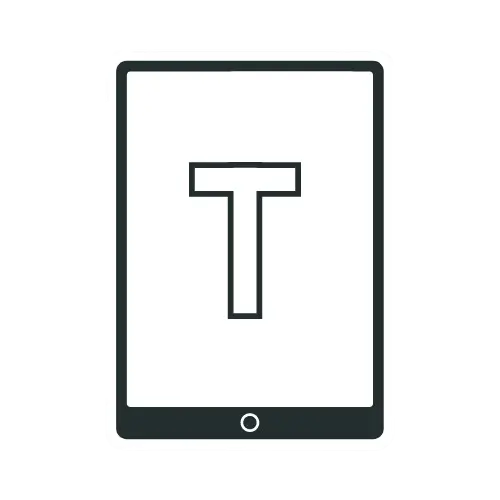How to Install Custom Fonts on Kindle

Reading on a Kindle becomes more enjoyable when you can choose fonts that match your personal taste. Custom fonts let you transform the look of your books, making long reading sessions more comfortable and enjoyable. Your Kindle already comes with several built-in fonts, but installing your own gives you complete control over how text appears on screen.
This guide walks you through the complete process of adding custom fonts to your Kindle device. You’ll learn which font formats work, where to find quality fonts, and how to transfer them to your device. We’ll also cover common problems and guide you on how to resolve them.
Understanding Kindle Font Compatibility
Custom Font support depends on font format, Kindle firmware version, Kindle model, and book format.
If you skip any of these, your custom fonts might not appear in the menu, or your books might ignore them completely. So let’s break it down in a simple way.
Supported font formats on Kindle
Your Kindle accepts three specific font formats. TrueType Font (TTF) files are the most common format you’ll encounter. These files end with a .ttf extension and work reliably across all Kindle devices.
OpenType Font (OTF) files offer another compatible option. They carry a .otf extension and provide similar functionality to TTF files. Most font websites offer both formats when you download fonts.
TrueType Collection (TTC) files bundle multiple fonts into a single file. These use a .ttc extension and work well when you want to install complete font families at once.
Type 1 and PostScript fonts do not work on Kindle, even if they install on your PC. Many font packs ship inside ZIP archives, so you extract them first, then look for the actual .ttf, .otf, or .ttc files.
Firmware Requirements

Check your firmware version before you start. Tap the three dots in the top right corner of your Kindle home screen, then select Settings > Device Options → Device Info, Look for the number after “Firmware Version.”
Your Kindle needs firmware version 5.9.6 or newer to support custom fonts. Amazon introduced official sideloaded font support with this update in June 2018 for Kindles released within the previous five years, such as the Kindle Paperwhite 2 (6th gen) and later models, as well as the Oasis line. Newer e‑ink models, including current basic Kindles, Paperwhite generations, Oasis, Kindle Colorsoft, and Kindle Scribe, continue to support custom fonts under their current firmware versions.
Most Kindles update automatically when connected to WiFi. If your version is older, connect to WiFi and wait for the update to download. You can also manually download firmware updates from Amazon’s website.
Book format compatibility: KFX and AZW3
Even if your fonts and firmware appear to be in good order, the book format can still restrict your custom choices. Kindle offers stronger font control only with its newer formats:
- KFX with Enhanced Typesetting.
- AZW3 as a solid fallback.
Books in older Mobi format won’t display custom fonts. The technology simply doesn’t exist in these files. You’ll see your Kindle default to Bookerly or another built-in font instead. To solve this, convert older Mobi files with Calibre to AZW3 or KFX, and then see the custom fonts appear instantly in the font menu.
PDF files also don’t support custom fonts. These files lock text into fixed layouts.
Publisher‑locked fonts can also override your choice. If a book hardcodes a font inside its CSS, your Kindle might use your custom font for most body text but fall back to the publisher’s font in headings or specific sections.
Step-by-Step Installation Guide
Step 1: Download and Prepare Font Files

Visit your chosen font website and download the font family you want. Google Fonts provides a download button on each font page. DaFont and Font Squirrel use similar download systems.
Locate the downloaded ZIP file in your Downloads folder. Right-click the file and select “Extract All” on Windows or double-click on a Mac. The extracted folder contains the actual font files you need.
Open the extracted folder and look for files ending in .ttf, .otf, or .ttc. Some downloads include extra folders labeled “static” or “variable.” Use files from the static folder if both options exist.
Step 2: Connect Kindle to Computer
Connect your Kindle’s USB cable to your computer. Use the same cable you use for charging. The other end connects to your Kindle’s charging port.
Unlock your Kindle by swiping up or pressing the power button. Your device needs to be awake to enter USB Drive Mode.
Windows users see the Kindle appear in File Explorer under “This PC” or “Devices and drives”. Mac users find the Kindle on the desktop or in Finder’s sidebar. The device shows up with a name like “Kindle” or your device’s registered name.
Step 3: Transfer Fonts to Kindle

Double-click your Kindle drive to open it. You’ll see several folders, including “documents,” “fonts,” and others. Look for the folder named “fonts” (all lowercase).
Open the fonts folder by double-clicking it. You’ll see a README.txt file with official instructions from Amazon. The folder may contain existing font files if you have previously installed fonts.
Now copy your prepared .ttf, .otf, or .ttc files into this fonts folder. Select all the font files, right-click on them, and choose “Copy”. Then right-click inside the Kindle fonts folder and select “Paste”.
Wait for the transfer to complete. Usually, the files copy quickly since they’re small. Ensure that all files are entirely transferred before disconnecting.
Step 4: Safely Disconnect Kindle
Eject your Kindle properly to prevent file corruption. Windows users right-click the Kindle drive and select “Eject”. Mac users drag the Kindle icon to the trash or click the eject button in Finder.
Unplug the USB cable from your Kindle. Your device exits USB Drive Mode automatically and returns to the home screen.
Step 5: Restart the Kindle so it detects your fonts
Most modern firmware detects fonts after you unplug, but a full restart gives the most consistent results. Press and hold the power button until the power menu appears, then select Restart.
Usually, fonts appear without requiring a restart, but a restart ensures that the fonts load correctly. Skip this step at your own risk.
Step 6: Select custom fonts inside a book

Now pick your font in an actual book. Open any KFX or AZW3 title on your Kindle, tap the top of the screen to reveal the reading toolbar, then tap the “Aa” icon.
Look for Font→Font Family in the settings panel. Your installed fonts appear at the bottom of the list, below Kindle’s built-in fonts. Scroll down if you don’t see them immediately.
Tap your custom font name to apply it. The book text updates instantly to show your selected font. You can still adjust size, boldness, and spacing as normal.
Where to Find Custom Fonts & Fonts Selection Tips
Free Font Resources
Google Fonts offers hundreds of quality fonts at no cost. The site lets you preview fonts before downloading, and all fonts come with proper licensing for personal use. Download the font family as a ZIP file, then extract it on your computer.
DaFont provides thousands of free fonts organized by style. You can browse categories or search for specific looks. Read the license information carefully, as some fonts require attribution for commercial projects.
Font Squirrel curates high-quality commercial-use fonts. The site features professionally designed typefaces that are well-suited for reading. Each font includes clear licensing terms.
You can also reuse fonts installed on your Windows PC or Mac. On Windows, fonts typically reside under a central Fonts directory, whereas macOS utilizes its own Fonts folders within the system and user Library paths. Copy only fonts that allow personal use and respect each font’s license.
Font Family Considerations
Install all variants of a font family for the best results. A complete family includes Regular, Italic, Bold, and BoldItalic files. When you have all four variants, your Kindle displays text exactly as the author intended.
Missing variants create visual inconsistencies. If you only install the regular version, your Kindle generates fake italics by slanting the regular font. These synthetic styles look awkward and reduce reading quality.
Download the complete family from your font source. Most font websites bundle all variants together in a single ZIP file. Extract all files before transferring them to your Kindle.
Display fonts with heavy decoration or extreme contrast rarely feel comfortable across a 400‑page novel.
Font Selection Tips
Choose fonts designed for body text, not display purposes. Decorative fonts can look interesting in headlines, but they can tire your eyes during long reading sessions. Look for fonts described as “book” or “text” fonts.
For Kindle, look for medium-weight, clear letterforms and strong spacing fonts. Medium or regular-weight fonts are more suitable for long reading sessions.
Avoid fonts with thin strokes. Light or ultra-lightweight fonts reduce contrast against the screen, making text more challenging to read.
Test fonts also at different sizes before committing. A font that looks good at 14 points might become unclear at smaller sizes. Open a book and try different size settings to find what works.
Troubleshooting Common Custom Font Problems On Kindle
Even power users occasionally encounter issues with Kindle fonts. Most problems fall into a few categories: fonts not appearing at all, fonts not applying to specific books, weird rendering, or update‑related issues.
Here is how to tackle each one.
Fonts Do Not Appear In The Font Menu
If your custom font names never show up under Font Family, start with the basics.
Run through this checklist:
- Confirm that the files are located inside the fonts folder on Kindle, not in a subfolder with a different spelling.
- Check file extensions and use only .ttf, .otf, or .ttc fonts.
- Restart the Kindle from the power menu again.
If they still do not appear, test with a known good font from Google Fonts or your system fonts that others report working. If that font appears, your original download may use a format or internal naming that Kindle does not recognize.
Basic Kindles also report quirky behavior where one model accepts a font and another rejects it. In such cases, switching to another family resolves the problem more quickly than fighting with a stubborn file.
Fonts Appear, But Do Not Apply To A Book
If your fonts show in the list but a particular book ignores them, check that book’s format. Many sideloaded MOBI files predate Kindle’s newer rendering engine and do not support custom fonts.
The common fix uses Calibre:
- Load the book into Calibre.
- Convert the file to KFX with the right plugin setup.
- Send the converted version to your Kindle and test again.
If the book embeds its own font and hardcodes it in the CSS, your custom font may still be lost in some sections. Converting and stripping embedded fonts inside Calibre usually restores your control over font choices.
Font Looks Thin, Fuzzy, Or Uneven
Thin or ultra-light fonts appear washed out, especially when the front light brightness is turned up.
To tighten things up:
- Choose regular or medium weights instead of light variants.
- Use the boldness slider to thicken strokes slightly without overdoing it.
- Increase font size slightly to avoid cramped glyphs.
If you still dislike the look, swap families. Popular picks for long reads include Libre Baskerville, Open Sans variants tuned for readability, and fonts similar to Amazon’s own Bookerly.
Fonts Break After A Firmware Update
Occasionally, a firmware update disrupts custom font behavior. Sometimes fonts disappear from the menu, or certain books lose custom font support after major version jumps.
You can try the following:
- Restart the Kindle once or twice after the update is complete.
- Delete suspect fonts from the fonts folder, then copy them back and restart.
If everything else fails, a manual firmware reinstall can sometimes resolve odd bugs. Before you try that, back up important files and re‑download your custom fonts to a desktop folder.
Conclusion
Custom fonts transform your Kindle from a generic e-reader into a personalized reading tool that aligns with your tastes across iPads, Android tablets, and other devices. Once you understand formats, firmware, and book types, the install process becomes a quick USB transfer and a restart. Take time to test a few families, dial in size and boldness, and your Kindle will feel more comfortable and personal every time you open a book.
Recommended Reading
Best Kindle Reading Tips: 22 Tricks Every User Should Know
After mastering custom font installation, discover powerful techniques that complement your personalization efforts. This comprehensive guide covers advanced reading features, hidden settings, and optimization strategies that work perfectly alongside custom typography to create an exceptional reading experience on any Kindle device.
How To Send An EPUB To A Kindle [Step-By-Step Guide]
Custom fonts work seamlessly with sideloaded content, making EPUB conversion an essential companion skill. This step-by-step tutorial guides you through transferring EPUB files to your Kindle using multiple methods, ensuring that your custom fonts display correctly across all your favorite books, regardless of their original format.
FAQ
While not strictly required, installing all font family variants (Regular, Italic, Bold, and Bold Italic) ensures the best reading experience. If variants are missing, Kindle will generate generic italics from the regular font.
No, custom fonts only work with books in KFX and AZW3 formats that have Enhanced Typesetting enabled. Older MOBI and KF8 formats do not support custom fonts.
Yes, connect your Kindle to a computer via USB, navigate to the Fonts folder, and delete the font files you no longer want. Restart your Kindle afterward to update the font menu.
Sideloaded fonts are custom fonts you manually install in the Fonts folder. Publisher fonts are embedded within ebooks by publishers. Sideloaded fonts give you more control over your reading experience.