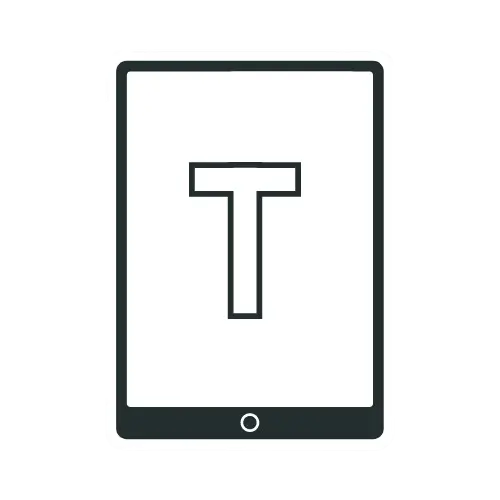Boox Palma Tips and Tricks: Master Your E-Ink Device
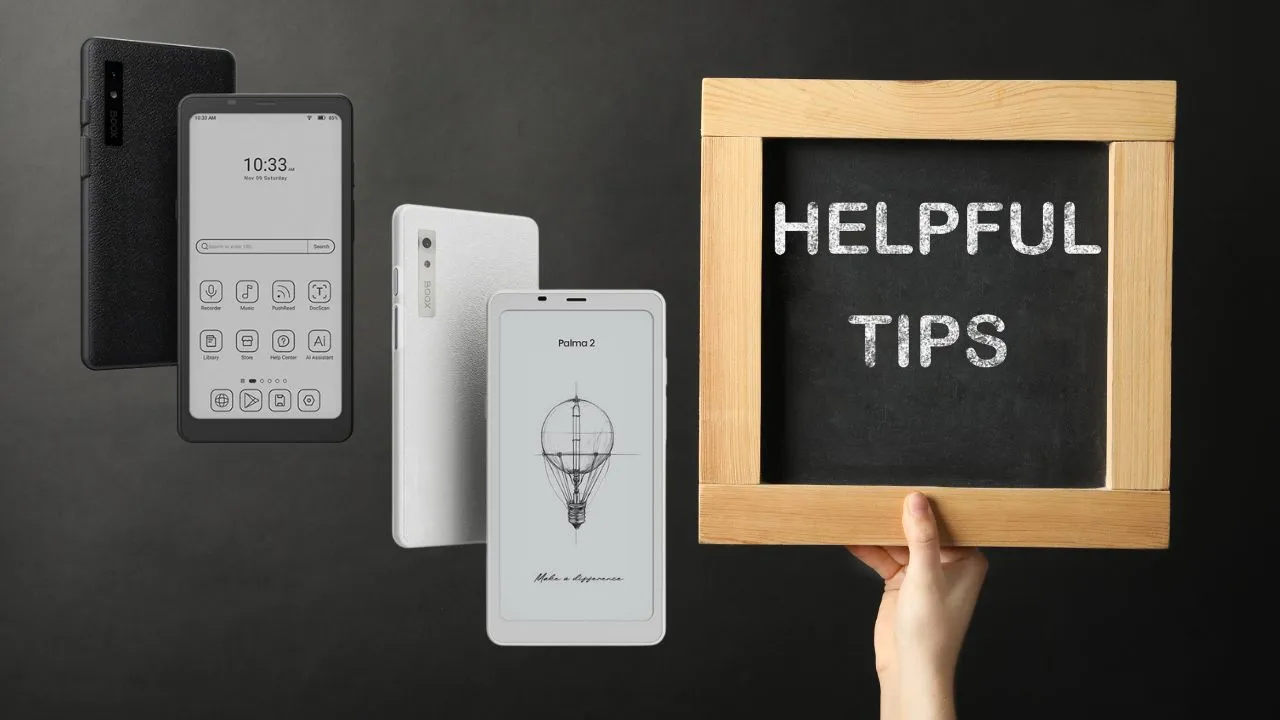
If you own a Boox Palma/Palma 2 or are considering one, you already know it’s not just another e-reader. This compact Android-powered device has features that can transform how you read, work, and stay organized. But are you really getting the most out of it?
Here’s a comprehensive guide to Boox Palma tips and tricks, covering brightness control, function button, app Refresh Modes, navigation, and advanced optimization. Whether you’re a beginner or a power user, these insights will help you unlock the full potential of your Boox Palma or Boox Palma 2.
Quickly Adjust System Brightness with Side Gestures
Managing brightness on the Boox Palma is simple, but there’s an even faster way to do it. Beyond the standard pull-down menu at the top of the device, you can assign quick side gestures for on-the-fly adjustments. By navigating to Settings > System Navigation > Side Gestures, individuals can customize the right screen edge to control brightness. This allows readers to use a single finger swipe to brighten or dim the display, perfect for one-handed operation, especially when reading in different lighting environments.
The left edge can be set up for quick functions like volume control. These flexible gesture assignments enhance the device’s intuitiveness and streamline daily use.
Customizing the Function Button
The Boox Palma features a dedicated function button that users can tailor to their needs. In Settings > More Settings > Function Button, it’s possible to assign actions for single press, double press, and long press. This means three unique shortcuts at your fingertips.
For example, readers might assign a single press to trigger a full-screen refresh, eliminating display ghosting instantly. Double or long presses can open favorite applications or toggle specific device functions, helping users reduce navigation time and boosting overall efficiency.
Reimagine the Volume Buttons for App-Specific Actions
Usually, volume buttons control sound, but on the Boox Palma, their functionality can be expanded. Through Settings > Volume Buttons, you can define how these buttons behave on a per-app basis. For instance, volume buttons can be set to turn pages in an eBook reader app like Libby. In browsers like Firefox, they can scroll through content. This flexibility enhances single-handed use and saves valuable time while navigating different applications.
Optimize E Ink Performance with App Refresh Modes
E Ink displays can suffer from “ghosting,” where previous images linger on the screen. The Boox Palma offers several strategies to manage this while balancing speed and display quality.
Start by visiting Settings > Apps & Notifications > App Refresh Mode. Here, each app can have a tailored refresh rate. For example,
- HD mode: Best for reading books where quality matters more than speed
- Balanced mode: Good for general use
- Fast mode: Better for web browsing
- Ultra-fast mode: Ideal for video content, though quality will diminish
Fine-Tune Full Refresh Frequency to Your Liking
Beyond per-app settings, overall screen refresh can be controlled in Settings > Display > Full Refresh Frequency. This determines how often the device performs a complete screen refresh-such as every tap, every 10 taps, or another interval. Adjusting this strikes a balance between eliminating ghosting and maintaining responsiveness. Finding your optimal setting can significantly improve the reading experience, especially for long sessions.
Use the Function Button for Instant Full Refresh
Display ghosting can be bothersome, but a quick solution is to assign the function button to perform a full-screen refresh. In the function button settings, select “Full Refresh” as the short-press action. When needed, a single tap instantly clears any residual images from the E Ink display, keeping visuals crisp and clear.
Unlock Navigation Efficiency with Gesture Control Zones
The Boox Palma’s gesture system allows for assigning different actions to the left, middle, and right bottom swipe zones. By configuring Settings > System Navigation > Gestures, each zone can be set for a specific function, like opening the multitasking view, returning to the home screen, or accessing quick E Ink settings. These gestures make switching between apps, adjusting settings, and returning to the home interface seamless.
Install Gboard For A Better Typing Experience
Install Gboard for a smoother typing and swipe experience than the default keyboard. Swipe-typing works remarkably well on the Palma’s screen size, making text input significantly faster and more efficient than typing one key at a time.
To install Gboard:
- Open the Google Play Store
- Search for “Gboard“
- Install the app
- Go to Settings > System > Languages & input > Default keyboard
- Select Gboard as your default keyboard
After installation, choose a high-contrast theme for better visibility. You can customize Gboard’s appearance and behavior to suit your preferences, including theme, key height, and swipe sensitivity.
Combat Screen Ghosting Effectively
If your Boox Palma develops excessive ghosting, try these solutions:
From the bottom e-ink menu, tap the three dots, select “balanced,” and turn off display enhancement. Next, go to optimize > color > text outline and set it to 3. Return to the home screen and reopen your app for these changes to take effect.
Kindle App Enhancement
The Kindle app works well on the Palma, but tweak these settings for better optimizations:
Set the app to HD refresh mode for the best reading experience. To make page turning more convenient, customize the volume buttons to function as page turn buttons, specifically when using the Kindle app.
For smoother operation, go to e-ink center settings > optimize > enable “Eliminate font-aliasing” for clearer text rendering in the Kindle app.
Enable Volume Buttons As Page Turners On The Kindle App
If you want to use your device’s volume buttons to turn pages while reading on the Kindle app, ensure your device’s volume buttons aren’t reassigned in settings. Return to the default volume button settings if you have modified your volume button behavior. Let the Kindle app handle the page-turning functionality.
To turn it on, follow these steps:
- In the Kindle app, tap “Aa” to bring up the menu
- Select Layout settings
- Turn off “Continuous Scrolling.”
- Go to More settings
- Scroll down and enable “Turn Pages with Volume Controls.”
The volume buttons will now function as page turners when actively reading in the Kindle app. Outside the app, they’ll return to their normal volume control function.
Using Your Boox Palma as a Phone
While the Boox Palma has no cellular capability, users can leverage WiFi calling services. Download Google Voice or WhatsApp from the Play Store and set up the service with appropriate permissions. Both work perfectly fine on the device; you can make and receive calls, texts, and voicemails using Wi-Fi. Connect Bluetooth earbuds if desired. This turns the e-reader into a functional communication device that can make calls and send messages when connected to WiFi.
Effortless File Sharing with the Booxdrop App
Transferring documents, eBooks, and media to the Boox Palma is straightforward thanks to the built-in Booxdrop app, with both devices (the Palma and your computer or phone) connected to the same WiFi network, open Booxdrop on the Palma to display a QR code. Scan this code with your other device to upload files directly to designated folders on the Palma.
This method is especially helpful for quickly moving books, PDFs, or other documents onto the Palma for reading and annotation.
Alternative Transfer Methods
Besides BooxDrop, users have several other options for transferring files:
- USB Cable Connection: Connect directly to a computer for fast transfers[4]
- Google Drive Integration: Upload files to Google Drive from any device, then download them on the Palma using the Google Drive app
- Calibre with OPDS: For e-book management, enable Calibre’s Content Server to access your library via OPDS.
- Telegram: Some users prefer sending files via the Telegram app due to its convenience and lack of file size limitations
- SendAnywhere or Nextcloud: These third-party solutions are also popular among Boox Palma users
Conclusion
The Boox Palma offers a refreshing take on digital reading. With thoughtful customization features and a smartphone-like form factor, it stands out in the e-reader market. It delivers especially when you know how to unlock its hidden talents.
Recommended Readings!
12 Things You Need To Know About Boox Palma